Backing up your data is an important way to protect yourself from ever losing your files, photos, settings, and other irreplaceable information. For Xiaomi device owners, there are a few different backup options to safely store copies of data from Redmi, POCO, and other Xiaomi phones. Whether using external SD storage, Mi Cloud servers, or third-party services, following reliable backup procedures gives peace of mind against system failures, device loss, or accidental data deletion. This guide will outline step-by-step instructions to back up your Xiaomi, Redmi, or POCO smartphone data using various available backup methods.
Why back up is essential?
Backing up your data is critical to prevent permanent loss of data due to hardware failure, accidental deletion, malware, theft, and other risks that could lead to the loss of important files on your device.
Maintaining regular backups allows you to recover and restore your data on your Android device quickly. Overall, backups protect against data loss and give you the ability to recover critical data if something goes wrong. They provide vital protection that is well worth the short time/money investment.
Xiaomi Cloud Backup
Using the Xiaomi Cloud backup (previously known as Mi Cloud backup) is the easiest way to keep a copy of your Xiaomi phone or tablet data. If your data is stored in Xiaomi’s cloud, even after you perform a hard reset you retrieve the data by syncing with the Xiaomi Cloud and the backup data will be transferred back to your Xiaomi phone. However, deleted apps can’t be restored this way.
To create a Xiaomi Cloud backup, you need a stable internet connection. Also, your Xiaomi device must be linked to your Mi Account and you need to be logged into it. Your device must be associated with and signed into your Mi Account for the Xiaomi cloud backup to work.
How to Backup Xiaomi Data to Xiaomi Cloud
Follow the below steps to backup your Xiaomi phone data to Xiaomi Cloud:
- Open MIUI Settings app on your Xiaomi phone.
- Scroll down and tap on “Mi Account“.
- Tap on “Xiaomi Cloud“.
- Scroll down and Tap on “Backups“.
- Press the “Back up now” button.
Tapping “Back up now” will initiate the backup process. How long the backup takes will depend on your Internet connection speed and the amount of data being backed up.
You will also need to enter either an image key, password, or PIN code that unlocks your phone. This key, password, or PIN provides an extra layer of security for the backup.
How to restore backup on Xiaomi phone via Xiaomi Cloud
Follow the below steps to backup your Xiaomi phone data to Xiaomi Cloud:
- Launch MIUI settings → Mi Account → Xiaomi Cloud → Backups.
- Click on “Restore items from the Cloud“.
- Select the backup that you want to restore and Tap on “Select backup“.
- Tap on “Restore“.
Xiaomi phone backup on a PC or Laptop
You can take a backup of your Xiaomi phone using the Mi PC Suite Tool which is an official program developed by the Xiaomi developers for Windows and Mac that helps you to perform tasks like Backup & Restore, flash Mi Devices, and many more by connecting your Xiaomi, Redmi, and POCO devices to your PC or Laptop.
Mi PC Suite is a handy tool for backing up photos, contacts, videos, music, notes, and all other data on your Xiaomi smartphone. You can establish the connection between your Xiaomi phone and PC via USB Cable.
How to Backup Xiaomi Data to Desktop with Mi PC Suite
To back up Xiaomi phone data to your desktop using the Mi PC Suite tool, follow these steps:
- Download and install the Mi PC Suite Tool on your Windows or Mac.
- Connect your Xiaomi phone to your computer using a USB cable. When the MIUI pop-up menu appears on your phone, select “Data Transfer“.
- In the Mi PC Suite program, Click on the “Backup” tab and then press the “New Backup” button.
- When a pop-up menu appears on your MIUI phone, confirm the action by pressing the “Allow” button.
- Select which data items you want to back up, then click “Start Backup“.
Creating an MIUI backup on your PC or Laptop can take a while, depending on how much data needs to be saved. Once the Xiaomi backup is complete, you will see a message indicating it was successful.
The Xiaomi backup will be located on your C drive in the “mi_assistant_backup” folder.
How to Restore Xiaomi Data with Mi PC Suite
To restore Xiaomi phone data to your phone using the Mi PC Suite tool, follow these steps:
- Open the Mi PC Suite on your computer.
- Connect your Xiaomi device to your computer using a USB Cable.
- Once your device is detected by the Mi PC Suite, Click on the “Recovery” button and select the backup file you want to restore to your device.
- After selecting the backup file, click on “Restore” to transfer the files back onto your Xiaomi phone.
Xiaomi backup to Flash Drive
If your Xiaomi phone has a removable microSD card slot, you can back up data to an external microSD card. The steps to make this backup are similar to creating a Xiaomi Cloud backup.
How to back up Xiaomi Data to a Flash Drive
To back up Xiaomi phone data to a flash driver, follow these steps:
- Open MIUI settings and go to “About phone“.
- Tap on “Back up and restore” and select “Mobile device“.
- Enter the image key or password used to access your phone.
- Choose which items to back up, then tap “Backup” to start the backup process.
The time it takes to create a backup to your microSD card depends on the amount of user files being copied and the speed of your internet connection.
How to restore backup in Xiaomi phone from flash drive
To restore Xiaomi phone data from the flash drive, follow these steps:
- Launch MIUI settings → About phone → Back up and restore → Mobile device.
- Enter the image key or password used to access your Xiaomi phone.
- Click on the Restore Tab at the top bar.
- In the Restore tab, choose the backup you want to restore.
- Tap on “Restore“.
Google Drive backup
Xiaomi, Redmi, and POCO phones can back up data to Google Drive cloud storage by using a Google account. The backup process is similar to creating a backup in Xiaomi Cloud.
How to backup Xiaomi phone data to Google Drive
- Open the Settings app on your Xiaomi phone.
- Scroll down and tap on “Google“.
- Tap on “Manage Backup“.
- Click on “Back up now“.
- Make sure that your phone is connected to the internet.
- Your Xiaomi phone data will now automatically back up to your Google Drive storage.
Because the backup is saved to Google Drive cloud storage, how long it takes depends on the amount of data being copied and your internet connection speed.
Restoring a Xiaomi backup from Google Drive is typically only done after a factory reset, during the initial phone setup. There are no universal instructions for this process, as the steps can vary between Xiaomi models. Therefore, you simply need to follow the on-screen prompts that appear when setting up your phone after a reset to restore your Google Drive backup. The process will be tailored to your specific Xiaomi device.
FAQs
Why should I back up my Xiaomi device?
Backing up your Xiaomi device allows you to save important data like contacts, photos, videos, app data, etc. It protects you against data loss if your phone is damaged, lost, or wiped.
What data can be backed up on a Xiaomi device?
Data like contacts, SMS, call logs, photos, videos, audio files, documents, Android settings, and app data can be backed up. Device settings, fingerprints, and app data of certain apps may not be backed up.
How do I back up my Xiaomi, Redmi &Poco phones?
You can back up your phone using the built-in MIUI backup option in Settings. Alternatively, use Google Drive backup, Mi Mover app, or third-party apps like Helium to backup data.
Where are Xiaomi backup files stored?
By default, MIUI backups are stored locally on the device storage. You can also backup to a connected Mi Cloud account, Google Drive or external SD card.
How to restore backup on a Xiaomi device?
On the same device, go to Settings > Additional Settings > Backup and restore to restore MIUI backup. Restore during setup or via the Mi Mover app on a new device.
How often should I back up my Xiaomi phone?
It’s recommended to backup your Xiaomi device periodically, such as once every 1-2 weeks, to maintain a recent backup. Backup whenever you install a major OS update.
Is my Xiaomi backup data secure?
Backups stored locally on the device or cloud accounts linked to your Xiaomi ID are secure. Enable phone lock for additional safety.
Which is the best Xiaomi backup method?
MIUI built-in backup, together with Google Drive backup, is recommended for a comprehensive backup of your Xiaomi device.
Conclusion
This brings us to the end of the guide on how to back up your Xiaomi, Redmi, and POCO devices. The above guide can help all Xiaomi devices, including all Mi, Redmi, and POCO smartphones. Backing up your device data is critical to avoid permanent loss of data. In this guide, we have provided various backup methods, from using external SD card to leveraging cloud services like Xiaomi Cloud and Google Drive.
Creating backups regularly and testing restores prepares you to easily set up a new device or recover data if issues occur. By making frequent backups a habit, you can safeguard your data and settings for years to come.
I hope this guide was helpful and you were able to back up your Xiaomi, Redmi, and POCO data successfully. If you are facing any issues in this regard, please let us know in the comment section, and we will try our best to help you out.
Also Read: Download Xiaomi Mi Flash Tool and Flash MIUI & HyperOS ROM
If you like our article, please let us know in the comment section.


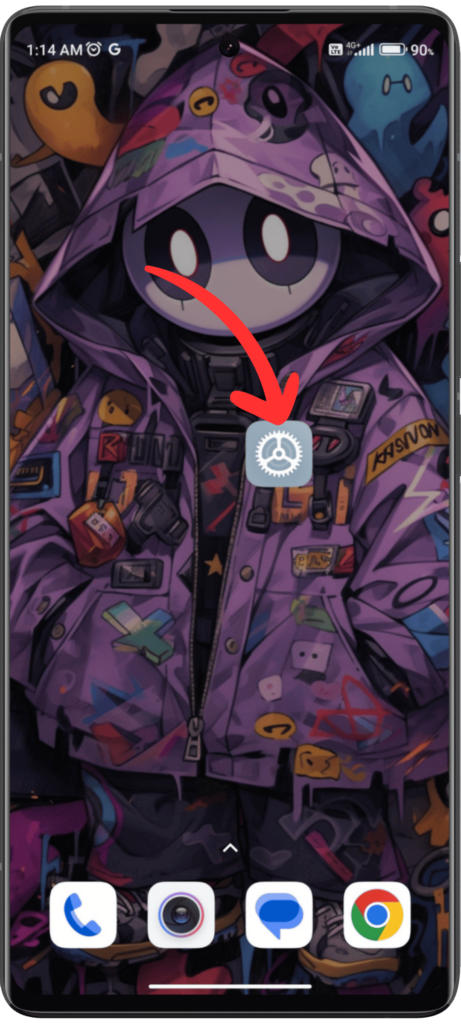
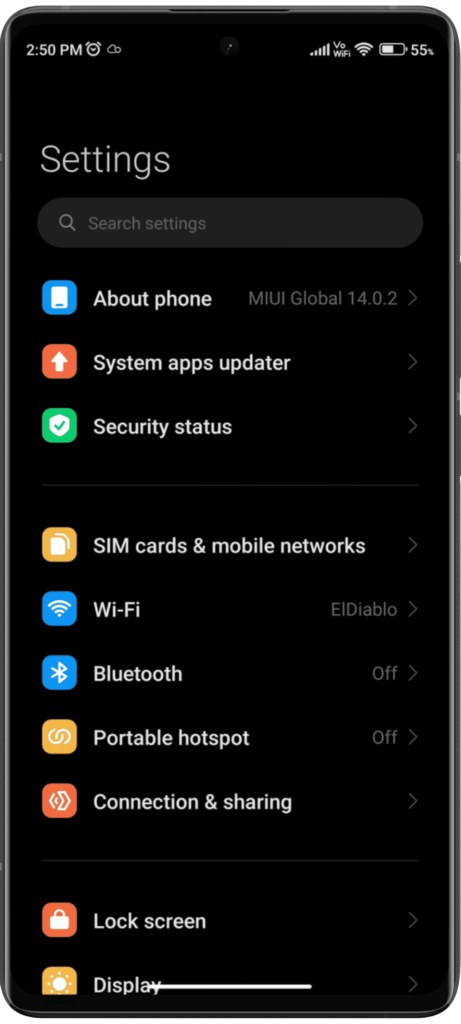
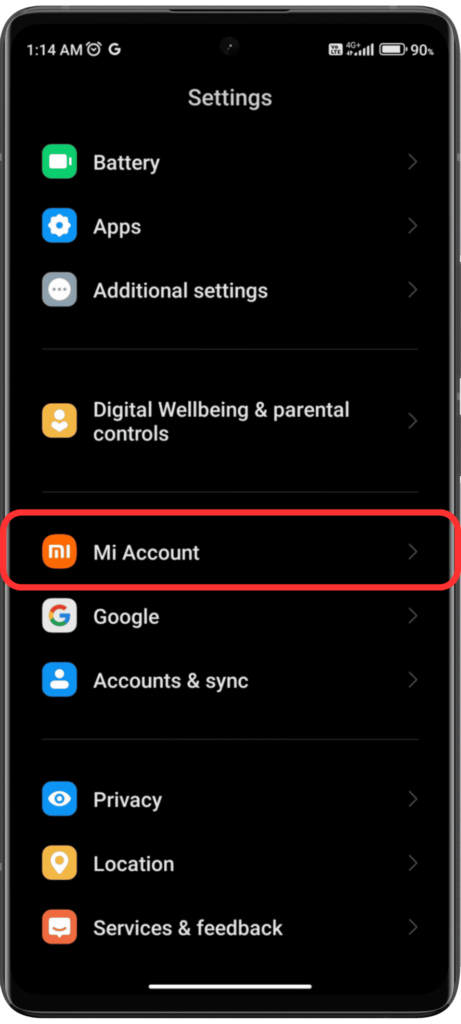
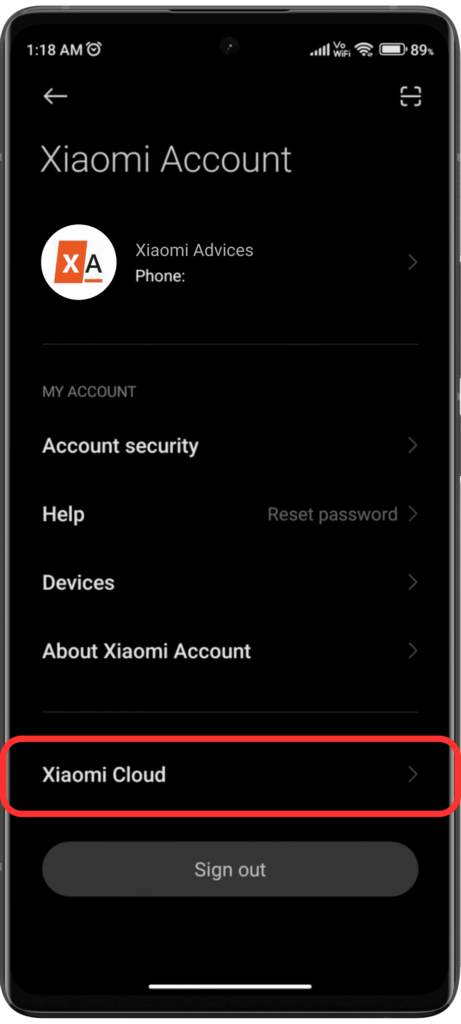
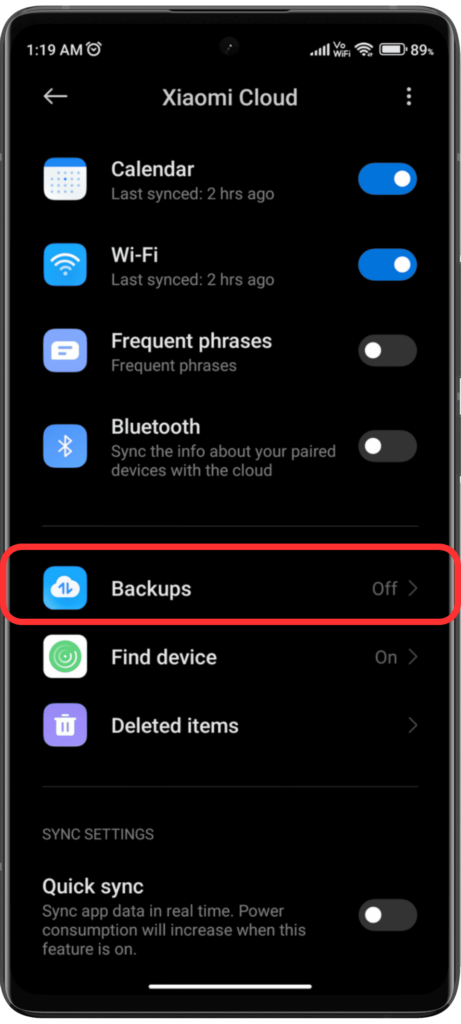
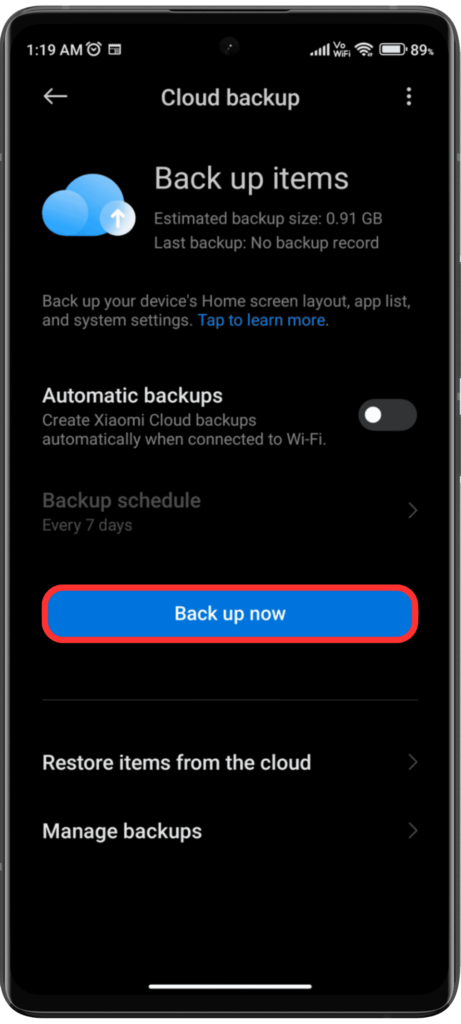
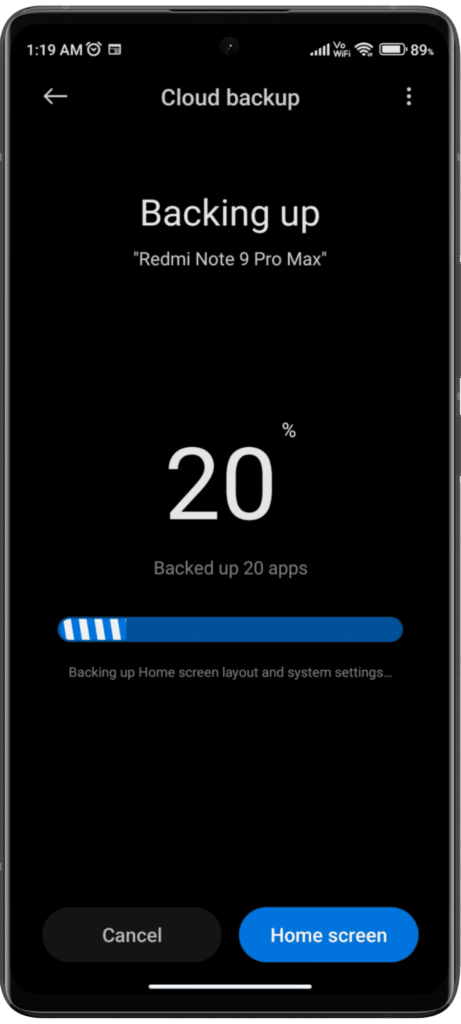
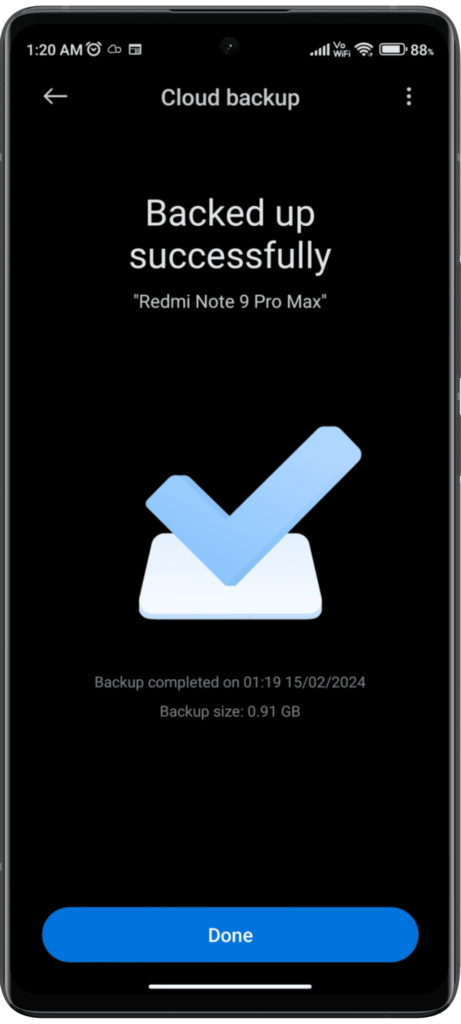
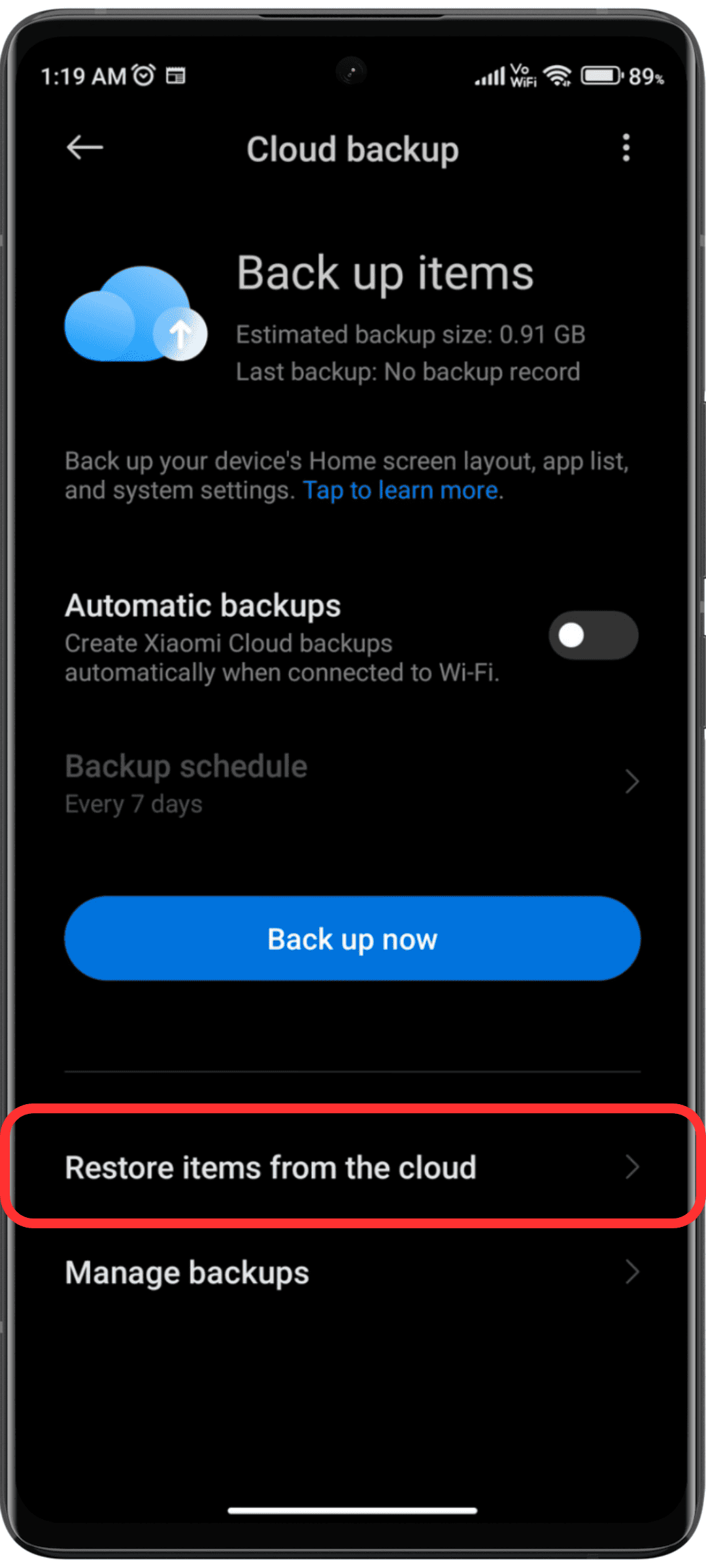
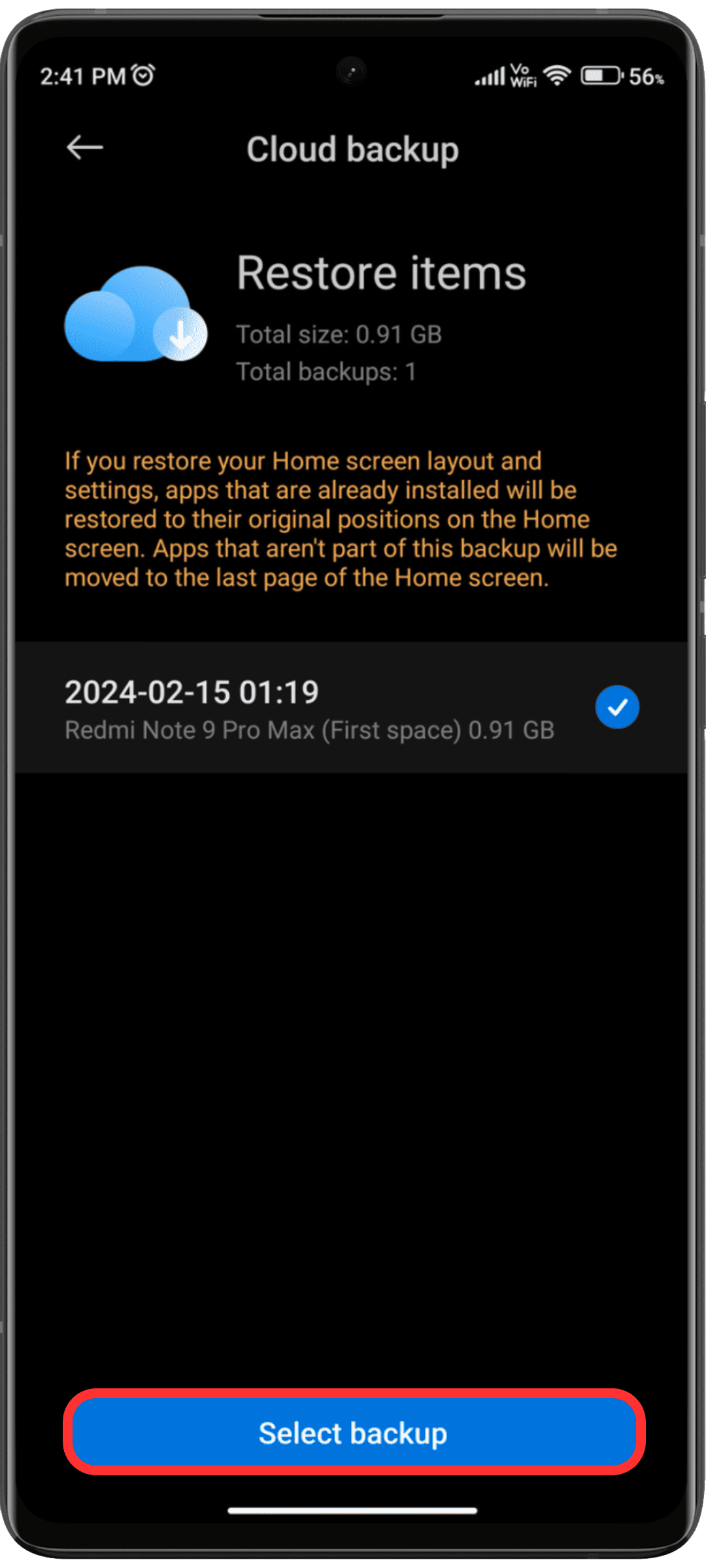
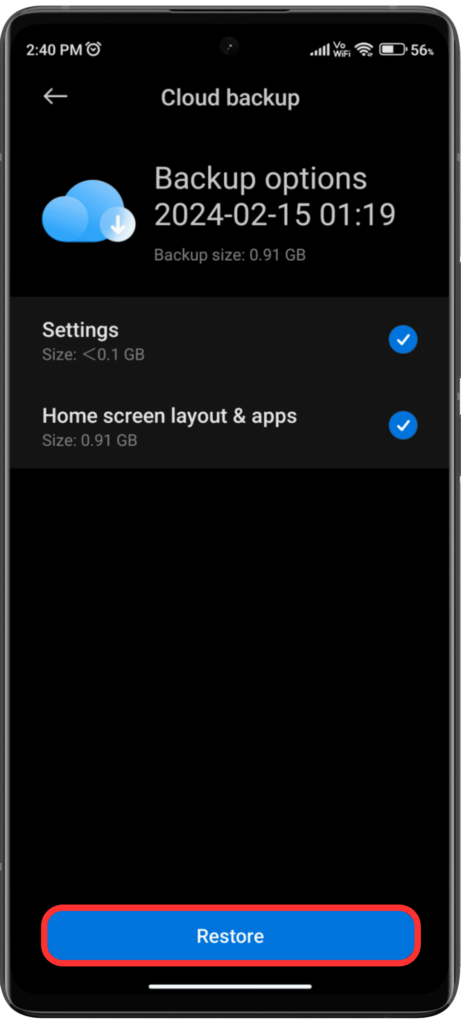
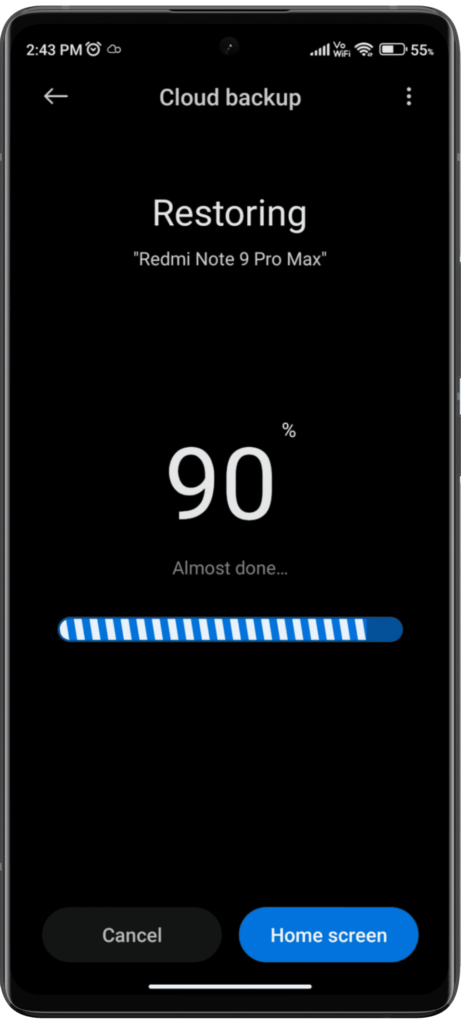
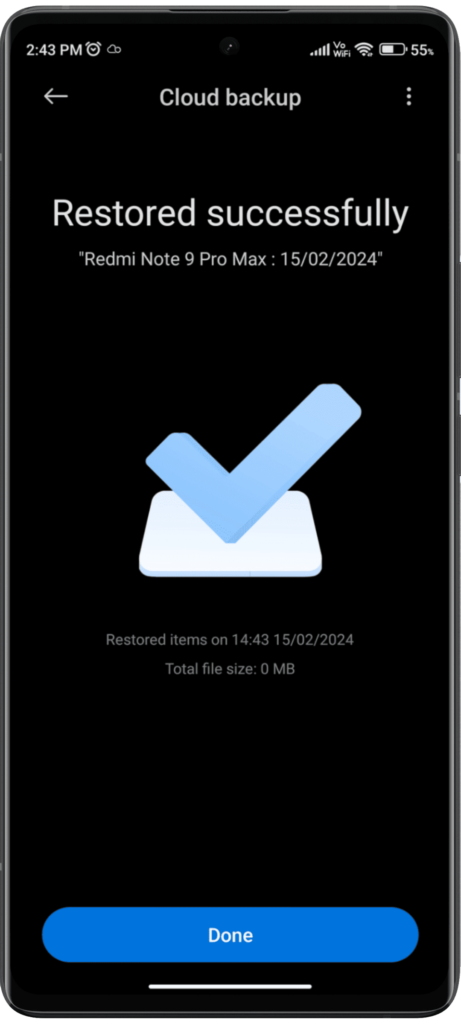
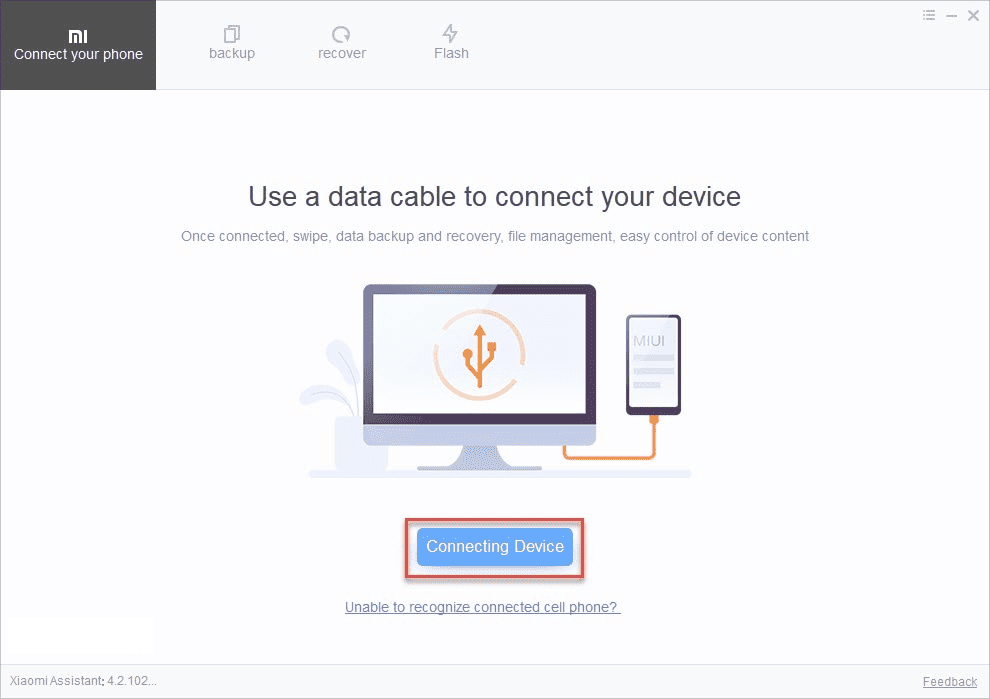
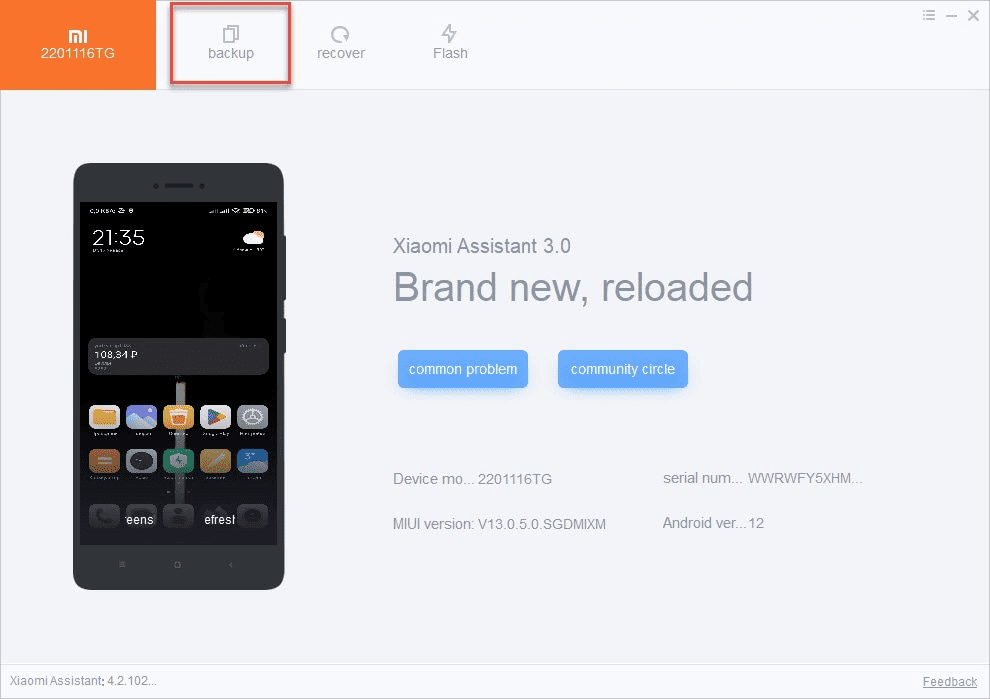
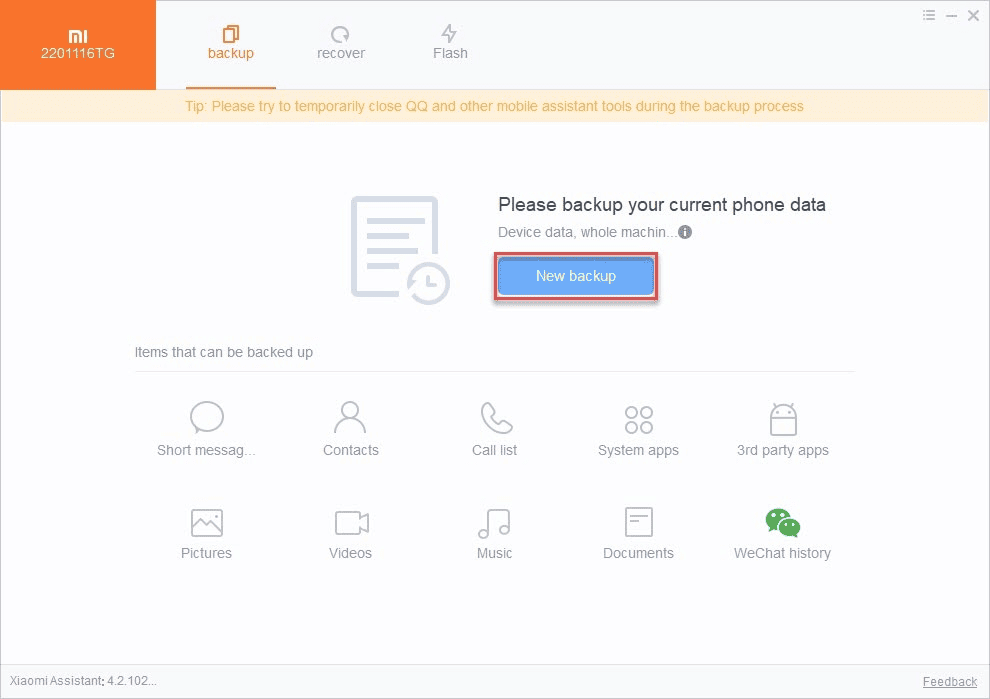
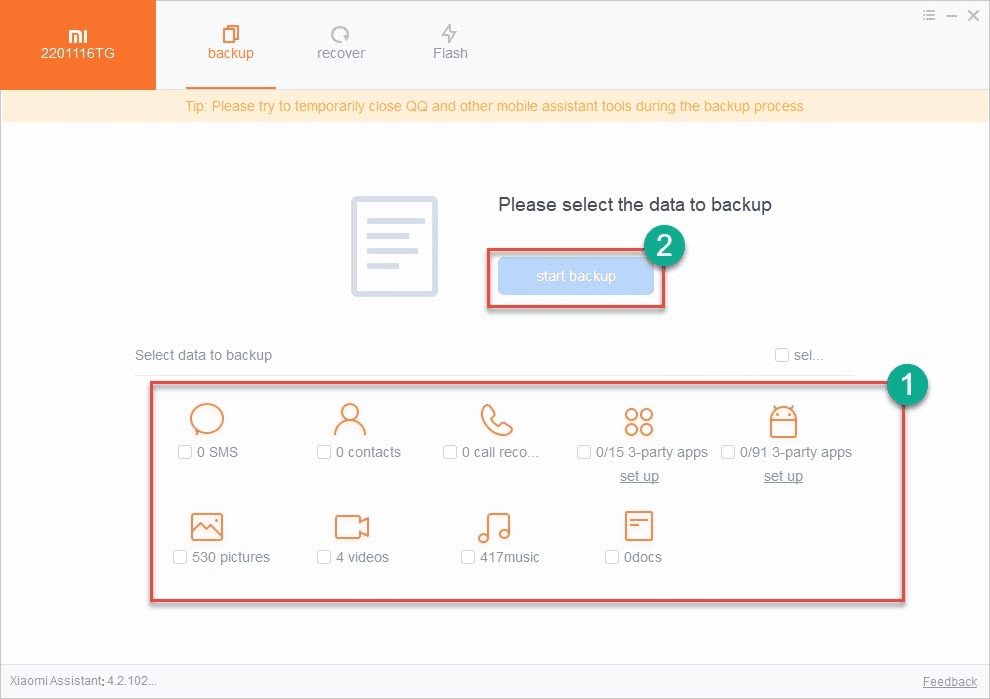
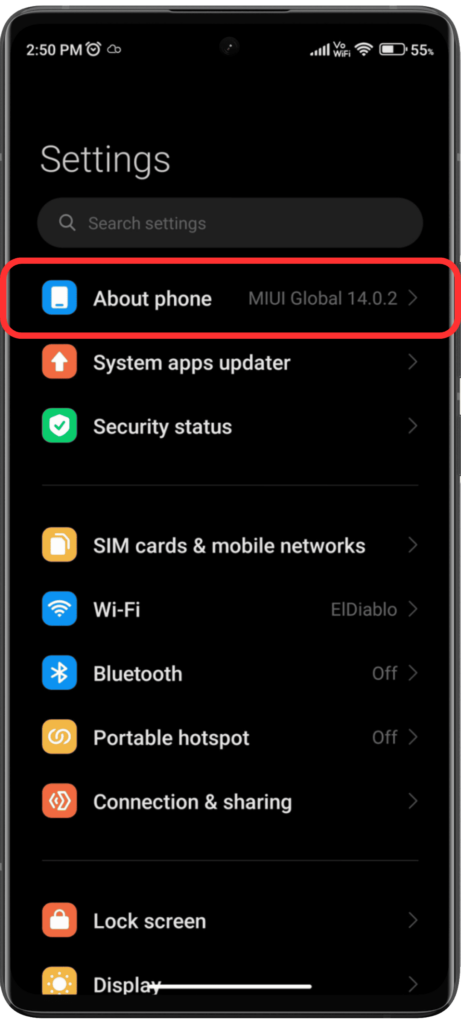
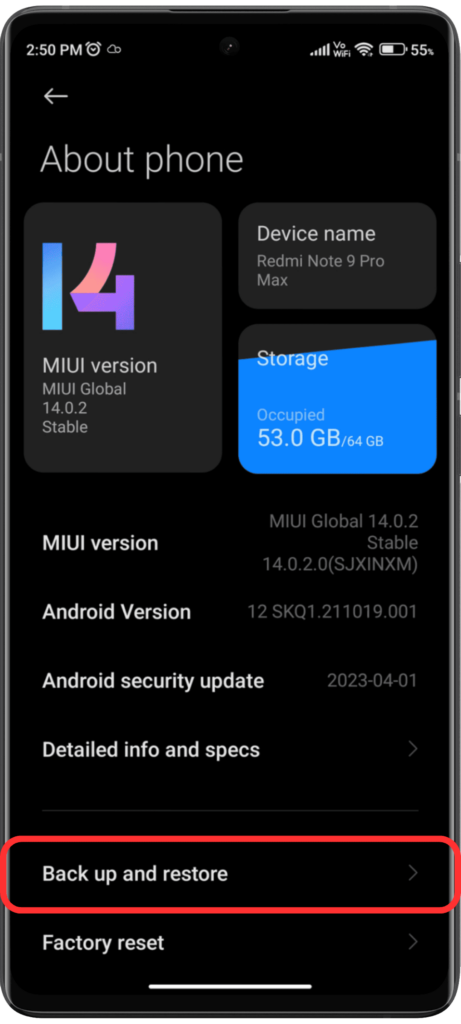
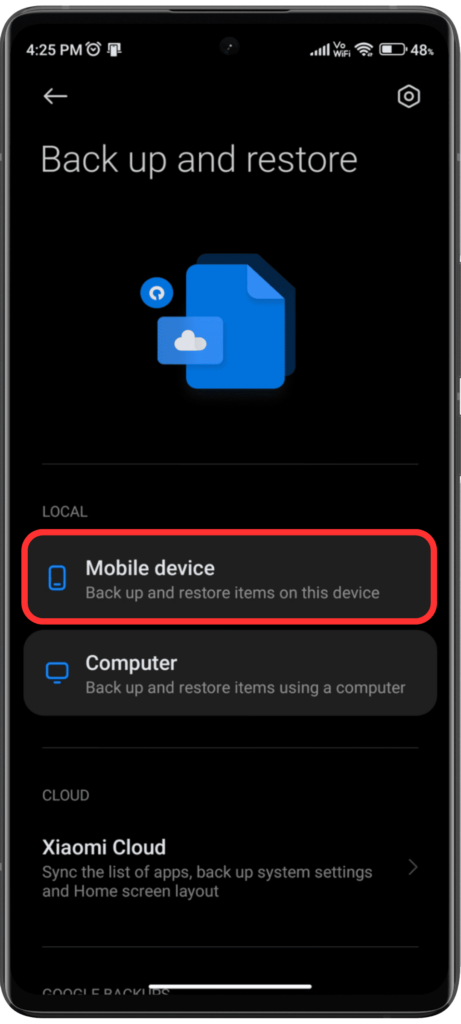
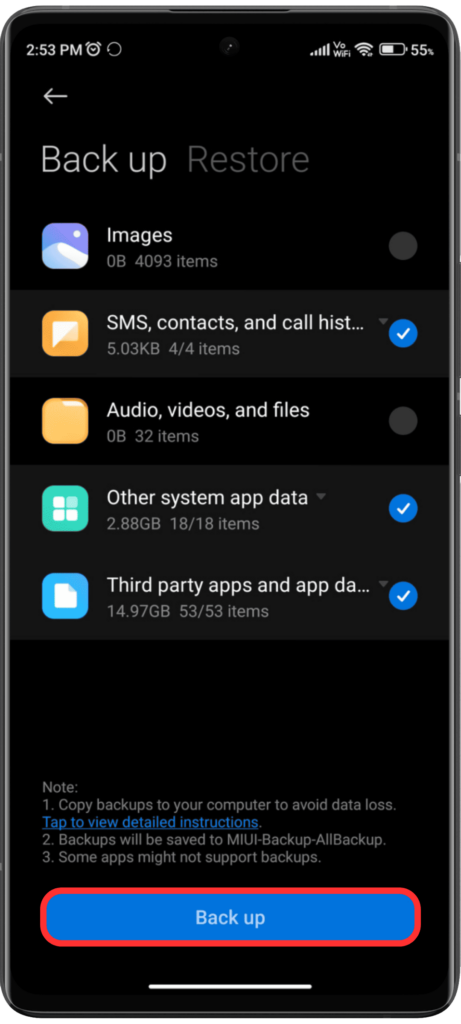
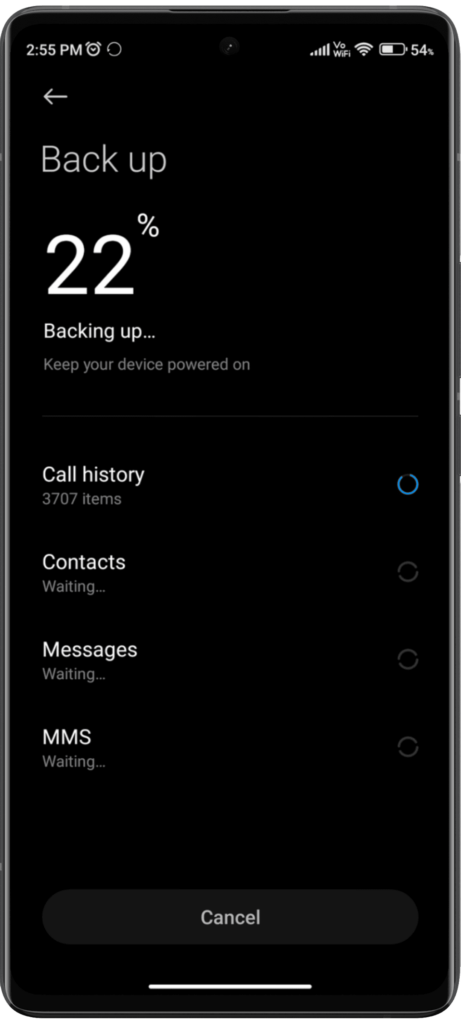
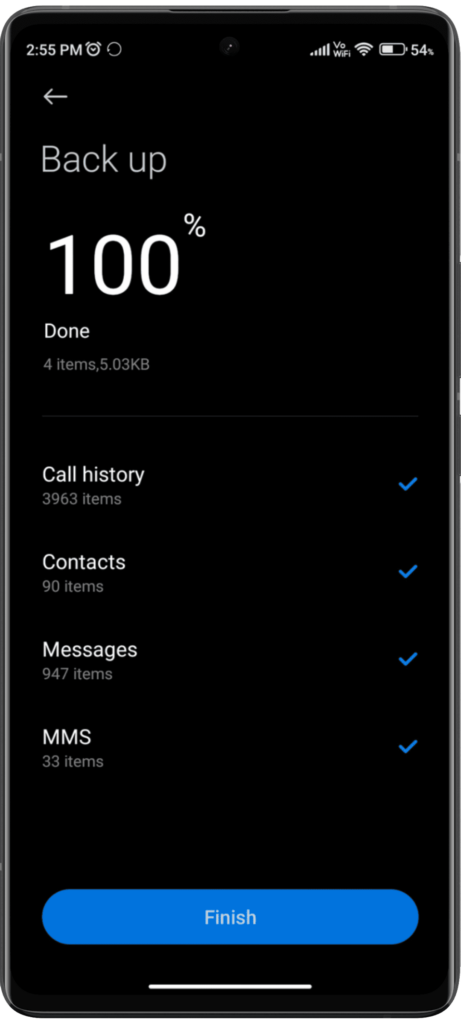
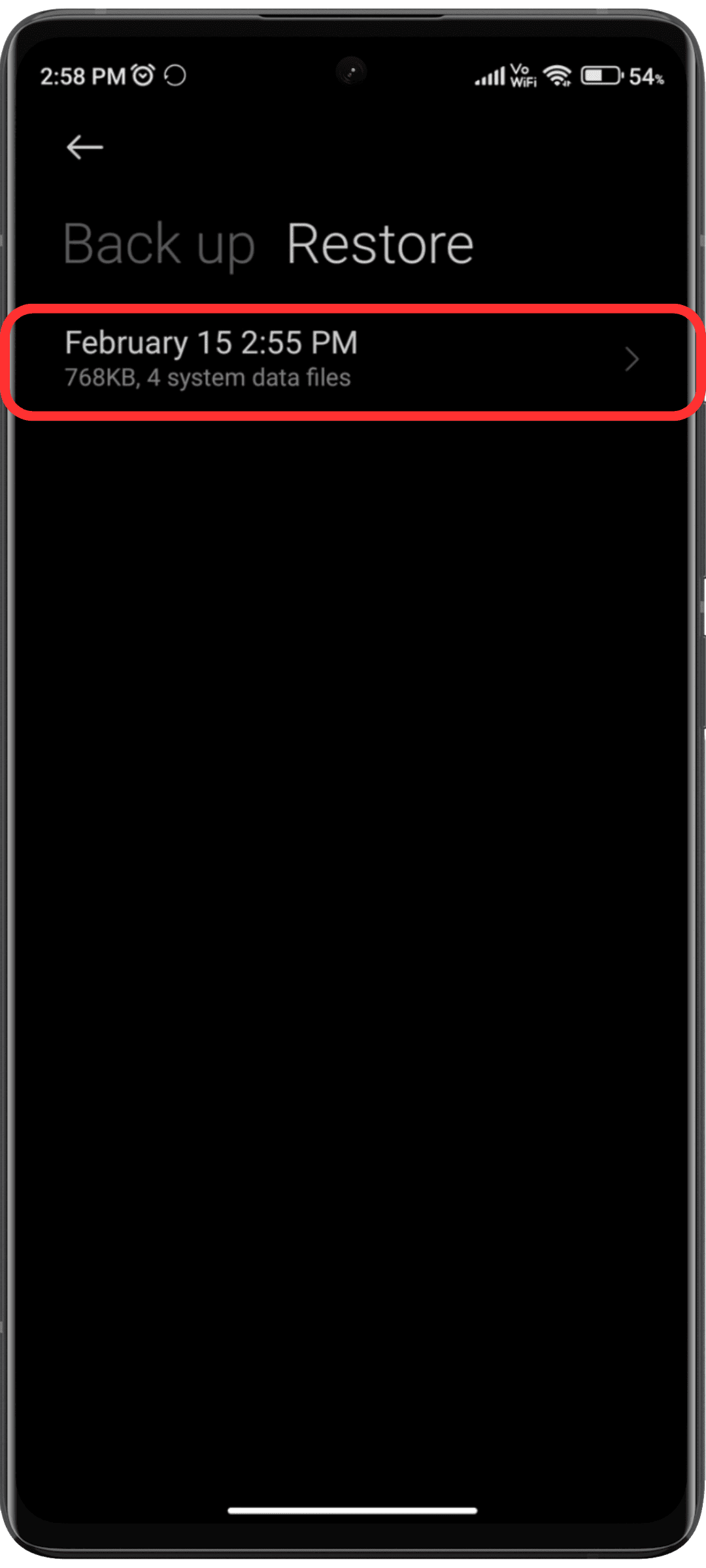
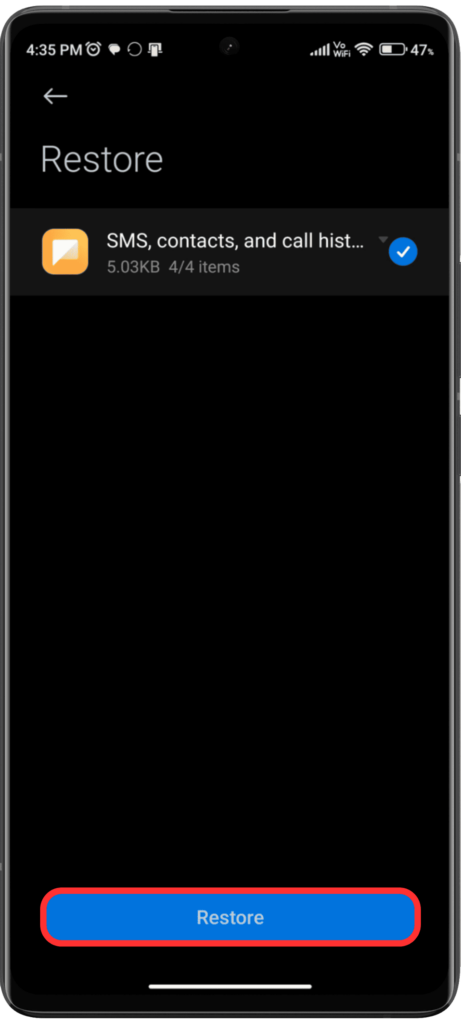
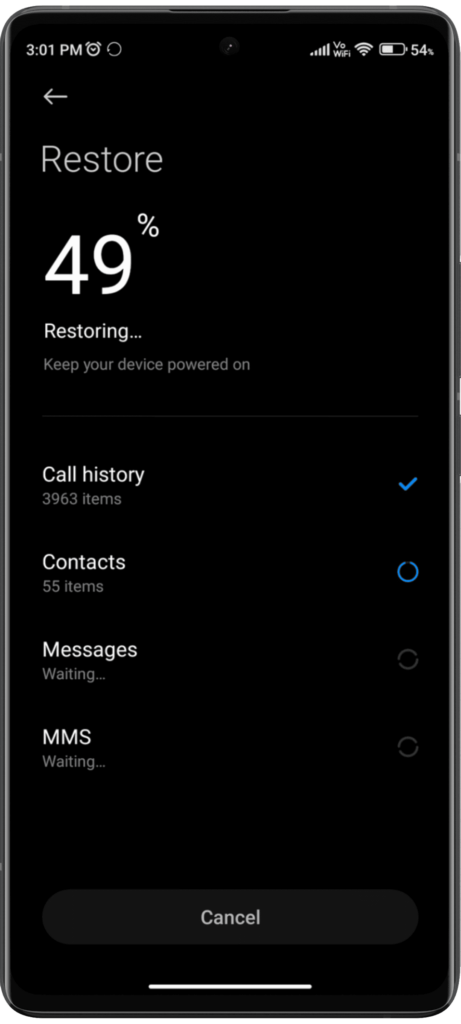
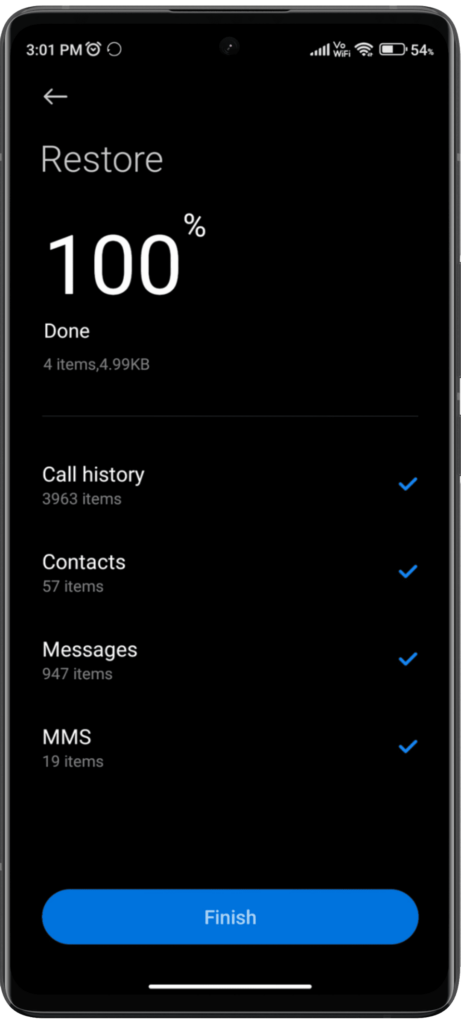
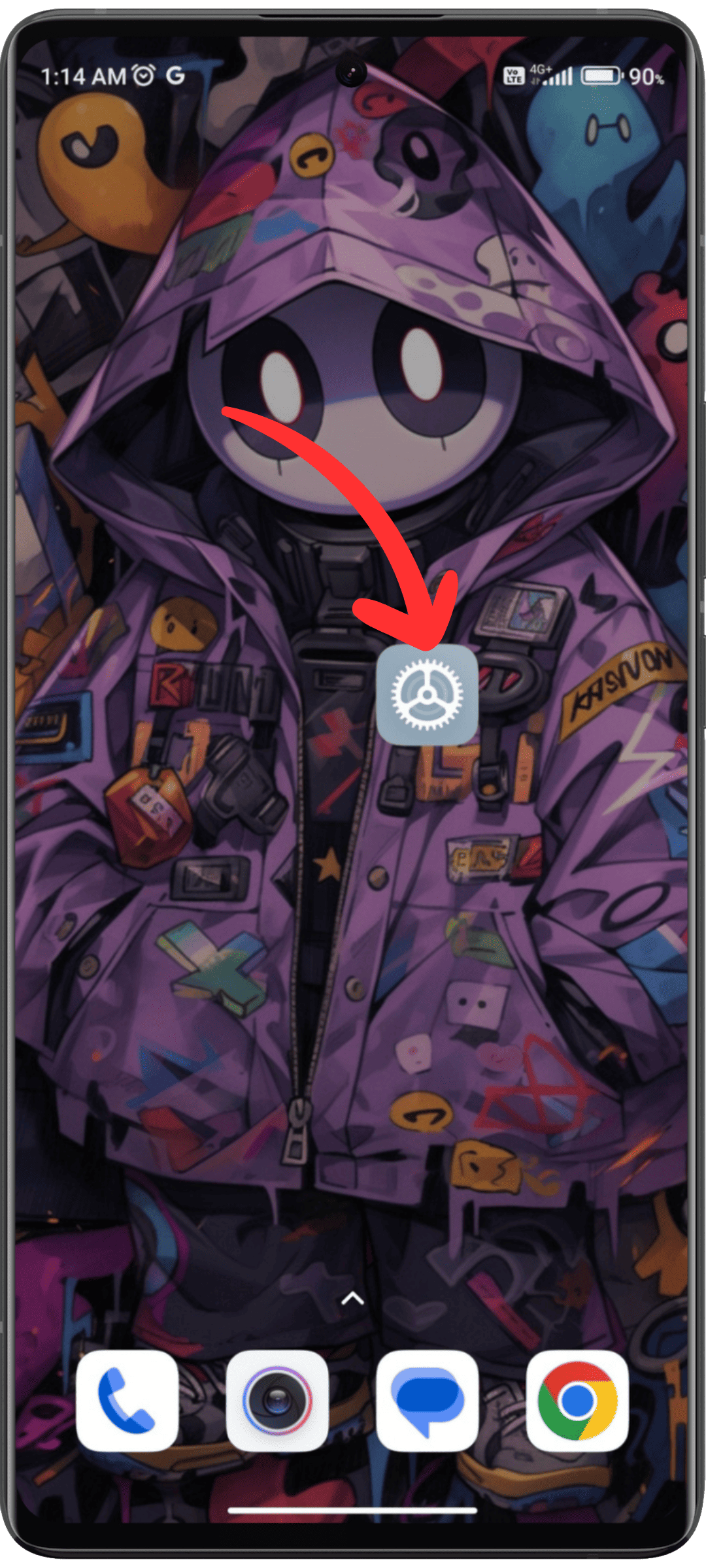
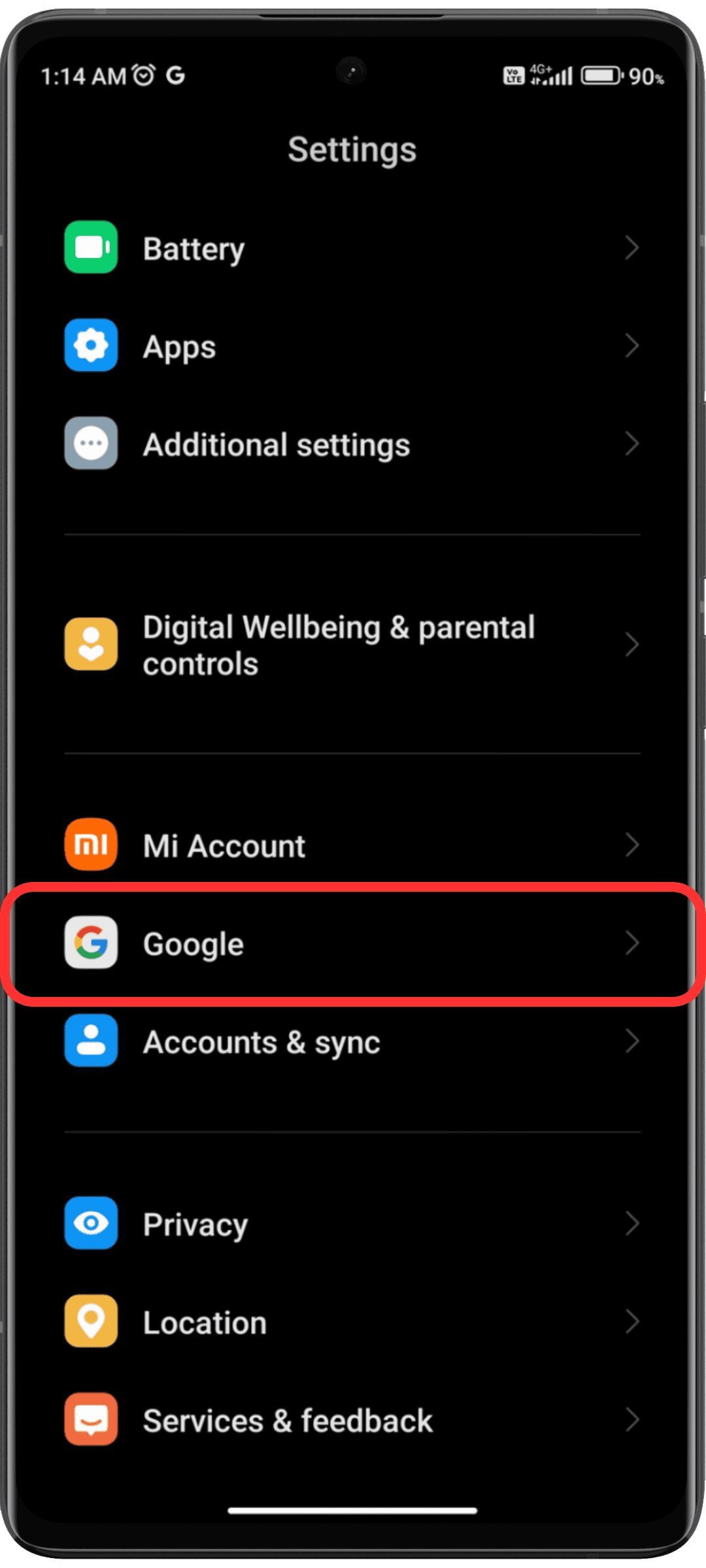
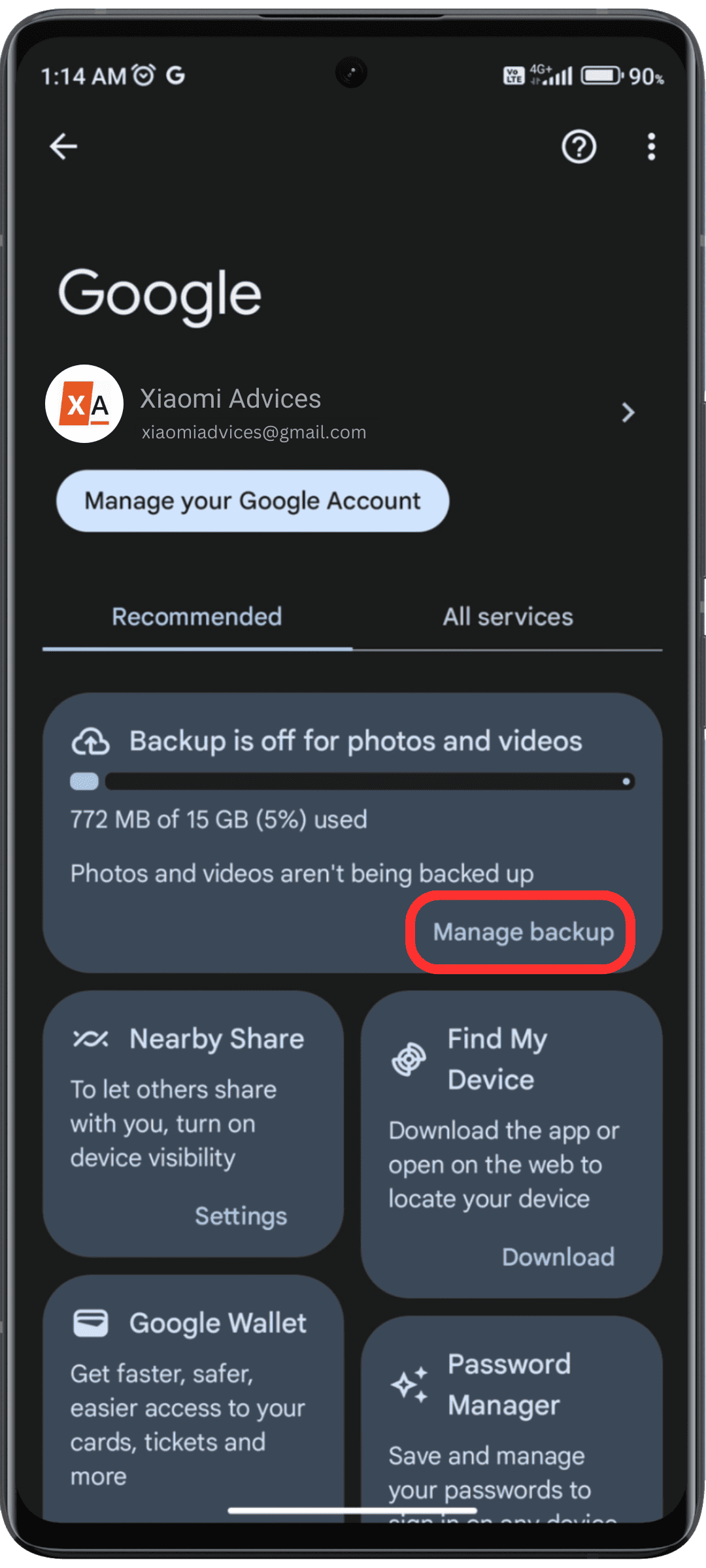
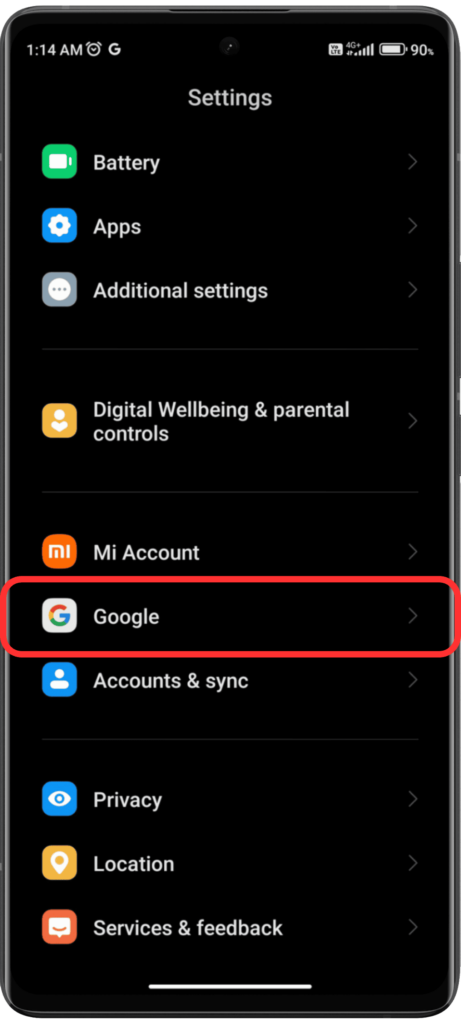
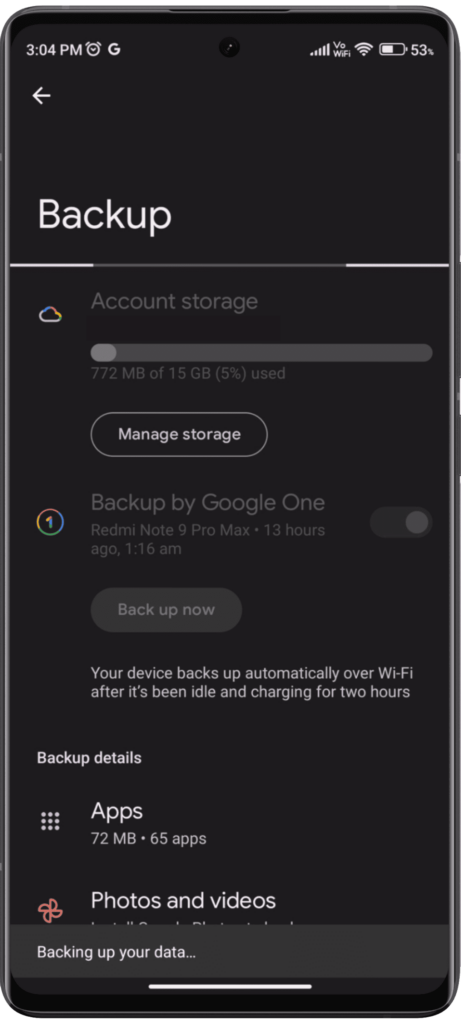
LEAVE A REPLY