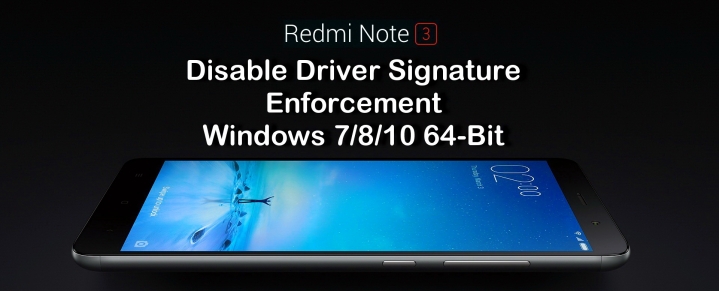
Disable Driver Signature Enforcement in Windows: Looking for a guide to disable driver signature enforcements in Windows 7/8 or Windows 10, then you’re in the right place.
Many times the computers shows errors due to the drivers not installed properly. These drivers must be a signed driver that has a digital signature. This will act as an electronic security mark relating all the information and will be verified by the Windows computer. You will see any of the following message if the installed driver is not signed –
- Windows can’t verify the publisher of this driver
- This driver has been altered
- Windows cannot install this driver
Disable Driver Signature Enforcement on Windows 7 64-bit:
There are two different methods can be followed to disable driver signature enforcement on Windows 7.
Permanent method:
1. Open Command prompt on your PC from Start Menu > All Programs > Accessories and then right click your mouse on “Command Prompt” and then select “Run as administration”.
2. Now give the below commands one after another followed by Enter.
bcdedit.exe -set loadoptions DDISABLE_INTEGRITY_CHECKS
bcdedit.exe -set TESTSIGNING ON
3. Reboot the PC/laptop.
4. Now you have successfully disabled Signature Enforcement. To re-enable, enter the below commands.
bcdedit.exe -set loadoptions ENABLE_INTEGRITY_CHECKS
bcdedit.exe -set TESTSIGNING OFF
Temporary method:
1. While booting your PC/laptop, you need to press “F8” key continuously to access the “Advanced Boot Options”.
2. Navigate the option “Disable Driver Signature Enforcements” and press “Enter” to confirm the action.
3. Now the laptop will automatically boots with enforcements being disabled.
Disable Driver Signature Enforcements for Windows 8.1 & 10 64-bit:
Permanent method:
1. From the desktop, press the Windows key + X and then select “Command Prompt (Admin)”.
2. Now you need to follow the same Windows 7 (Permanent method) steps to disable the Signing Enforcements.
Temporary method:
1. Simply find the Shutdown/Restart menu and hold down the SHIFT key while clicking on Restart.
2. Now you will see “Troubleshoot” option on your laptop. Tap on it to continue.
3. Select Advanced option > Startup Settings and then Restart button to reboot your PC/laptop.
4. Once you’re in the Startup Settings windows, press the F7 key to disable driver signature enforcements.
5. Enjoy!

LEAVE A REPLY