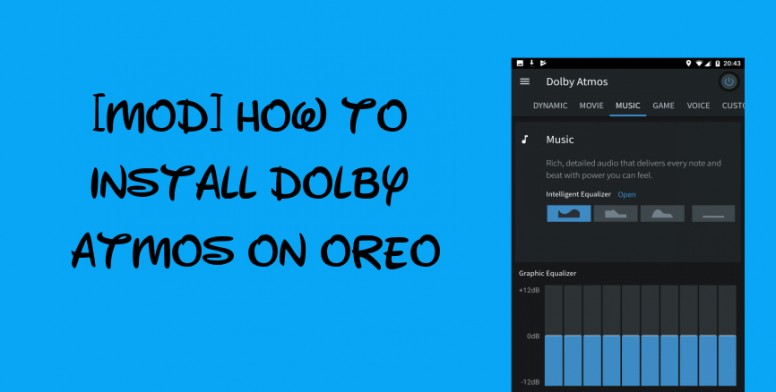
Download Dolby Atmos Sound for Android Oreo: Looking for DOLBY ATMOS for your Android Oreo smartphone? Then just keep reading, in this tutorial, I have shared simple steps to download & install Dolby Atmos Mod on Android Oreo devices.
Dolby Atmos is a surround sound technology which is available across various Digital Platform. With this feature, users can take music experience to the next level. The Dolby Atmos was first introduced in cinemas later it made available for various smartphones and tablets. There is no need to perform root on your Android smartphone in order to enjoy this rich media experience. In fact, users just need to flash a mod zip file through TWRP Recovery.
So, what are you waiting for? Follow our below step-by-step procedure to install Dolby Atmos on Oreo devices.
Early-preparations:
- This guide is compatible only with Android Oreo smartphones.
- Install USB Drivers on your PC.
- Enable USB Debugging mode from device setting.
- Bootloader should be unlocked (Complete guide)
- Take a backup of all your data.
- TWRP Custom Recovery should be installed on your device.
- Download DOLBY ATMOS for Oreo (Dolby-Oreo.zip)
Disclaimer: We should not held responsible for any damage occurs to your device during or after the flashing procedure. Always proceed at your own interest.
Steps to Install Dolby Atmos on Android Oreo
1. Firstly, download Android Oreo Dolby Atmos file from above provided link.
2. Transfer the same to device storage.
3. Next, turn off your Oreo smartphone and boot into TWRP Recovery. To do so, you need to press Volume Up and Power keys simultaneously.
4. From recovery main menu, tap on ‘Install’.
5. Navigate the zip file which you have placed to device storage. Select it and ‘Swipe to Confirm Flash’.
6. Clear Cache and Dalvik.
7. Reboot to system.
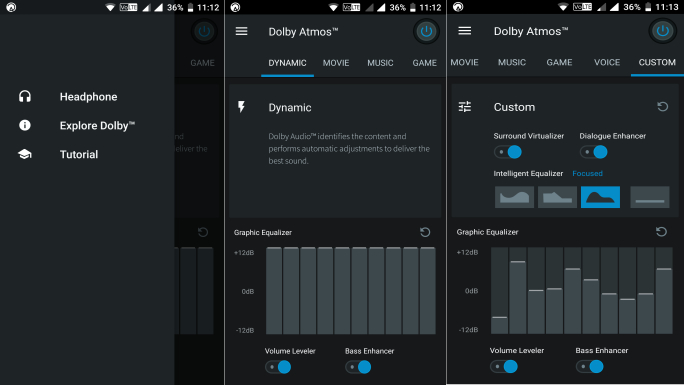
Once the device successfully boots-up, you need to launch the app from App Drawer. On the top right corner of the app, you’ll see a blue colored button. Tap on it to enable Dolby Atmos sound on your Android Oreo smartphone. Enjoy!
Source – Mi Forum

LEAVE A REPLY