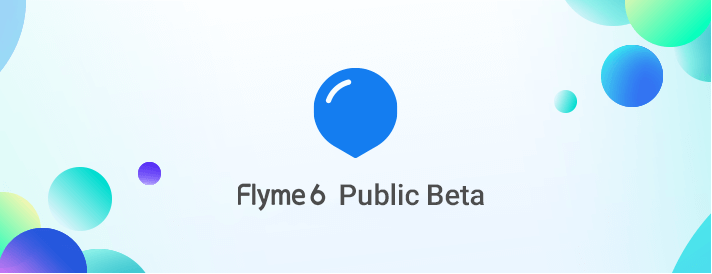
Flyme 6 OS, the latest version of Flyme firmware released for various Android smartphones including the Redmi Note 3, Mi3, Mi Note, Nexus 6, ZUK Z2, and Redmi Note 3 Pro. All the Meizu phones runs on this Flyme OS which is complete based on Android OS. The new Flyme 6 OS is currently rolling out which brings a lot of new features and performance improvement. If you’re among the one who wanted to experience the ROM, then here’s the guide to download and install Flyme 6 OS on your Android device.
The Flyme OS 6 ROM is based on Android Marshmallow and can be installed via TWRP custom recovery. Without much ado, follow the steps to flash Flyme 6 OS on your Xiaomi smartphone.
Note:
- Flashing the ROM will voids your company warranty. We should not held responsible for any damage occurs to your device.
- The following process erase all your device data, so it is advisable to take backup of all your phone data.
- Make sure you have at least 70% battery left on your device to avoid unnecessary power-off between the flashing procedure.
- TWRP recovery should be installed on your device (Complete guide).
- Enable USB Debugging from device’s settings.
Download Flyme 6 Firmware for Redmi Note 3, Mi3, Mi Note, and other Android phones
Installation:
Step 1: Firstly, download and install custom recovery on your Android device (TWRP recovery is recommended). If it’s already installed, you can skip this step and proceed further.
Step 2: Download the Flyme 6 firmware file from the above link and save it on your device.
Step 3: Turn off your device and boot into recovery mode using appropriate hardware buttons.
Step 4: From recovery menu, perform a Nandroid backup of your current firmware. This will be useful to restore if any data loss occurs.
Step 5: Now you need to do a Factory Reset by Goto Wipe > Advanced Wipe > Select Wipe cache, Dalvik Cache, System, and data and swipe to confirm it.
Step 6: Once done, wipe cache & dalvik cache.
Step 7: Reboot your device.
Now you’ve successfully installed Flyme 6 OS on your Android device. In case of any issues during or after the procedure, do leave a comment below. We’ll get back with most possible solutions. Stay tuned to Xiaomi Advices for more such tutorials.
Related Content:
- Download Xiaomi Mi5 Android 7.1.1 Resurrection Remix Nougat ROM
- How to update Xiaomi Redmi 2 to Android 6.0 Marshmallow
- Redmi 4/4A Android 7.0 Nougat Update – Release Date
- Download Android 7.1.1 Nougat ROM for Redmi 3S/Prime

LEAVE A REPLY