
In this post, we’ll guide you on how to download and Install the Google Play Store app on your Xiaomi Mi 6 Android smartphone. As we know Xiaomi phones running on MIUI 8 China ROM don’t include Google Play Store. So, there will be no Google Services apps such as Gmail, Google Search, Google Play, etc. The latest flagship smartphone from the company, the Xiaomi Mi 6 also comes without Google Apps. There is no need to worry about as here we’ve shared complete steps on how to install Google Play Store (Google Apps) on your Xiaomi Mi 6.
It is a simple process where users need to download the Google Apps package and restore it from device settings. It is compatible with both rooted and non-rooted Xiaomi Mi 6 models. If you’re interested in unlocking your device, then do check our guide to Unlock Xiaomi Mi6 Bootloader.
Read also Xiaomi Mi6 USB Drivers, PC Suite, Mi Flash Tool
Download Google Apps for Xiaomi Mi 6
How to Install Google Apps on Xiaomi Mi 6
1. Download Xiaomi Mi 6 Google Apps zip file from the above download section to your computer.
2. Extract the zip file using Winrar or any other software.
3. Locate the AllBackup folder and move it to “Internal storage\MIUI\backup” in your device. (If there is no backup folder on your device then you need to create one).
4. Next you need to go to Phone Settings > Additional settings > Backup & reset and select the Local backups option.
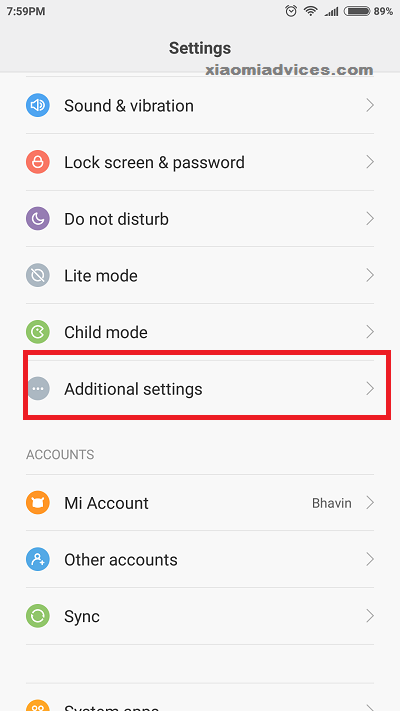
5. Here you’ll see the backup folder which you have copied to your device storage in the above step.
6. Select it and then tap on Restore.
7. Now Google Play Store installation process starts on your Xiaomi Mi 6. Once done, reboot your device.
How to fix waiting for wifi error on Play Store:
If you’re one among the user who is facing ‘Waiting for WiFi..’ error while opening Play Store, then there is no need to worry has here is solution for the issue. You need to follow the below steps one after another –
1. Go to Settings > Installed Apps and tap on Google Play Store.
2. Here, you need to uninstall the Play Store app from your Mi 6 device.
3. Next, download Google Pay Store v7.1.11.0 for Mi 6.
4. Finally, you need to navigate the downloaded file and tap on it to start the installation process.
5. Once done, reboot your device start installing your favorite apps from Play Store.
That’s the quickest way to download and install Google Play Store on your Xiaomi Mi 6 flagship. If you have any kind of queries, feel free to ask us in the below comments.

LEAVE A REPLY