Mi PC Suite (also called Mi Phone Assistant) is the official desktop software from Xiaomi for syncing and managing Mi, Redmi, and Poco phones. This guide provides download links for the latest Mi PC Suite for Windows version. Updating to the newest build ensures compatibility with new Xiaomi models and provides access to the latest features.
What is Mi PC Suite?
Mi PC Suite, also known as Mi Phone Assistant, is a software application developed by Xiaomi for their Android devices. This tool has a rich functionality that allows you to manage data on your Xiaomi, Redmi, and POCO devices and is often used to back up your phone’s data.
The Mi PC Suite has other capabilities, like displaying full details about the linked Xiaomi device. It can also synchronize the Xiaomi phone with the computer to transfer files between the two devices in both directions.
Features of Mi PC Suite Tool
Comprehensive Backup & Restore
The suite provides robust backup and restoration of all data types on the device, including photos, contacts, messages, and more.
Simple App Management
An app tab enables easy installation, uninstalling, and management of applications.
Message & Contact Controls
Full capabilities for messaging and contacts right from the desktop, including composing, reading, and organizing messages and contacts.
Device Syncing & File Management
Syncs the smartphone system and files for access and file management directly from the desktop computer. Making it easy to organize, arrange, and handle all media and documents.
Advanced Screen Mirroring
A screencast feature lets you mirror and control your Xiaomi device’s screen from the computer.
Rapid Data Transfer
Superfast file transfers between the computer and Xiaomi smartphone system.
Firmware Updates & Restoration
Supports firmware upgrades, downgrades, and reinstallation to match Xiaomi OS versions. Can restore soft-bricked devices.
Download the Mi PC Suite Tool
The Mi PC Suite Tool was first launched as “Mi PC Suite” in English, and it was also called “Mi Phone Manager” earlier. Later, the developers changed the name to “Mi Phone Assistant”. Now, they only release updates to Chinese versions, not English versions.
Mi Phone Assistant and Mi PC Suite are similar utility tools for Xiaomi phones but differ in some aspects. Mi Phone Assistant has a Chinese-only interface with an updated visual design and supports newer Xiaomi Models released after 2019. In contrast, Mi PC Suite works best with older Xiaomi devices, offering an English interface and broader compatibility for phones from before 2019.
Mi PC Suite has limited compatibility with newer Xiaomi phones. For modern devices, Mi Phone Assistant is recommended instead, as it works best. Users can download either Mi PC Suite or Mi Phone Assistant for older Xiaomi models that were released prior. In short:
- New Xiaomi phones: Use Mi Phone Assistant
- Older models: Mi PC Suite or Mi Phone Assistant
The Mi PC Suite Tool works with all Windows versions – from Windows 7 to the newest Windows 11. Below are links to download the most up-to-date version of the Mi PC Suite Tool software.
Mi Phone Assistant Download Links
- Mi Assistant 4.2.1028.10 (October 28, 2021) – Latest
- Mi Assistant 3.2.522.32 (May 22, 2020) – Download
Mi PC Suite Download Links
- Mi PC Suite 3.2.1.3111 (November 17, 2018) – Download
- Mi PC Suite 2.3.0.4071 (April 7, 2016) – Download
- Mi PC Suite 2.2.0.7032 (July 3, 2015) – Download
The Mi PC Suite is only available for Windows operating systems. There are no official versions of this software for Linux or macOS devices. The official site of PC Suite is zhushou.xiaomi.com which is in Chinese language.
Changing Mi Phone Assistant into English Verison
The Chinese-only interface of Mi Phone Assistant can be extremely difficult to understand if you don’t know the Chinese language. To make the tool more usable, we recommend you download an English translation pack.
The English Translation pack is a 1.2 MB file in size that contains the folder of text translation files. You can replace this folder with the same folder in the directory installed within the Mi Phone Assistant.
- English Translation Pack – Download
Pre-requirements
- Download and Install the Mi PC Suite Tool on your PC or Laptop.
- A USB Cable for connecting your device to a PC.
- Enable USB Debugging on your Xiaomi Device.
How to connect Xiaomi Device to Mi PC Suite
To connect the Xiaomi Device to the Mi PC Suite, follow the steps below
- Open the Mi PC Suite or Mi Phone Assistant app on your computer and log in to your Xiaomi account.
- On your Xiaomi phone, enable USB debugging in the MIUI settings menu.
- Connect your Xiaomi phone to the computer using a USB cable.
- If the phone does not connect automatically in the app, press the “Repeat” button to retry connecting.
Once connected successfully, the main window of Mi PC Suite or Mi Phone Assistant will display its main working area and menus, allowing you to access the program’s features and tools for your connected Xiaomi device.
How to Backup & Restore Xiaomi Data to Desktop with Mi PC Suite or Mi Phone Assistant
To back up Xiaomi phone data to your desktop using the Mi PC Suite tool, follow these steps:
- Download and install Mi PC Suite on your computer.
- Connect the phone to the computer with a USB cable. On phone notification, select “Data Transfer“.
- In Mi PC Suite, tap “Backup” then “New Backup“.
- On the phone prompt, allow backup.
- Select data to backup. Press “Start Backup“.
To restore Xiaomi phone data to your phone using the Mi PC Suite tool, follow these steps:
- Open Mi PC Suite on the computer.
- Connect the Xiaomi device with a USB cable.
- When the phone is detected, click “Recovery“.
- Select the backup file to restore.
- Click “Restore” to transfer files back to the phone.
If you want an in-depth process on how to backup & restore Xiaomi data, you can check our guide on “How to Backup Your Xiaomi, Redmi, and POCO Device Data”.
Supported Device
Xiaomi Series
- Xiaomi 1
- Xiaomi 1S
- Xiaomi 2
- Xiaomi 2S
- Xiaomi 2A
- Xiaomi 3
- Xiaomi 4
- Xiaomi 4i
- Xiaomi 5
- Xiaomi 5c
- Xiaomi Mi Max
- Xiaomi Mi Max 2
- Xiaomi Mi Pad 2
- Xiaomi Mi Pad 3
- Xiaomi Redmi 5
- Xiaomi Redmi 5A
- Xiaomi Redmi 6
Redmi Series
- Redmi 1S
- Redmi 1
- Redmi 2
- Redmi 2 Prime
- Redmi 2A
- Redmi 3
- Redmi 3S
- Redmi 4
- Redmi 4A
- Redmi 4X
- Redmi Note 1
- Redmi Note 2
- Redmi Note 3
- Redmi Note 4
- Redmi Note 5
- Redmi Note 5 Pro
- Redmi Y1
- Redmi Y1 Lite
- Redmi Y2
Mi Series
- Mi 6
- Mi 6X
- Mi 8
- Mi 8 SE
- Mi Note 2
- Mi Note 3
All the new Xiaomi, Redmi, and POCO devices are supported.
Troubleshooting Issues With Mi PC Suite Not Detecting Your Phone
On occasion, the Mi PC Suite software may fail to detect your Xiaomi phone when it is connected via a USB cable, and it may be unable to establish a connection with your Xiaomi device. There are a few things you can try to get the Mi PC Suite to recognize your device:
The USB Cable is Defective
A defective USB cable can prevent Mi PC Suite from detecting your connected Xiaomi, Redmi, or POCO phone. Third-party or cheap cables may not function properly for data transfer. So, Replace the cable with an original, undamaged OEM cable to troubleshoot connectivity issues.
Problems with USB port on PC or Laptop
Connecting the Xiaomi phone to a USB 3.0 port on your computer can sometimes cause connectivity issues with Mi PC Suite. The software may not fully support USB 3.0 interfaces. Using a USB 2.0 port on your computer when connecting your Xiaomi phone is recommended to troubleshoot software detection problems.
Wrong or Outdated Drivers Installed
The Mi PC Suite requires proper drivers installed on your computer to detect and connect your Xiaomi device. These drivers are typically installed automatically with the Application. However, installing the Universal ADB Driver can help Mi PC Suite detect your Xiaomi phone if the default drivers are missing or outdated. The Universal ADB Driver ensures compatibility across all phone models.
The tool is blocked by the Windows Security
Windows Security software may assume the Mi PC Suite is a Trojan horse and blocks the software from running. Even if the software is downloaded from the official website, there can be no malicious attachments in it. You can fix this by turning off your Windows security protection while using the Mi PC Suite.
Enable USB debugging
Enabling USB debugging is required for connecting your Xiaomi phone to the Mi PC Suite. This is an essential step that is easy to overlook, particularly if you plan to back up data using the Mi PC Suite.
Outdated version of the Mi PC Suite Software
For Xiaomi phones released after 2018 may have compatibility issues with the Mi PC Suite. In this case, we recommend downloading the latest version, Mi Phone Assistant.
Program Error
A common connectivity issue with Mi PC Suite is being unable to connect to a Xiaomi device on the first try. If Mi PC Suite fails to detect your Xiaomi phone initially, reconnect the USB cable multiple times. Multiple reconnection attempts can help overcome first-time connectivity issues.
FAQs
What is Mi PC Suite?
Mi PC Suite, also called Mi Phone Assistant, is a software application developed by Xiaomi to connect Xiaomi phones to Windows computers. It allows you to manage files, apps, settings, etc., on the phone from the computer.
What are the key features of Mi PC Suite?
Some of the key features of Mi PC Suite include the ability to transfer files easily between the phone and computer, install or uninstall apps without needing the phone, completely backup and restore your phone’s data, sync contacts, and SMS messages between devices, view and reply to notifications from the PC itself, scan for any new apps on the phone, and use Mi PC Suite to run software updates for the phone firmware.
Which Xiaomi devices support Mi PC Suite?
Most Xiaomi phones support Mi PC Suite, including Redmi, Mi, and Poco series phones running Android 4.4 and above. Devices running MIUI support it the best.
How to download and install Mi PC Suite?
You can download the latest version of Mi PC Suite from Xiaomi’s official website. Install it on your Windows PC, launch the app, and connect your Xiaomi phone via USB. It will automatically detect and connect it.
Is Mi PC Suite free to use?
Yes, Mi PC Suite is completely free to download and use. There are no hidden charges or in-app purchases.
What are the system requirements to run Mi PC Suite?
You can run Mi PC Suite on all Windows versions, Starting from Windows 7 to the Latest Windows 11.
How can I troubleshoot issues with Mi PC Suite?
General troubleshooting steps include checking USB drivers, re-installing Mi PC Suite, updating Windows, using a different USB cable, and checking for firmware updates on the phone. You can also consult Xiaomi’s support page for issues.
Conclusion
This concludes the guide on how to download the Mi PC Suite (Mi Phone Assistant) latest version for Xiaomi, Redmi and POCO phones. The above guide can help all Xiaomi devices, including all Mi, Redmi, and POCO smartphones. Downloading the latest version of Mi PC Suite or Mi Phone Assistant ensures you have full access to new features and compatibility with newly released Xiaomi phones. Allowing you to seamlessly manage and sync your Mi, Redmi, or Poco smartphone.
I hope this guide was helpful and you were able to download and install the Mi PC Suite and were able to perform tasks like backup and restore on your Xiaomi, Redmi, and POCO phones successfully. If you are facing any issues in this regard, please let us know in the comment section, and we will try our best to help you out.
Also Read: How to Backup Your Xiaomi, Redmi, and POCO Device Data
If you like our article, please let us know in the comment section.


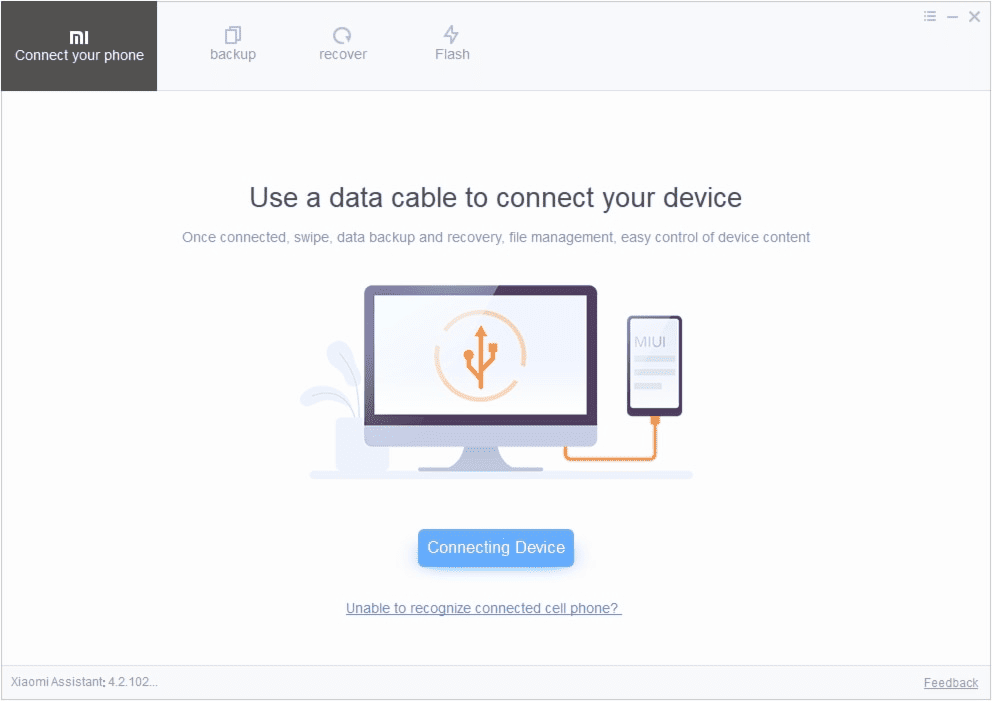
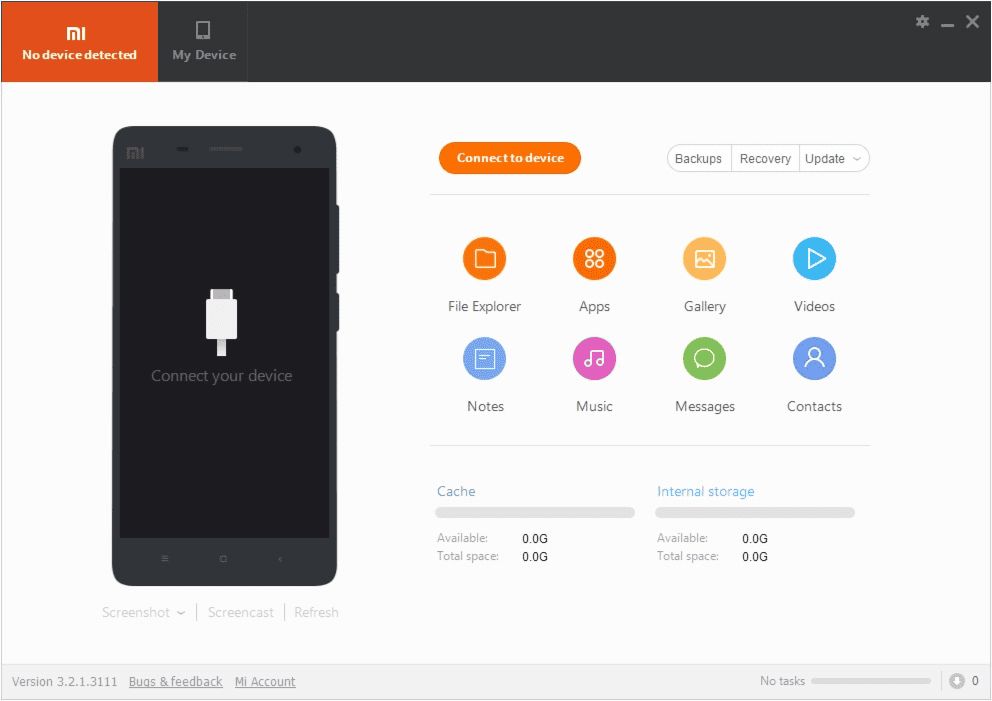
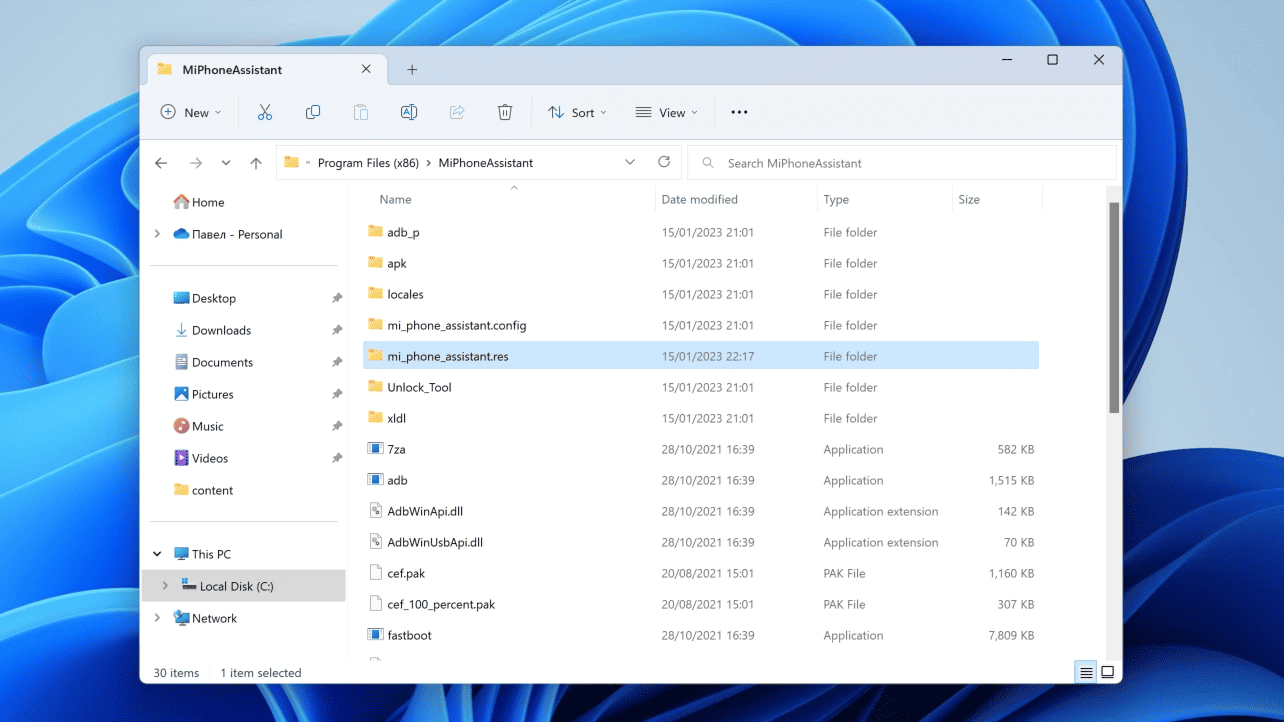
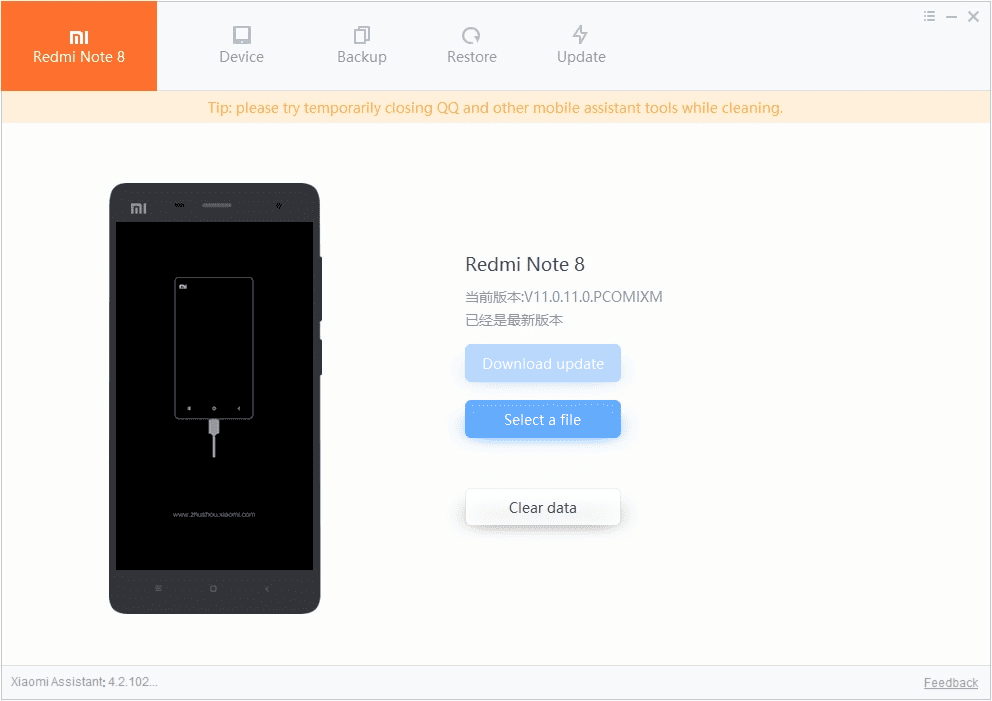
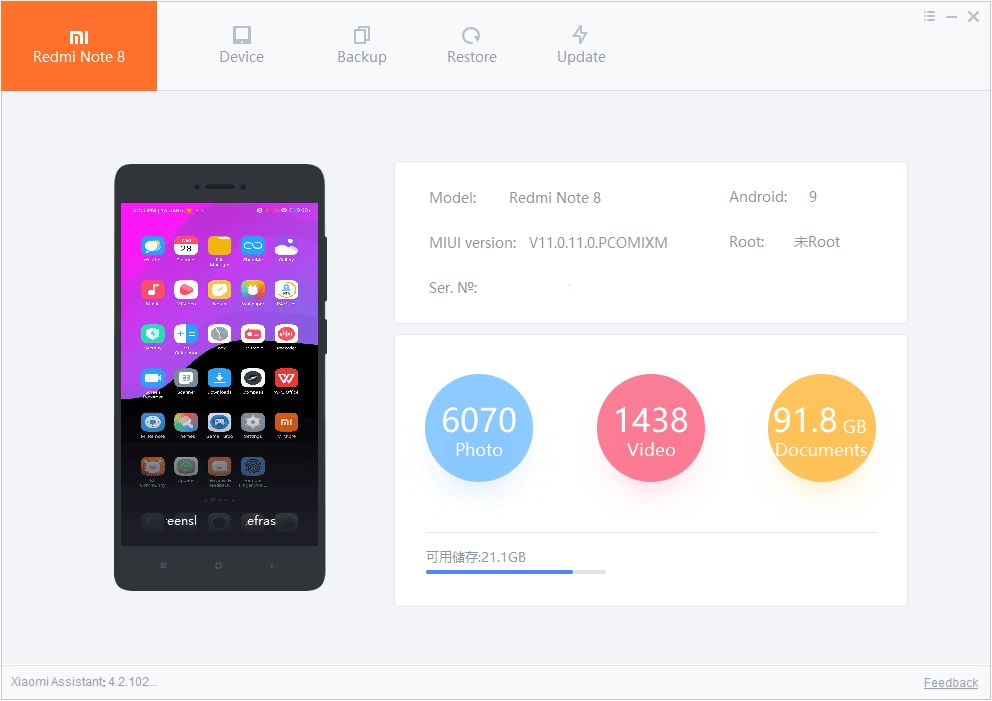
If I flash the rom using MI pc suite will my warranty be voided?
No. Mi PC Suite only flash updates. So, it is one of the best tool to update your smartphone.