
After sharing Poco Launcher APK, we’re back with links to Download Xiaomi Poco F1 Theme for all Xiaomi devices. To remind you, Poco F1 is the first flagship smartphone from Xiaomi’s sub-brand Poco. Powered with Snapdragon 845, the Poco F1 is world’s cheapest flagship smartphone pricing just Rs. 20,999 (6GB + 64GB). In this post, we’ll guide you to download and install Poco F1 Theme (.mtz) on any Xiaomi smartphone.
The following Poco F1 theme is in .mtz file format which can be applied on any Xiaomi device running on MIUI 10 or MIUI 9. It has been extracted from the Poco Launcher. It brings Poco F1 Wallpapers, icons, and animations on your phone. For users who can’t afford this flagship, the stock theme is the best option to experience Pocophone and its new user interface on any Xiaomi device.
Another cool thing about the theme is that it can be applied on both rooted and non-rooted devices as well as on both Global and China ROM. Without much ado, click the below link to download Poco F1 Theme and then follow our quick steps to apply on any Mi or Redmi device.
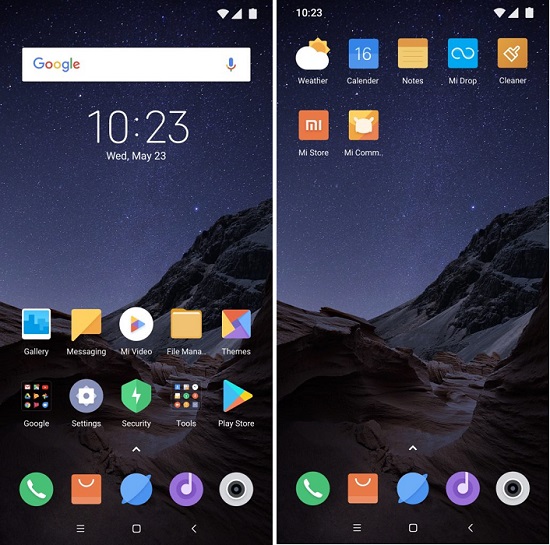
Download Poco F1 Theme for all Xiaomi Devices
How to Install Poco F1 Theme on any Xiaomi phone –
1. Firstly, download Poco F1 Theme file (.mtz extension) from above and save it to your device storage.
2. Go to App Drawer on your Xiaomi phone and launch the Themes app.
3. Next tap on the Offline option.
4. Here you will see all the themes which you have earlier downloaded and applied to your device. Scroll down at the bottom and tap on Import.
5. Then you will be redirected to internal storage of the device. Here you need to find the new Poco F1 .mtz theme file and tap on it.
6. Now, the theme gets installed on your device and automatically appears in the offline section of the Themes app.
7. Select the theme and tap on Apply.
8. Done!
That’s it! You’re all set to enjoy the latest Poco F1 Theme on your Xiaomi smartphone.

LEAVE A REPLY