Google Assistant is the new feature introduced by Google at this year’s Google I/O conference. As of now, the feature is exclusive to newly launched Google Pixel and Pixel XL smartphones with no information revealed by Google to bring the same to other Android smartphones. If you’re one among those who can’t afford a newly launched Google Pixel smartphone and still wanted to enjoy the Google Assistant, then here we have shared a simple tutorial to enable Google Assistant on your Android smartphone. It works with devices on Android Marshmallow and Nougat firmware.
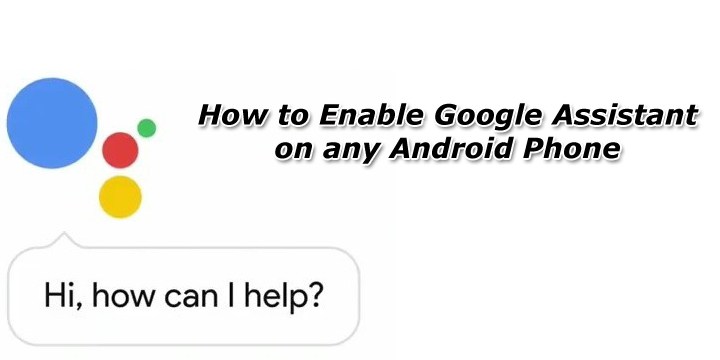
How to Enable Google Assistant on Your Android smartphone
Enable Google Assistant on Android Nougat
1. Make sure your Android smartphone has root access and TWRP recovery installed. Also, the device should be on the latest Android 7.0 Nougat ROM with the latest Google Apps installed.
2. Now you need to download and install ‘BuildProp Editor’ from Google Play Store. Once successfully installed, open it from the App Drawer.
3. Perform a backup of your build.prop and edit the file by tapping on the edit button.
4. Now you need to add/replace the below line to your device’s build.prop –
ro.product.model=Pixel XL
ro.opa.eligible_device=true
5. Reboot your device to apply the changes to your device.
If you’re one among those users who finds difficulty in editing the build.prop file, then you can simply flash this file through TWRP custom recovery.
Enable Google Assistant on Android Marshmallow
1. Your Android Marshmallow device must be Rooted with TWRP Recovery and Xposed Framework installed.
2. Download & install N-infy Xposed Module and activate it.
3. Reboot your device.
4. Download the latest version of Google App and install it on your device. Now you need to clear Google App Data from Settings.
5. Enjoy!
Note: If Google Assistant doesn’t respond, try clearing Google App Cache from Settings.
That’s it! You have successfully enabled Google Assistant on Android Nougat & Marshmallow smartphones. Don’t forget to share the post with your friends on Facebook and Twitter.

LEAVE A REPLY