Xiaomi’s new HyperOS was designed and developed using the Linux Framework and Xiaomi’s Vela system (IoT software). HyperOS is based on Android 14 and hosts many features of the latest Android 14. But to access the Advanced features in the HyperOS, you may need to enable the Developer Options. These features are intended to be used by developers to develop their software or apps for that specific OS. One of the Developer Options features is USB debugging, which you may have heard of before or encountered. In this article, we will know what USB debugging is and how to enable it on your HyperOS.
What is USB debugging?
USB debugging is often used by developers or IT support people to connect or transfer data from an Android Device to a PC or Laptop. You can root your device or perform advanced operations on your Android device through USB debugging. The USB debugging has its cons and pros. While this feature is valid, a device isn’t secure when connected to a PC or Laptop.
How can you enable USB debugging on HyperOS?
You must enable the developer options to enable the USB debugging on HyperOS. Then, you can access the USB debugging option through the Developer Option.
Enable Developer Options on HyperOS
To enable the developer Options on HyperOS, follow the steps below:
- Open the “Settings App” on your HyperOS device.
- Click on “About Phone” and select “Detailed and specs”.
- In the detailed and specs section, click on MIUI version “7” times in a row.
- A pop-up message will say that the Developer Options have been Activated.
Enable the USB debugging Option on HyperOS.
To enable the USB debugging option on HyperOS, follow the steps below:
- Go to “Settings App” on your Xiaomi device.
- Scroll down and click on “Additional settings”.
- In the Additional Settings page, look for “Developer Option” and click on it.
- In the Developer Option, tap “USB debugging” to enable it.
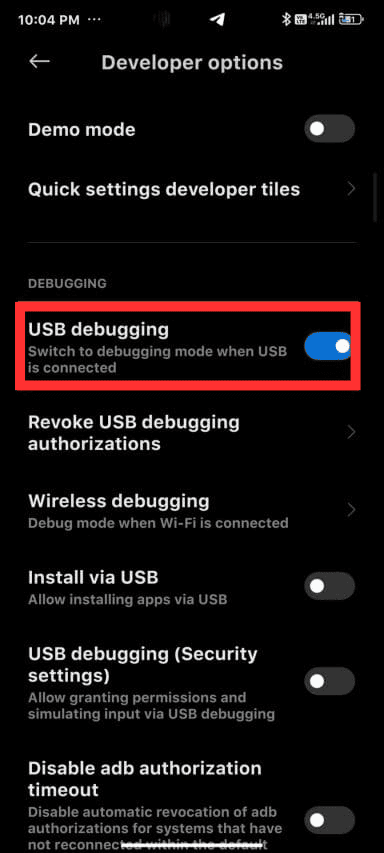
Following the above steps, you can quickly turn the USB debugging on your device on and off. Now, your Android device can connect to your PC or Laptop. Using the USB debugging now, you can transfer data and install custom ROMs on your device. Additionally, you can test apps using USB debugging.
Also Read: Top 6 Cool Features of the Xiaomi HyperOS
If you’ve liked our article, please let us know in the comment section.


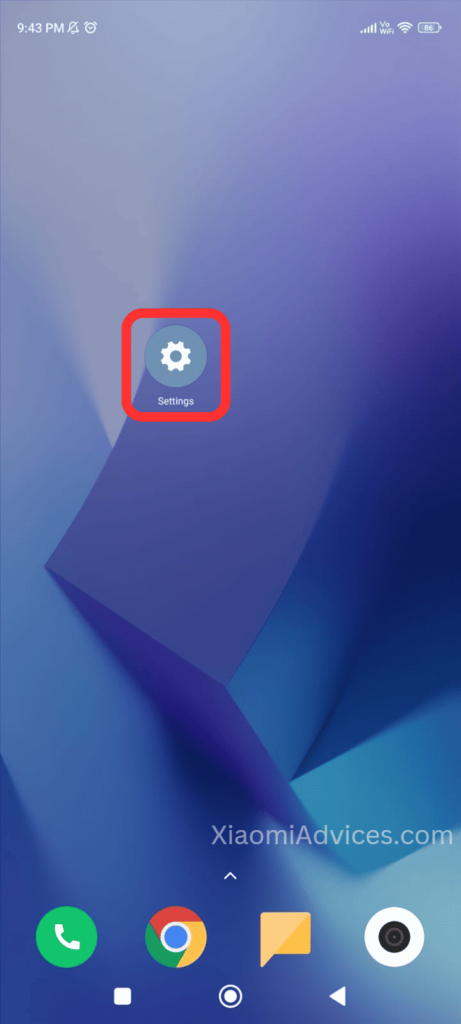
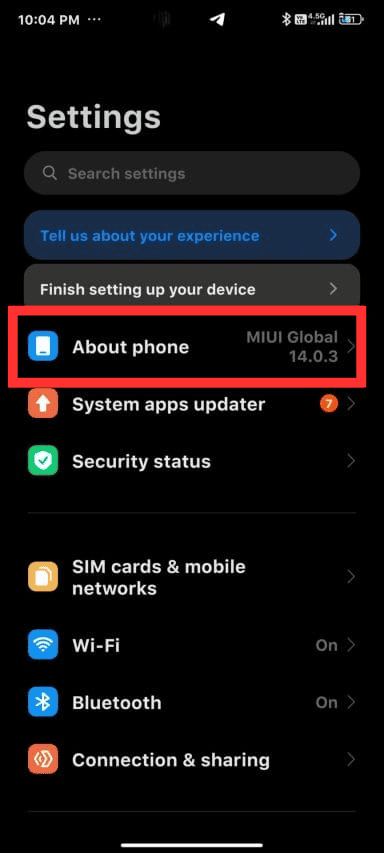
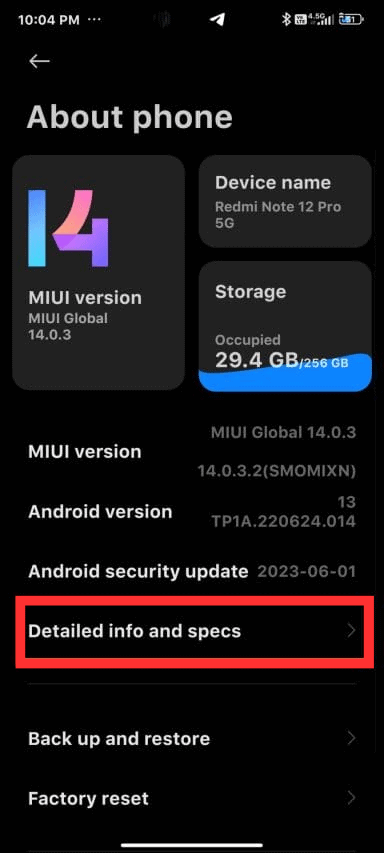
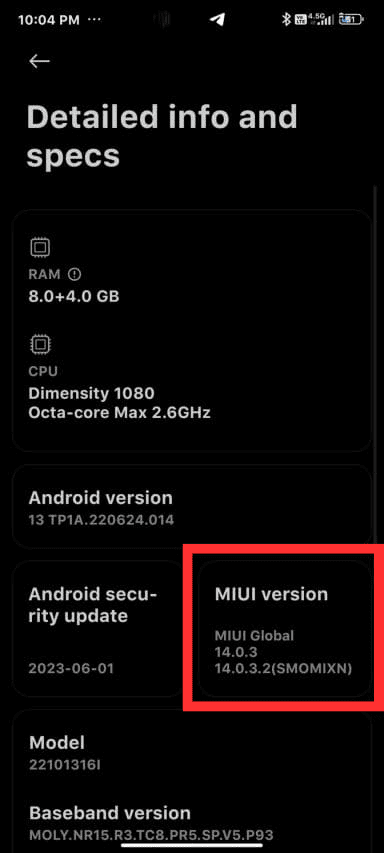

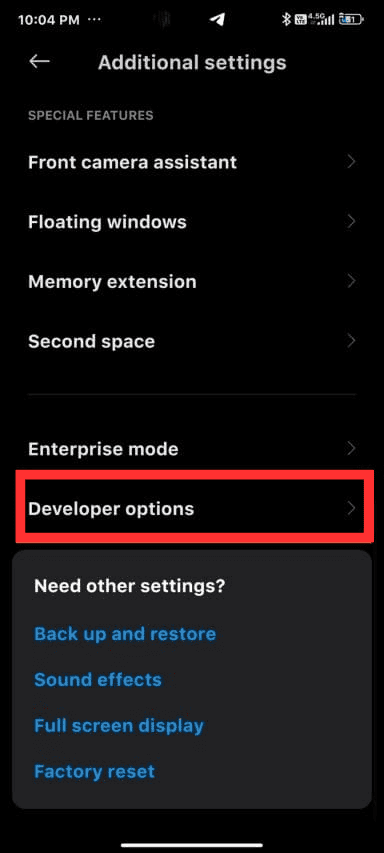
LEAVE A REPLY