Are you seeing Download Pending status on your Android phone while downloading apps from Google Play Store? Well, there could be several reasons behind this including the change in the way Play Store handles downloads or maybe Play Store isn’t responding. Don’t worry! Here we have a simple tutorial for all those users who are facing this Play Store Download Pending error.
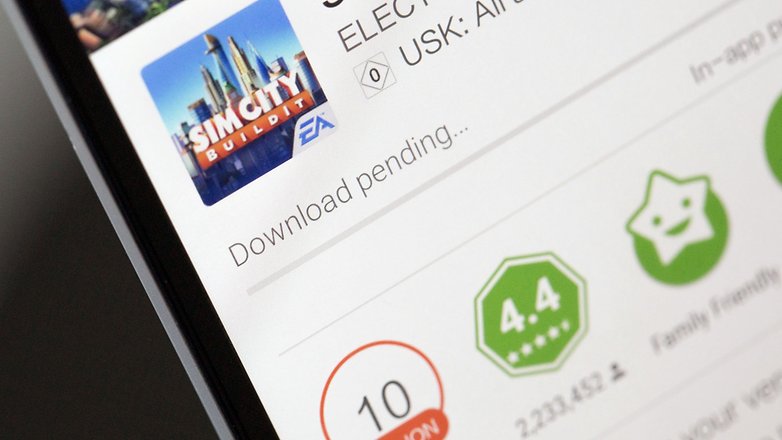
With Google updating Play Store to latest version, the users will no longer download multiple applications at the same time. That’s the reason Play Store shows download pending status because there might already an app in the queue pending for download.
If you wanted to resolve the issue, just clear the download queue. To do so, launch Play Store and then swipe right from the left corner of the screen. From the list of options, tap on My apps & games. Here you can see all the apps which are currently downloading on your device. Just tap on X (cross icon) which helps to cancel the on-going download. This can be done for each and every app you wanted to remove it from the download queue.
Related: how to flash SuperSU using TWRP Recovery & Root any Android device
With the above guide, you might have solved the download issue successfully. But in case the issue still persists, you need to clear Play Store cache and data from your device. Check below for the guide:
- Launch Settings and tap on Apps.
- From the list of various applications, tap on Play Store.
- Now you need to tap on Clear Cache and Clear Data. If your handset is on Marshmallow, try clearing cache and data from Storage itself.
If none of the above tip worked for you, try performing hard reset (soft reset) which will restore your device to factory settings. Enjoy!
Also: How to Add Recycle Bin on Android phone and restore data

LEAVE A REPLY