Are you worried about the “Someone has access to your screen” pop-up message warning on your Xiaomi device? Don’t panic. In this article, we will learn what causes this issue and how to fix the problem.
The warning message is sent from the “com.android.systemui“, a core part of the Android Operating System and a part of the Operating System that oversees components such as the Home Screen, Notifications, and many more. It is a security feature in the System UI of Android that is meant to alert the user of any fishy activity of an App on the device. It mainly triggers when an App tries to access the screen overlay or bubble message to display its message over other Applications.
Here is the entire warning message – “Someone has access to your screen. If you didn’t share your screen using com.android.systemui, stop and uninstall this app, then restart your phone. Google has hidden your sensitive content for security“.
How do you fix the “Someone has access to your screen” Issue on Xiaomi, Redmi, and POCO Devices?
Below are the methods to fix the problem “Someone has access to your screen” on Xiaomi, Redmi, and POCO devices.
Update Your Software
Check for any available Android Operating System and MIUI updates for your Xiaomi, Redmi, and POCO device by going to Settings > About Phone > MIUI Verison > Check for Updates. Downloading the latest updates ensures that your device is up-to-date and contains the latest enhancements and security updates.
Check for the App Permissions
You can check the app permissions given to apps on your Xiaomi device by navigating to Settings > Apps > Permissions, or you can also try to search for the Permissions in the Settings app by using the search feature. The Permissions section lists all app permissions given to each app. You can check for the app causing the problem to review or cancel the permissions for that app.
Perform a Security Scan
By using Mi Security, you can run a security scan to check for potential threats on your POCO device or install a third-party antivirus app, like Avast, AVL, etc., on your POCO device to run a security scan.
Uninstall and Re-install the App
You can try to Uninstall and Re-install the App that is causing the problem of “Someone has access to your screen” on your Xiaomi device.
Uninstall the App
To uninstall the app on your Xiaomi, Redmi, and POCO device, Follow these steps:
- Press and hold on to the App icon and click “App info“.
- At the bottom of the App info screen, click “Uninstall” to uninstall the app.
- Tap “OK” when prompted.
Re-install the App
To re-install the app on your Xiaomi, Redmi, and POCO device, Follow these steps:
- Open the Google Play Store and search for the app.
- Click on the “Install” button to install the app.
- After the installation finishes, try to open the app and see if the problem has been fixed.
Boot into Safe Mode
Booting your Redmi device into safe mode can help you identify if a third-party app is causing the problem. If the warning doesn’t appear in safe mode, it’s likely due to the involvement of an externally installed app on your device. To boot into safe mode on your Xiaomi, Redmi, and POCO device, Follow these steps:
- First, you need to power off your Redmi device.
- Hold the power button for a few seconds when the screen goes dark.
- When you see the Redmi and Android logo, Push the Volume Down key
- Now, your Redmi device will enter Safe mode.
Factory Reset
After trying all the other methods and the problem persists and raises security concerns, you can consider a factory reset on your Xiaomi device as a last resort. The Factory reset will erase all data and restore your Xiaomi device to its original configuration. It would be best to make a backup of important files and data before performing this action on your Xiaomi device.
By following the above methods, you can fix the issue of “Someone has access to your screen” on your Xiaomi, Redmi, and POCO devices. Still, if the problem has not been resolved, we suggest you contact the Xiaomi Support Team to seek their help in fixing the problem. If you have found other effective methods for solving the problem, please let us know in the comment section below.
If you’ve liked our article, please let us know in the comment section.

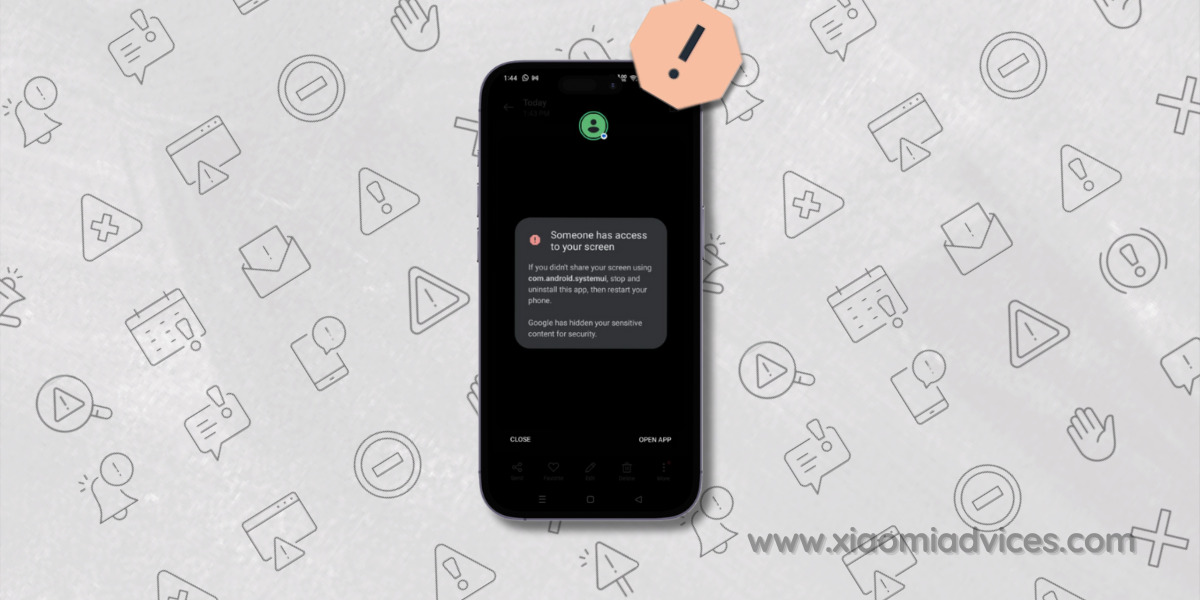
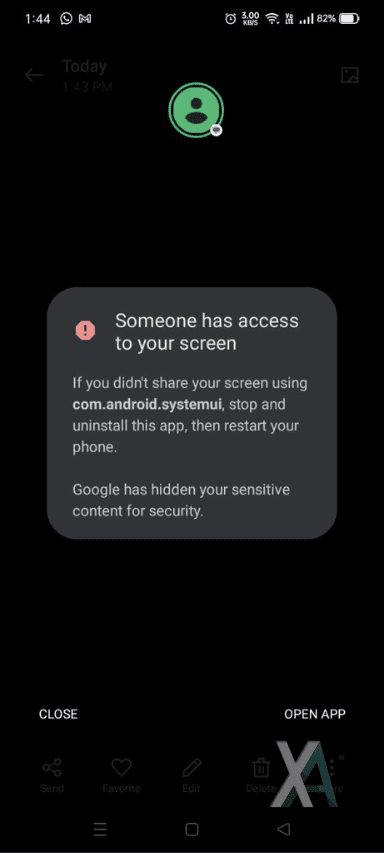

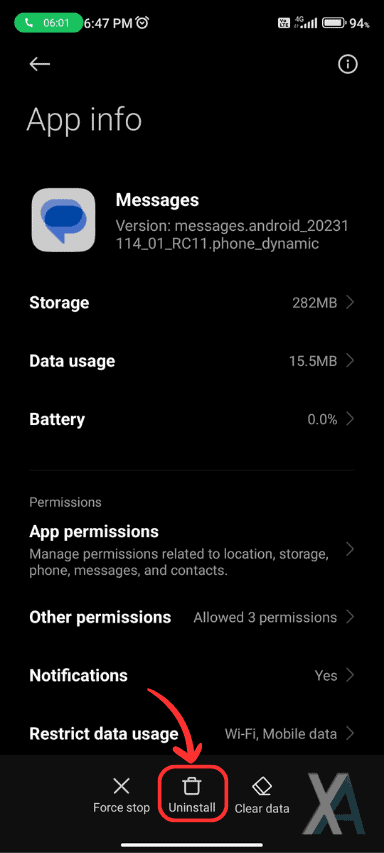
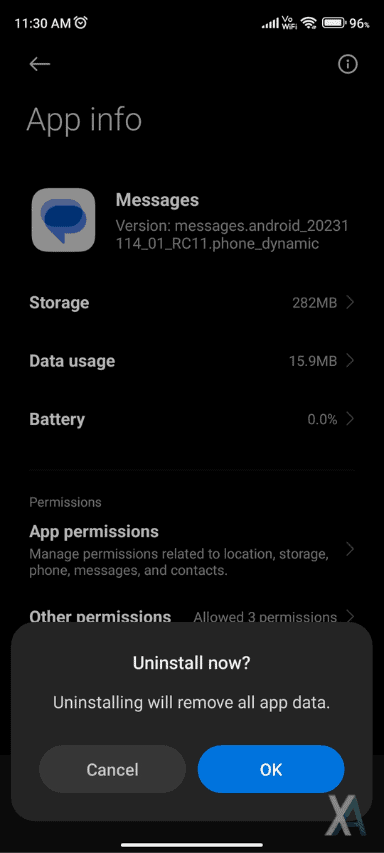

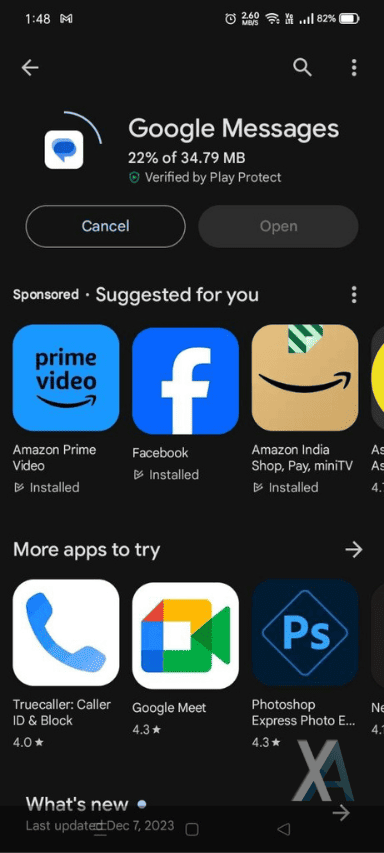
LEAVE A REPLY