All Redmi Note 3 users gland to hear that MIUI team has released China Developer ROM and it can be easily flashed over global ROM. To make you clear, China Developer ROM is also MIUI official ROMs which gets weekly updates thereby bringing new features in its every update. As the ROM is unstable, users might face bugs & issues after installation and thus is not recommended for users who use only one smartphone.

If you own Redmi Note 3 and wanted to experience new features each week, then do follow the below steps to flash China Developer ROM on Xiaomi Redmi Note 3 (both MediaTek and Snapdragon 650 versions). Also how to root & install TWRP Recovery on Redmi Note 3
Early preparations:
- The flashing guide is compatible with both Redmi Note 3 MediaTek and Snapdragon variants.
- Maintain a battery level of at least 70%.
- Take a Back up of all the data including contacts, media, SMS, app data, browser login passwords, etc. as the process undergoes factory reset.
- Enable USB Debugging mode from settings.
- Make sure MIUI USB Drivers are installed on your PC.
Note: Bootloader is Locked, so you can’t access Recovery Mode.If any issue faced with updater app, Clear the Data of Updater app From Settings > Apps
How to Flash China Developer ROM on Xiaomi Redmi Note 3
Step 1: Firstly you need to download Developer ROM from here to your PC.
Step 2: Connect the device with PC using a USB cable and transfer the ROM package to the root folder of internal storage (you need to paste it into internal storage, don’t paste it in any folder).
Step 3: Now from the path Homescreen > tools folder, you need to launch the Updater app (Blue color logo with Up arrow).
Step 4: Then locate three dots on the top right corner of the screen and tap on it.
Step 5: Next tap on “Select update package” and then navigate the ROM zip file which you have copied to phone storage in Step 2.
Step 6: Confirm the flash.
Step 7: Wait until the flashing process is completed.
Step 8: Once done, the smartphone reboots and you’ll be on China Developer ROM.
For easy reference do check out the following screenshots (Images used are of a different model, so don’t get confused) –
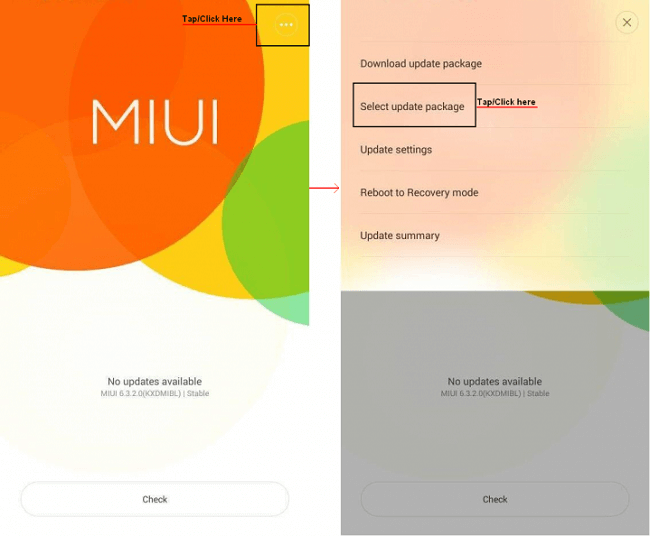
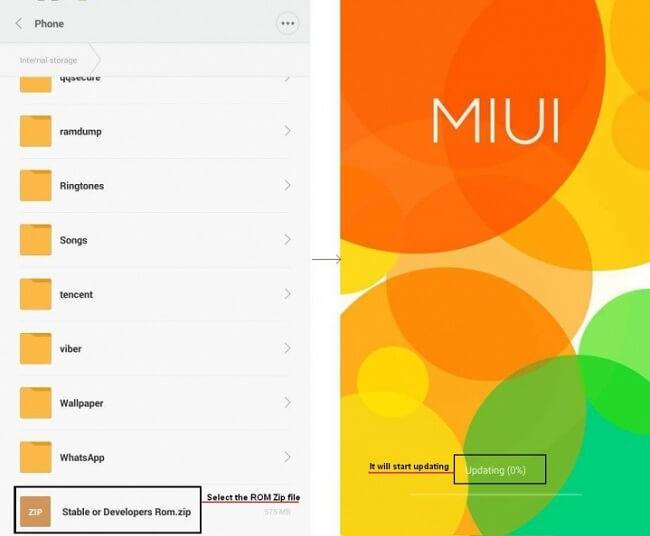

LEAVE A REPLY