Flashing a custom recovery ROM opens up many new possibilities for customizing and enhancing your Xiaomi, Redmi, or POCO device. While installing a custom recovery and flashing a new ROM may seem daunting, especially for beginners, it can significantly expand your Android device’s capabilities. In this guide, we will walk you through the step-by-step process of flashing Recovery ROM on your Xiaomi, Redmi, and POCO device through your PC and the device’s Recovery Mode.
What is Recovery ROM?
Recovery ROM is the firmware intended for updating the MIUI with the help of the stock recovery mode on the Xiaomi device. To flash the Recovery ROM on your Xiaomi phone, you need to download the ROM file and put it into your device’s SD card root directory, and you can flash it by using the Recovery Mode. Flashing the recovery, ROM does not wipe out your user data or internal files.
What is the difference between the Recovery ROM and Fastboot ROM?
Recovery can be flashed through the device’s Stock or Custom recovery. You can copy the ROM.zip file and flash it onto your device using the recovery mode. Whereas the fastboot ROM is flashed using the device’s fastboot mode, it requires executing commands through the command prompt, PowerShell, or predefined install script. Flashing through the fastboot requires a bootloader to be unlocked.
What is the difference between the Recovery ROM and OTA?
The main difference between the Over the Air(OTA) update is that it is not a firmware version but just a regular update. And it only contains the necessary files for upgrading your MIUI. Meanwhile, the Recovery ROM is a full-fledged firmware. You can flash the firmware on any MIUI version by downloading and flashing it. Meanwhile, the OTA update only comes to the official version and takes less space. However, the Recovery ROMs are custom, i.e., third-party developed, and are bigger in size compared to the official firmware.
Disclaimer
XiaomiAdvices.com or Xiaomi is not responsible for any kind of damage that may occur to your device while following this guide. Proceed at your own risk.
Pre-requirements
Before installing or flashing the Recovery ROM, you must take care of the following prerequisites.
- Download the Recovery ROM from a secure source.
- Charge your Xiaomi device battery up to the 80% mark.
- Back up your device’s important data such as media, contacts, text message records, call history records, etc.
Note:
Recovery ROM does not wipe out your user data or internal files, but it is best to back up the data if something accidental happens while flashing the ROM.
Flash Recovery ROM on Xiaomi Phones using Recovery Mode
Below is a step-by-step procedure to install Recovery ROM on Xiaomi, Redmi, and POCO phones using the Recovery Mode.
- Download the MIUI firmware for your specific device model and region. Make sure you select the Recovery ROM in ZIP format.
- Rename the ZIP file to “Update.zip” if it has a different name.
- Copy the Update.zip file to the root directory of your microSD card.
- Turn off your Xiaomi device.
- Now, boot into the Recovery Mode by pressing the Power, Volume Up, and Volume Down buttons at the same time.
- The installation will begin automatically if the Update.zip file is valid.
- Allow the firmware update to complete.
- Once finished, your device will reboot and boot up normally into the new MIUI Verison. Your personal data and installed apps will remain intact in the internal storage.
For devices with an older stock recovery version
- Rename the firmware file to “Update.zip” and copy it to your microSD card.
- Turn off your device.
- Now, boot into recovery mode by holding Power + Volume Up + Volume Down.
- After entering the recovery mode, use the volume keys to highlight the “Install update.zip to System One” and select it with the power button.
- This will begin the installation of the Update.zip firmware file. Allow the installation to complete fully.
- Once finished, use the “Volume keys” to highlight “Reboot system now” and select it with the power button.
- Your Xiaomi device will reboot and boot up normally into the new MIUI firmware version.
Flash Recovery ROM on Xiaomi Phones via PC or Laptop
Below is a step-by-step procedure to install Recovery ROM on Xiaomi, Redmi, and POCO smartphones using your PC or Laptop.
- Download the MIUI firmware for your device model and region.
- Connect your Xiaomi phone to the PC via a USB cable.
- Copy the downloaded MIUI firmware file to the internal storage on your Xiaomi device and place it in a folder like “downloaded_rom“. If the folder doesn’t exist, create it before copying the ROM file.
- On the phone, open the Settings app and go to About Phone → System Update.
- Tap the 3-dot menu (⋮) in the top right and select “Select update package” or “Choose update package“.
- Choose the Recovery ROM zip file you copied to the phone’s storage.
- Once you select the ROM file, the update process will start automatically and install the new MIUI firmware version.
FAQ’s
What is a recovery ROM and why do I need to flash it?
Recovery ROM is the firmware for the recovery partition on Xiaomi phones. Flashing it allows you to install custom recoveries like TWRP which then enables advanced mods.
How do I download the recovery ROM for my Xiaomi device?
You can download the official recovery ROM for your specific Xiaomi model from the MIUI Downloads page or from dedicated forums like MIUI.eu.
What tools do I need to flash recovery ROM?
You need to have ADB and Fastboot tools set up on your Windows PC to be able to flash recoveries using Mi Flash Tool. For manual flashing, only the Fastboot tool is required.
What are the steps to flash recovery ROM using Mi Flash Tool?
Steps include: booting into Fastboot mode, connecting the phone to the PC, loading the recovery ROM zip in Mi Flash Tool, selecting ‘Clean all’, and clicking Flash to install recovery firmware.
How do I manually flash recovery using Fastboot?
Commands include: fastboot devices, fastboot boot recovery.img, fastboot flash recovery recovery.img, fastboot reboot.
Is fastboot ROM better than recovery ROM?
The Recovery ROM file is manually used to install an updated device. Fastboot ROM is a practical application to update the rooted Xiaomi device. Recovery ROM is easier to install and flash, and Fastboot ROM is a little bit confusing to install and flash.
Does MIUI Recovery ROM erase data?
Installing an MIUI recovery ROM does not automatically erase data on your Xiaomi device. The recovery ROM mainly contains the recovery environment and will not modify your primary system partition or wipe your data. However, it is highly recommended to back up your data for the worst-case scenario.
Is it safe to install an unofficial custom ROM?
Installing unofficial custom ROMs does carry some risks and is generally less safe than using official ROMs. These ROMs carry issues like stability & Bug risks, Security risks, No Official Support, Bricking Risks, and Warranty Void. As the Third-party developers develop these, they may not be tested thoroughly. But still, some of them are produced by trusted community sources, so it is best to choose from those.
Can I go back to stock recovery after installing a custom one?
Yes, you can flash the original recovery ROM anytime to revert to the stock recovery environment.
Will I lose data if I flash recovery ROM?
Flashing only replaces the recovery partition; your main OS and data will not be touched in the process. But it’s still advised to back up data.
Conclusion
We have concluded this tutorial on How to Flash Recovery ROM on your Xiaomi, Redmi, and POCO Devices. Please remember that the above steps can be applied to all Xiaomi devices, including Mi, Redmi, and POCO models. Although the process of flashing custom ROMs through the recovery mode may seem simple, it is crucial to proceed with care. Rushing through the steps could brick your phone, so follow the directions precisely.
I hope this guide was helpful and you were able to flash the Recovery ROM on your Xiaomi, Redmi, and POCO phones successfully. If you are facing any issues in this regard, please let us know in the comment section, and we will try our best to help you out.
Also Read: How to Flash Fastboot ROM on your Xiaomi, Redmi, and POCO Devices
If you like our guide, please let us know in the comment section.

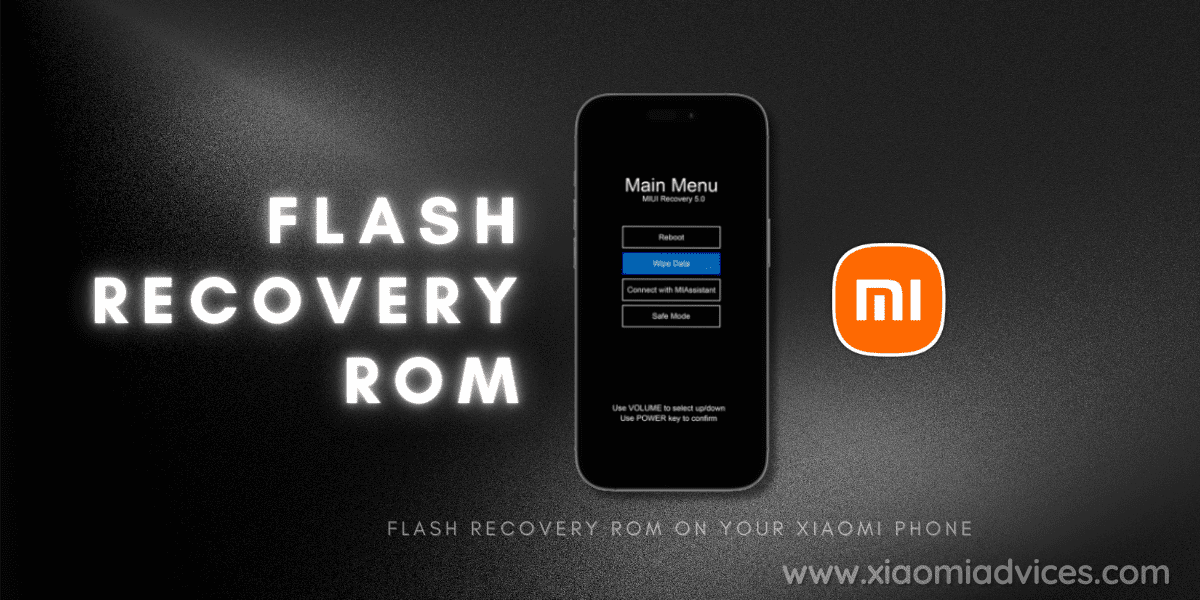
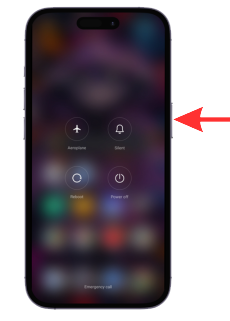
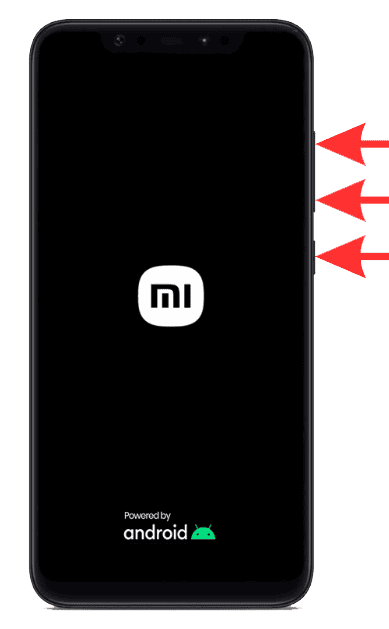


LEAVE A REPLY