What is Fastboot Mode?
Fastboot mode is a mode available on Xiaomi devices that lets you connect your device to a computer and make important software changes. It’s used to install custom software, unlock the device, manually update the system, unlock your bootloader, relock your bootloader, flash a custom recovery, and install various files of the core Android system.
Does Fastboot mode delete data?
Fastboot Mode does not delete data on its own, but if you give certain Fastboot commands, it can delete your data. So you should be careful using any command on your device.
How to Enter Fastboot Mode on Xiaomi, Redmi & POCO Phones?
You can follow any method below to enter fastboot mode on Xiaomi, Redmi & POCO Phones.
How to Open Fastboot with Buttons
To open Fastboot mode using buttons on Xiaomi, Redmi & POCO devices, follow these step-by-step instructions:
Step 1: Turn off your device completely.
Step 2: Press and hold the combination of keys: Power key + Volume down key simultaneously.
Step 3: Hold the buttons for approximately 4-5 seconds until you enter Fastboot Mode. You will see the Fastboot Mode screen.
Step 4: Congratulations! You are in Fastboot Mode and ready to use it for various operations.
To exit Fastboot Mode:
Step 1: Press and hold the Power key for 5-10 seconds.
Step 2: Your device will be forcefully restarted, and you will exit Fastboot Mode.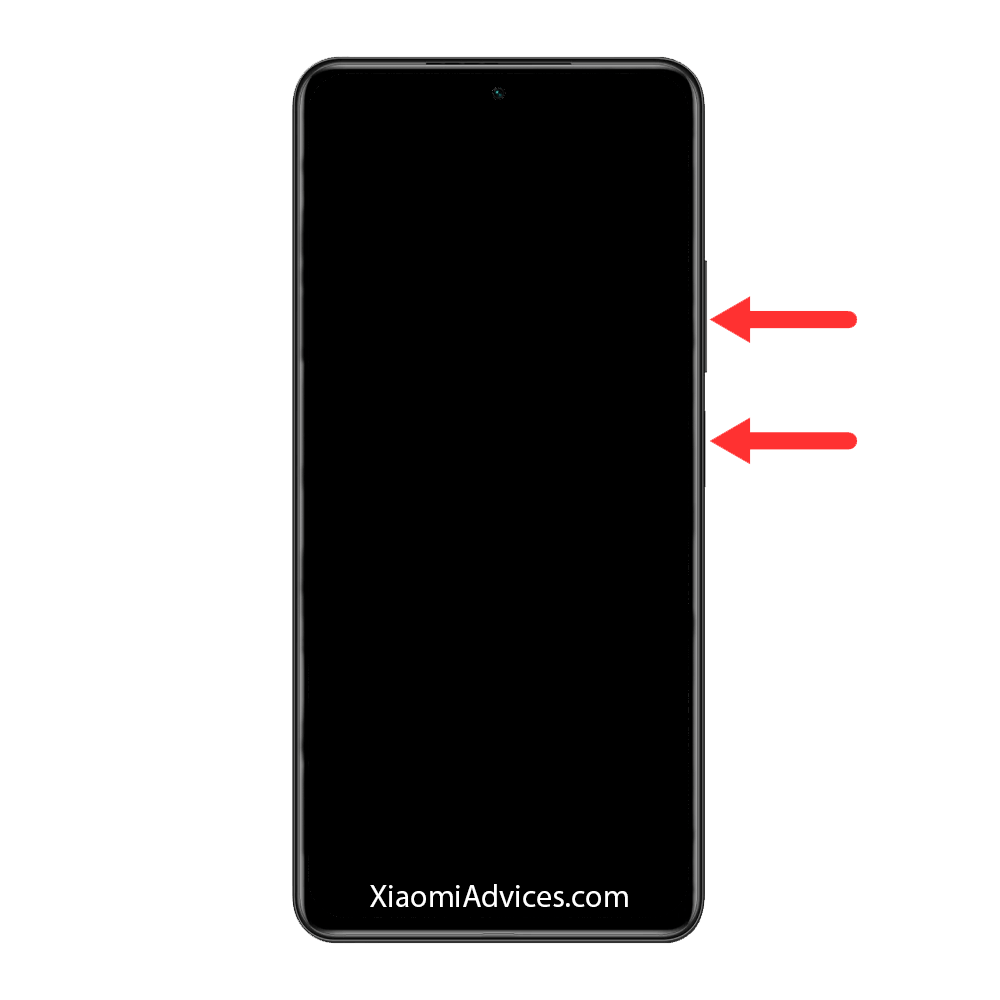
How to Open Fastboot with Magisk
Magisk is free and open-source software developed by John Wu that allows you to root your Android device. It is compatible with Android devices running version 6.0 or higher.
To open Fastboot mode using Magisk on Xiaomi, Redmi & POCO devices, follow these step-by-step instructions:
Step 1: Ensure Magisk is installed and functioning on your Android device.
Step 2: Open the Magisk Manager app on your device.
Step 3: Tap on the icon next to the settings icon in the top right corner of the app.
Step 4: Select “Reboot to Bootloader” from the options that appear and wait for 5-10 seconds.
Step 5: Your device will now enter Fastboot Mode successfully.
How to Open Fastboot with ADB
To enter Fastboot mode using your computer, you must install ADB Drivers on your Computer. If you don’t have the Drivers, refer to this article on installing ADB & FastBoot Tools.
After installing drivers on your computer, follow these step-by-step instructions to enter fastboot mode on your Xiaomi, Redmi & POCO devices:
Step 1: Enable USB Debugging Mode on your Xiaomi device.
Step 2: Connect your Xiaomi device to your computer using a USB cable.
Step 3: Open the command prompt (cmd) on your computer.
Step 4: Type “adb devices” in the command prompt and press Enter. This command will list the connected devices; your Xiaomi device should be listed.
Step 5: Next, type “adb reboot bootloader” in the command prompt and press Enter. Wait a few seconds, and your Xiaomi device will reboot into Fastboot Mode.
Step 6: Congratulations! Your Xiaomi device is now in Fastboot Mode, and you can use Fastboot commands.
How to Open Fastboot with Terminal
To enter Fastboot mode using Terminal on Xiaomi, Redmi & POCO devices, follow these step-by-step instructions:
Step 1: Root your Xiaomi, Redmi & POCO devices following the appropriate steps for your specific device model and Android version.
Step 2: Download and install the Termux app from the Google Play Store.
Step 3: Launch the “Termux” app and grant it root access by typing “su” and pressing Enter. This will give the app superuser privileges.
Step 4: Type “reboot bootloader” in the Terminal and press Enter. This command will instruct your device to reboot into the bootloader or fastboot mode.
Step 5: Wait for your device to restart. Once it enters fastboot mode, you will see the fastboot screen or logo on your device.
Step 6: Congratulations! You have accessed Fastboot Mode using the Terminal on your rooted Android device.
Disclaimer:
Rooting your device can void the warranty and may carry certain risks. Therefore, following proper instructions and taking necessary precautions while rooting and using advanced features like Fastboot is essential.
How to Open Fastboot with Third-Party Apps
Some third-party apps help you to enter fastboot mode. This process also requires you to root your device. You can just download the app and enter fastboot mode, and as these apps have a basic design, you can just tap on the bootloader option and select the fastboot mode from there.
How to Open Fastboot with LADB
This method doesn’t require you to root your device. You need to set up LADB on your Xiaomi device. After setup, type “reboot bootloader”, and your device will reboot into the Fastboot Mode.
If you liked our article, please let us know how you feel about it in the comment seciton.

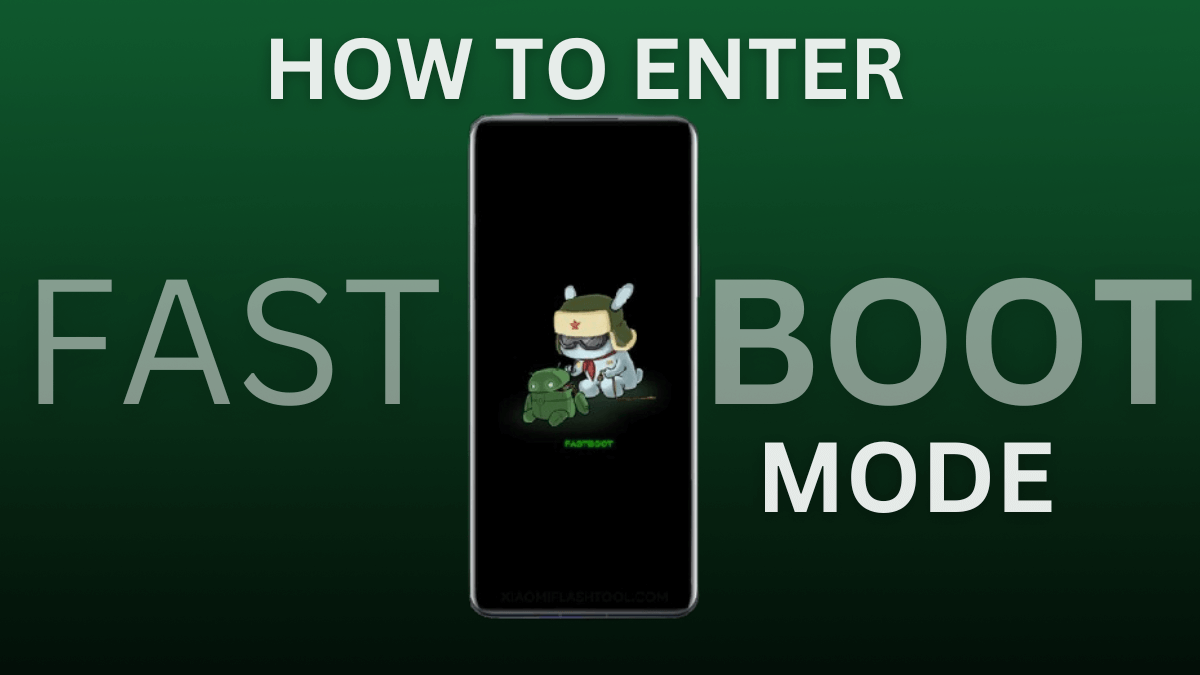
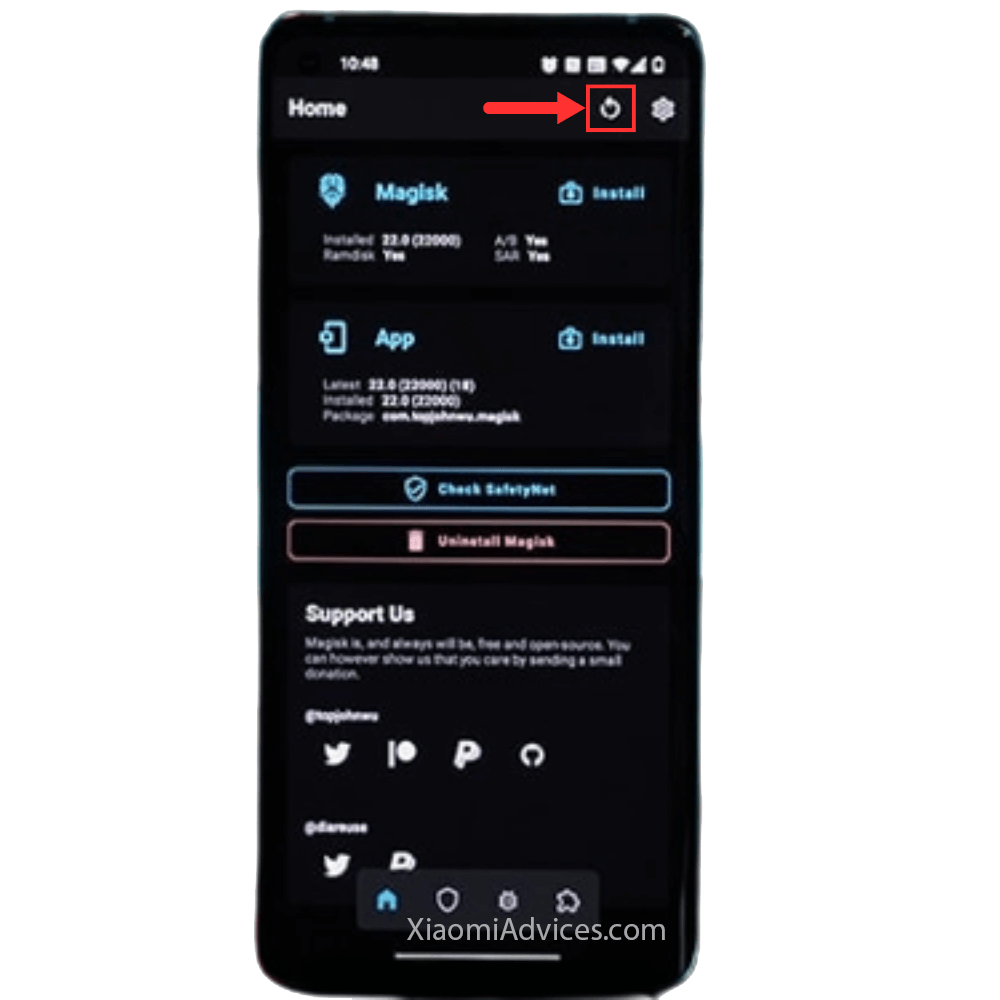

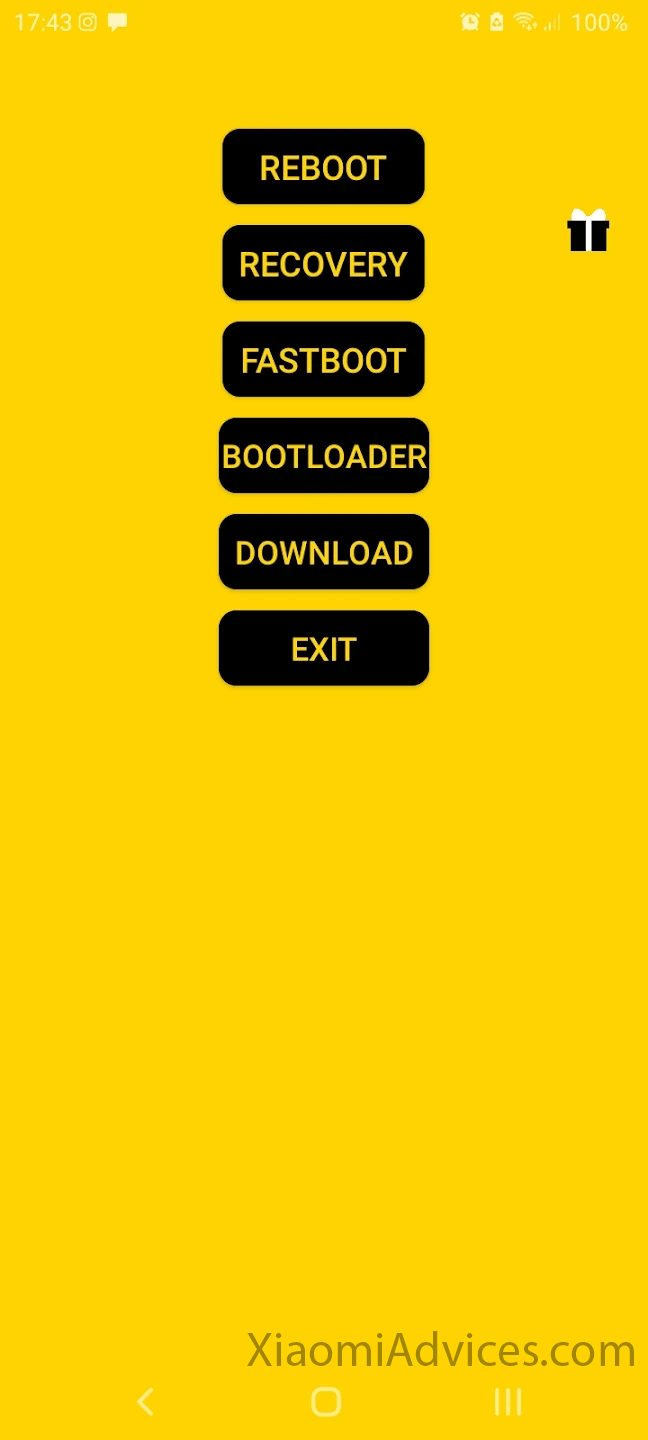
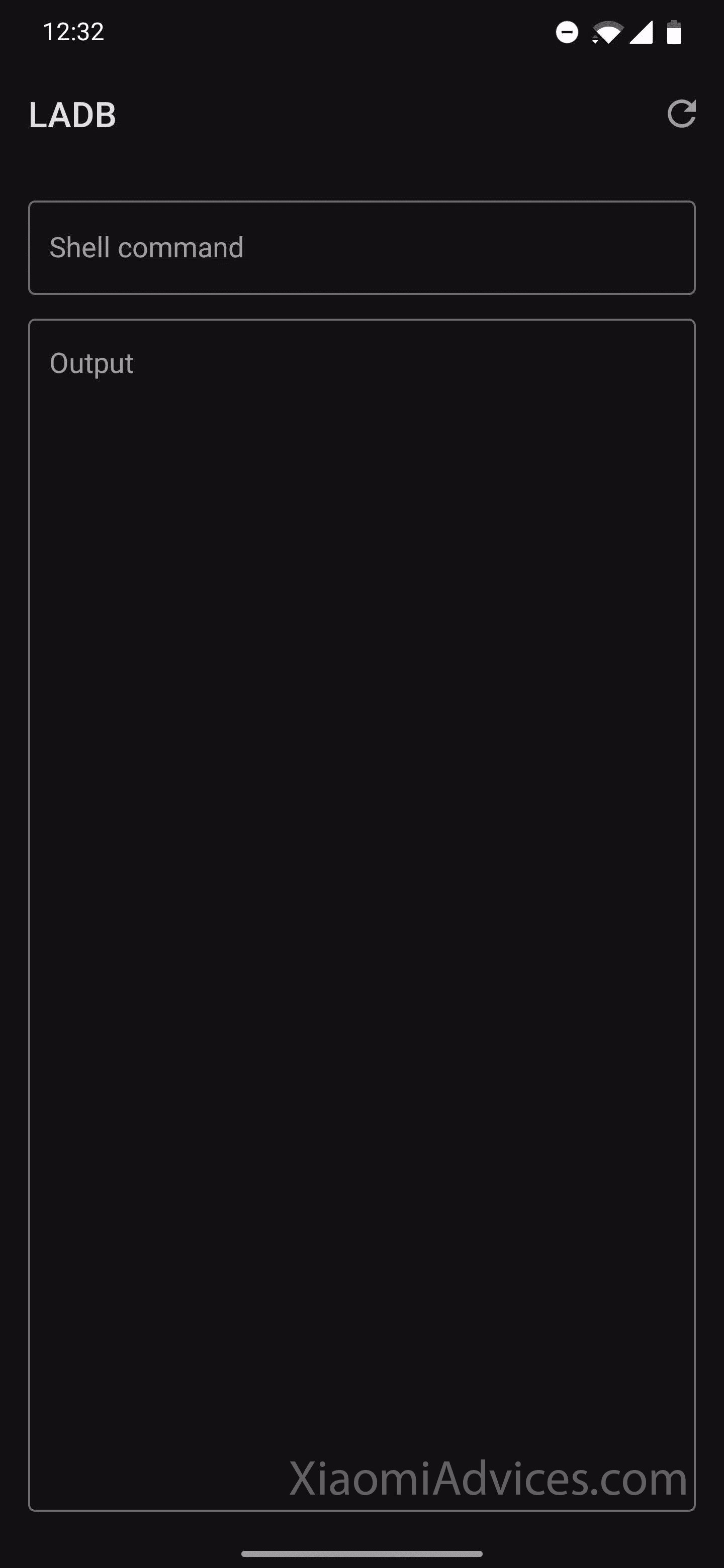
LEAVE A REPLY