What is Fastboot Mode in Xiaomi, Redmi, and POCO Phones?
Fastboot Mode is a helpful feature on Xiaomi, Redmi, and POCO smartphones that allows you to make advanced changes to specific components. For example, it lets you install the custom recovery, Install custom ROM, adjust hidden settings, unlock your device’s bootloader, update the system manually, re-locking the bootloader, and install different files for the core Android system.
How to Exit Fastboot Mode in Xiaomi, Redmi, and POCO Devices?
You can follow any method below to exit fastboot mode on Xiaomi, Redmi & POCO Phones.
Force Reboot
Force rebooting is a fast and effective method to exit Fastboot Mode on your Xiaomi, Redmi, and POCO smartphone. It lets you refresh the device by quickly turning it off and on without going through the usual reboot process.
To exit Fastboot mode using force reboot on Xiaomi, Redmi & POCO devices, follow these step-by-step instructions:
Step 1: Press and hold the Power button on your mobile device until you see the Xiaomi logo on the screen.
Step 2: Wait for a little while until the phone finishes starting up. Once it’s ready, enter your security credentials in the provided space. Make sure to enter the correct details to regain access to your device.
Using a PC
If the previous methods don’t work, you can use a PC to exit Fastboot mode quickly. However, you need to install the ADB & Fastboot driver before doing so. This tool is a simple yet powerful solution that allows you to interact with your phone and fix errors.
To exit Fastboot mode using a computer/PC on Xiaomi, Redmi & POCO devices, follow these step-by-step instructions:
Step 1: Go to the appropriate website and install the ADB & Fastboot driver. Then, press the Windows and R keys together to open the Run dialogue box. Next, type cmd and click OK.
Step 2: Connect your phone to the computer using a USB cable and type fastboot devices in the command prompt window, and press Enter. Your phone will appear in the command prompt.
Step 3: Now, type fastboot reboot and press Enter. If everything goes well, you will see an output message on your PC screen.
Step 4: After completing the above steps, your Xiaomi device will exit Fastboot mode. Disconnect it from your PC and resume using it for your desired activities.
Drain Battery Power
A straightforward solution to exit Fastboot Mode on your Xiaomi device is to let the battery power drain. It might take a few hours to a day to completely drain the battery and power off the device. After the device has powered off charge it again for 10-20 minutes and power it back on and use it normally.
Reinstalling ROM
Sometimes, if you upgrade or install a ROM on your Xiaomi device that is not compatible, it can activate Fastboot mode. To fix this, you can reinstall a genuine ROM on your phone. Reinstalling the ROM on your Xiaomi device is another way to turn off Fastboot Mode. Xiaomi technical experts often suggest this as a helpful solution to make your Xiaomi device work properly again.
Please note that all your data will be wiped (deleted) by following the steps below. If it is possible to back up your xiaomi device data, take a backup before re-installing the ROM.
To exit Fastboot mode by reinstalling ROM on Xiaomi, Redmi & POCO devices, follow these step-by-step instructions:
Step 1: Unlock your Xiaomi device’s bootloader by installing the official Mi Unlock Tool and following the instructions.
Step 2: Make sure your device is sufficiently charged to keep it charged during the ROM installation process.
Step 3: On a computer with Windows OS, install the MIUI Fastboot ROM (Link 2) specific to your Xiaomi device.
Step 4: Extract the firmware package from the installed MIUI Fastboot ROM to obtain the necessary files to fix your phone.
Step 5: Connect your phone to the computer using the appropriate USB cable. Then, download and extract an updated version of the Mi Flash tool, and open it.
Step 6: In the Mi Flash tool, click “Select” and choose the folder where you extracted the MIUI Fastboot ROM. Click “OK” to proceed.
Step 7: Select the “clean all and lock” option, and click on the flash icon at the tool’s top right corner. Wait patiently until the ROM installation is completed.
Step 8: Close the Mi Flash tool and disconnect your Xiaomi device from the computer after installation.
Flash Boot.img file on your Xiaomi, Redmior POCO device
Flashing boot.img file can be a solution to fix Xiaomi devices stuck in Fastboot mode. However, it is a technical process and might require some expertise. If you are unfamiliar with technical procedures, implementing this method can be challenging and time-consuming.
To exit Fastboot mode by Flashing Boot.img file on Xiaomi, Redmi & POCO devices, follow these step-by-step instructions:
Step 1: Download a compatible boot.img file for your device on your computer.
Step 2: Install and run Android SDK Platform Tools on your computer. Connect your device to the computer and type the fastboot devices command to ensure it is recognized.
Step 4: Copy the boot.img file into a folder within the Android SDK Platform Tools. Use the fastboot flash boot boot.img command to flash the boot.img file onto your device.
Step 5: Reboot your device by entering the fastboot reboot command.
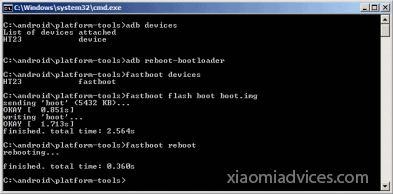
If you liked our article, please let us know how you feel about it in the comment section.


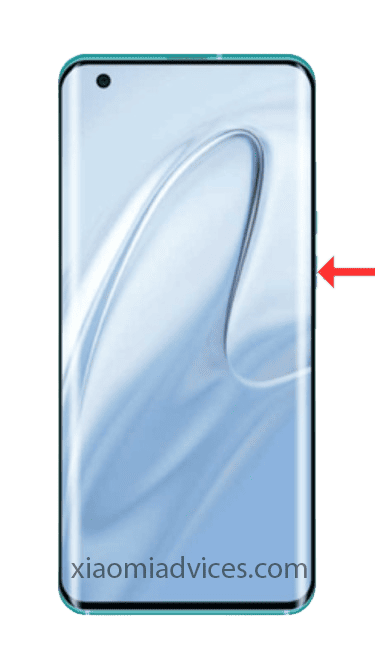
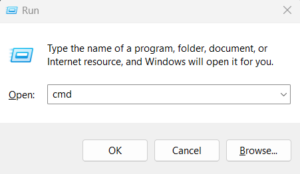
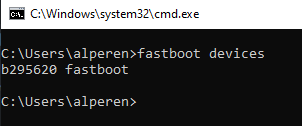
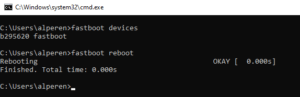

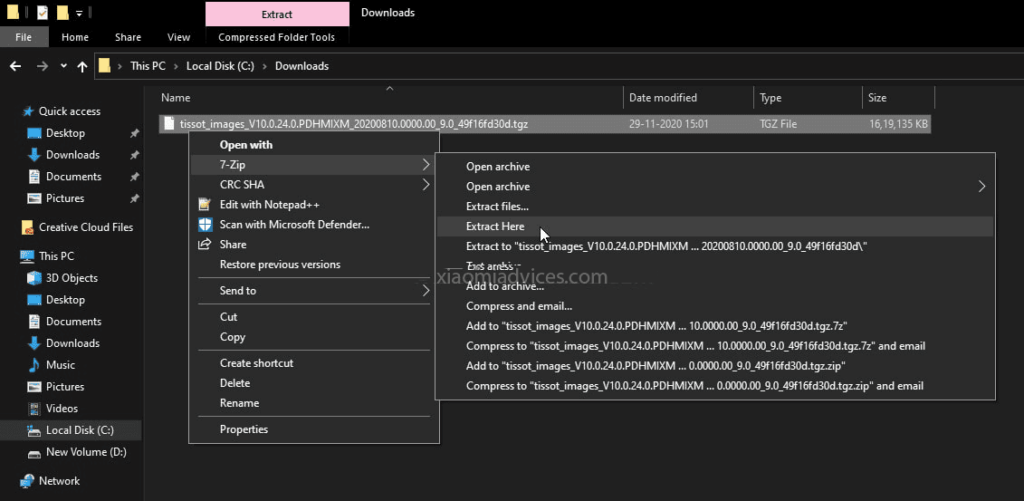
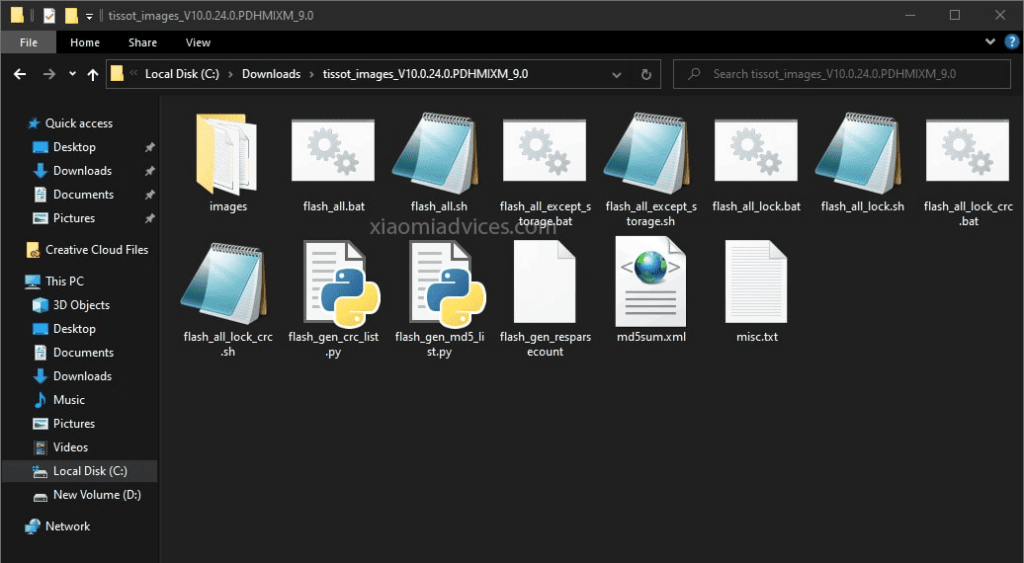
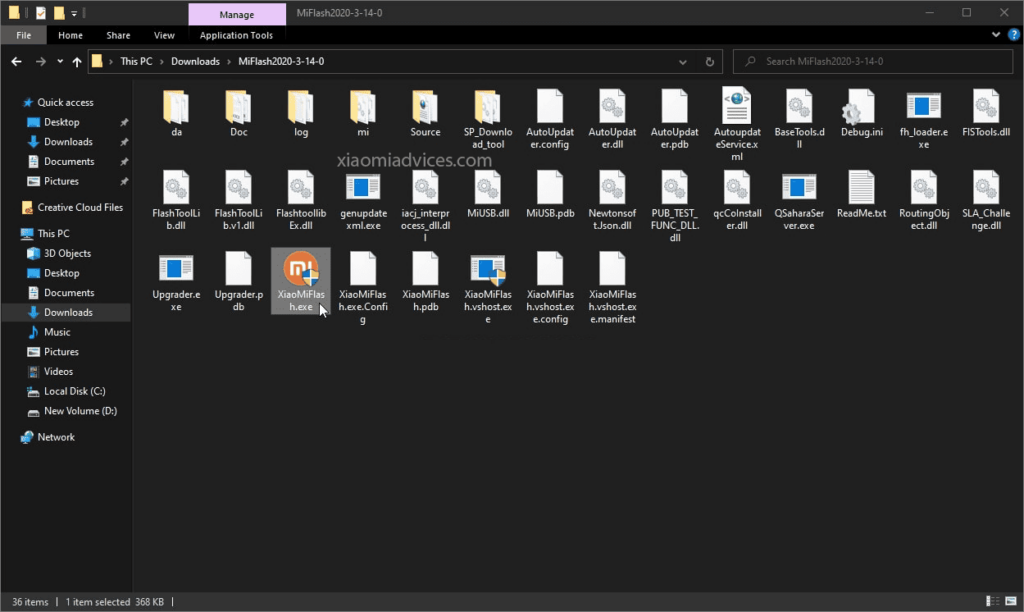
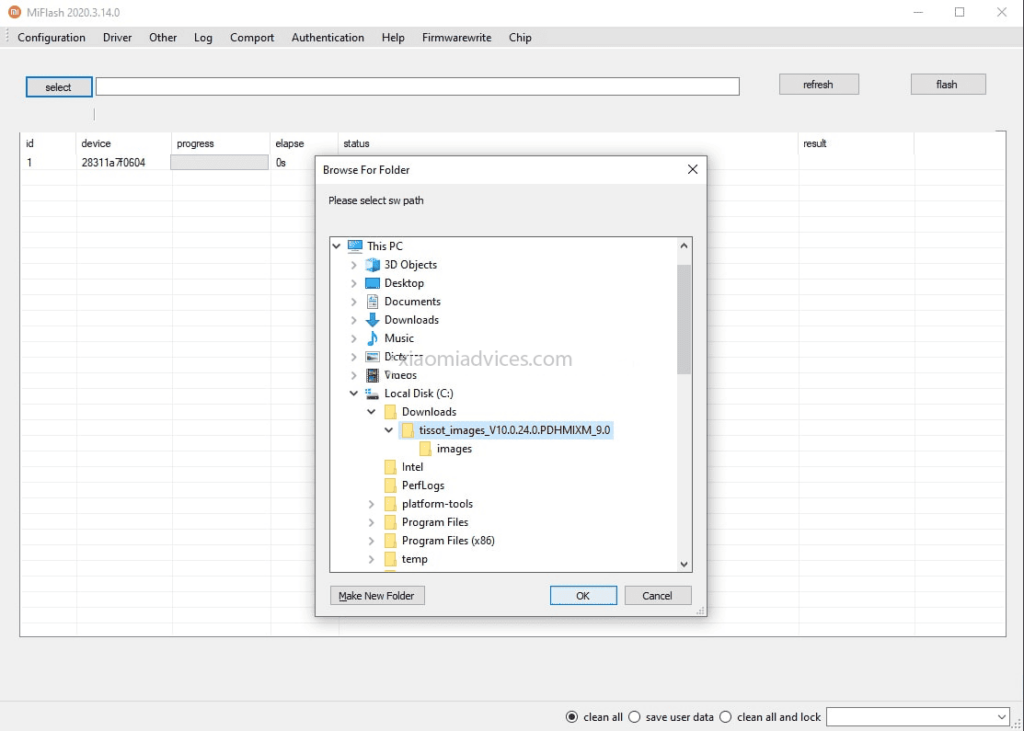
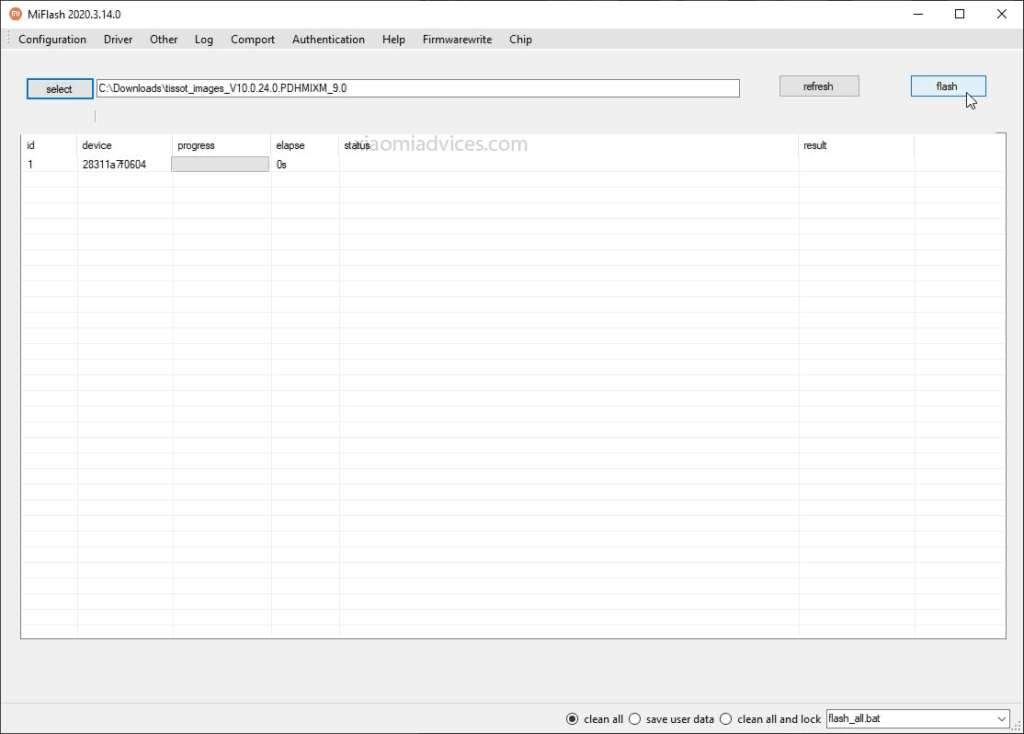
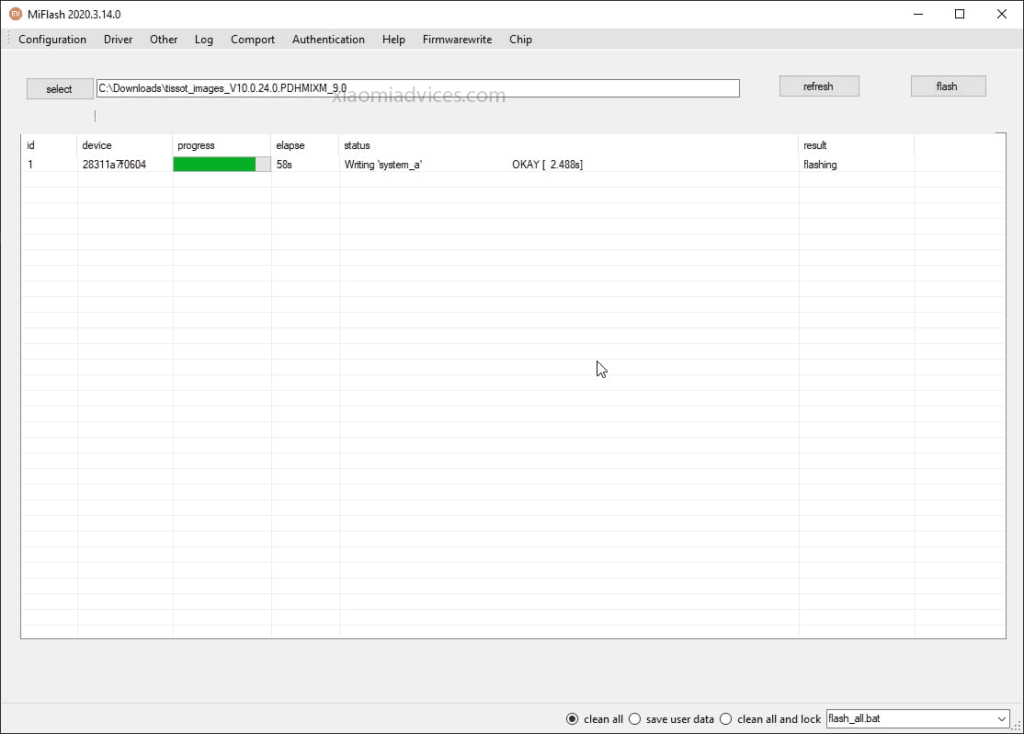
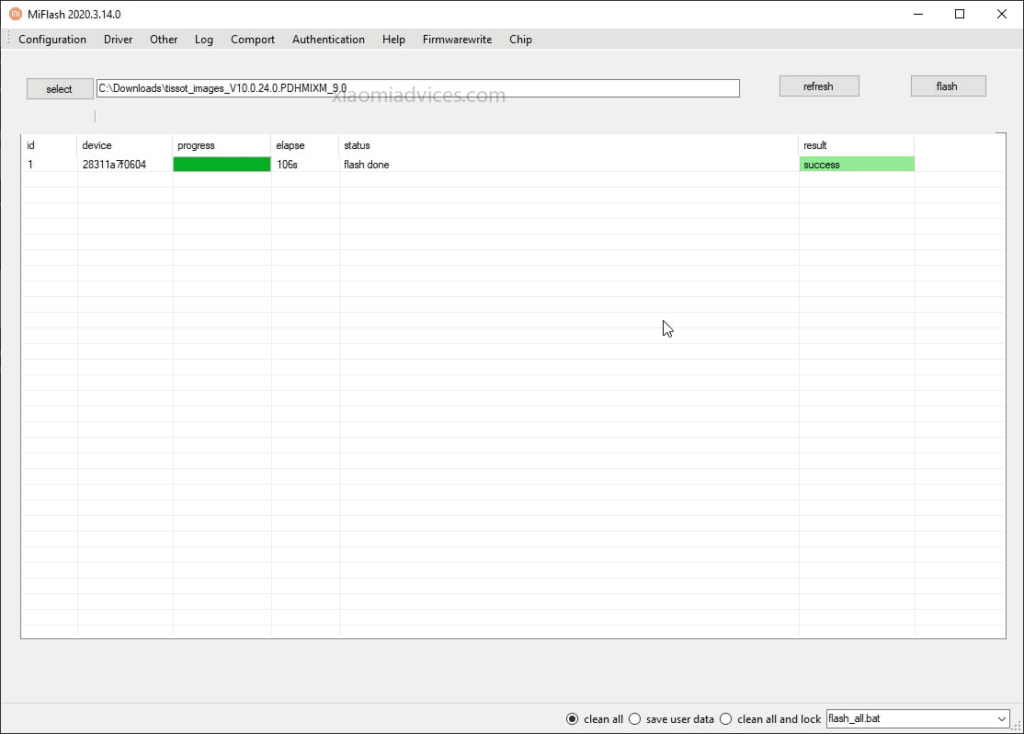
LEAVE A REPLY