If you want to remove your Mi Account permanently, you’re at the right place. This article will show you how to remove Mi Account on Xiaomi, POCO, and Redmi Devices.
What is a Mi account?
Mi Account is a tool that helps Xiaomi identify its users. It lets people access different Xiaomi products and services, such as Xiaomi Cloud, Mi Pay, Mi Store, Mi Home, Mi Community, and Mi Music. In addition, with a Mi Account, users can buy Mi coins to use virtual products and services like games and e-books. Xiaomi is committed to protecting your personal information and uses industry-standard practices to secure your Mi Account.
How to Remove Mi Account on Xiaomi, Redmi, and POCO Devices
To remove your Mi Account from Xiaomi, Redmi, and POCO Phones, you can follow these steps:
- Go to the Settings app on your Xiaomi device.
- Look for the Mi Account tab within the settings. Again, the location may vary depending on your device’s region and ROM version. For example, in China ROM, it is usually at the top of the settings, while in Global ROM, it is typically at the bottom.
- Scroll down within the Mi Account settings until you find the “Sign out” button. Tap on it.
- Some accounts may require you to enter your password for the sign-out process. If prompted, enter your Mi Account password.
- After signing out, you will see options to keep or remove your Mi Account data, such as backed-up photos and emails. If you want to retain this data on your device, press the “Keep” button. If you prefer to remove the data, press the “Remove” button.
- If the sign-out process is successful, you will no longer see your Mi Account listed at the top of the settings. Instead, you will see “Sign in to Mi Account.“
It’s important to note that removing your Mi Account will result in the loss of associated data and may have implications for services and features that rely on the account. Before proceeding, back up any critical data or files related to your Mi Account.
How to Remove Mi Account through Website
To sign out of your Mi Account on a specific device, follow these simple steps:
- Visit the official Xiaomi Cloud website.
- Tap on the “Sign In” option.
- Enter your Mi Account credentials (username and password).
- Once signed in, click on “Settings“.
- Look for the device you want to sign out of under the “My Devices” section.
- Click on “Delete device“.
- Confirm the deletion by clicking on “Delete“.
Following these steps, you can sign out of your Mi Account on the selected device. Remember that signing out will remove your account from that particular device, and you may need to sign in again if you want to use the account on that device in the future.
FAQs
Can I remove my Mi Account without losing data?
No, removing your Mi Account will result in the permanent deletion of your associated data from Xiaomi’s servers. It is crucial to back up any important data before proceeding with the removal process.
What happens to my data after removing the Mi Account?
Once you remove your Mi Account, all your associated data, including contacts, messages, photos, and other synced information, will be permanently deleted from Xiaomi’s servers. Make sure to back up any important data before removing your account.
Can I remove my Mi Account remotely?
No, removing a Mi Account must be done directly on the Xiaomi, Redmi, or POCO phone associated with the account. Remote removal of the account is not possible.
Can I use my Mi Account on another device after removal?
No, once you remove your Mi Account, it cannot be used on any device. The removal process permanently deletes your account and all associated data.
What if I forget to disable Find Device before removing the Mi Account?
If you need to turn off the Find Device feature before removing your Mi Account, you may encounter issues during the removal process. Disabling Find Device in the Settings app before proceeding with the account removal is essential.
Congratulations! You have successfully signed out of your Mi Account. If you happen to forget your password in the future, you can recover it by visiting the website https://account.xiaomi.com/ and clicking on the “forgot password?” button. Enter your email, phone number, or Mi Account details, and the site will send a verification code to your mobile phone. Enter the code provided and set a new password. It’s always a good idea to keep a backup of your password in a safe place for future reference.

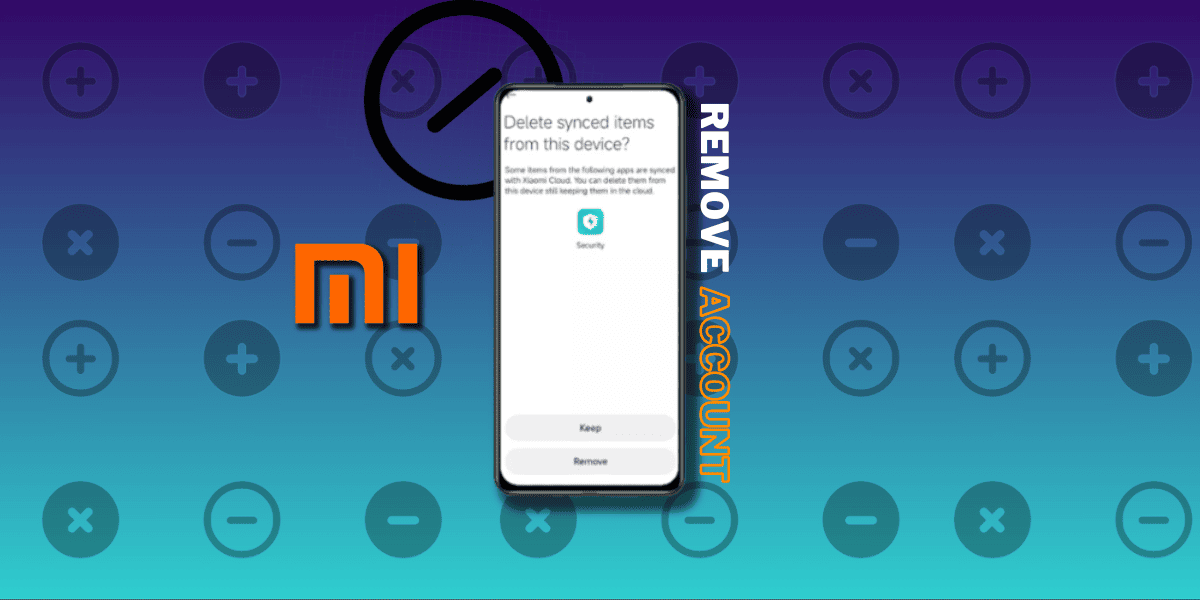
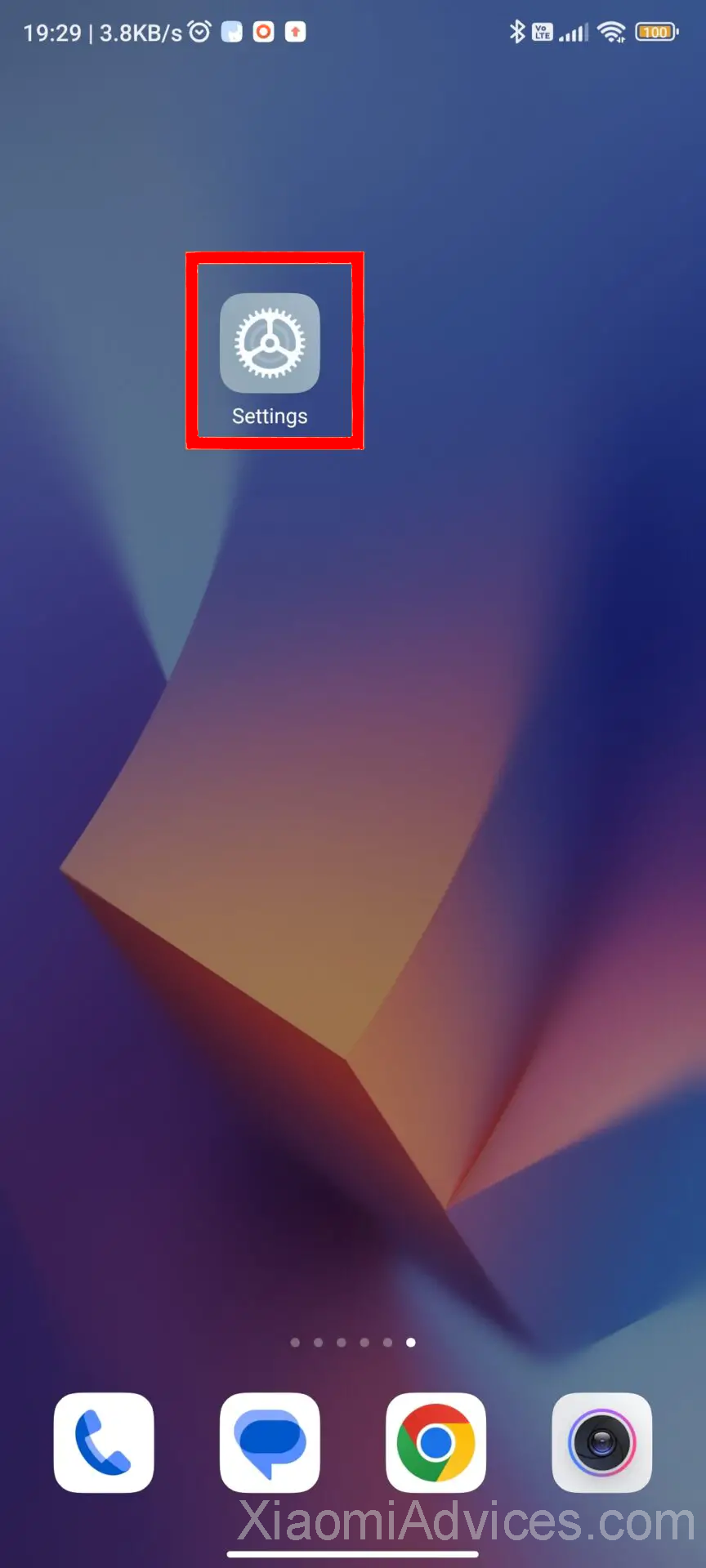

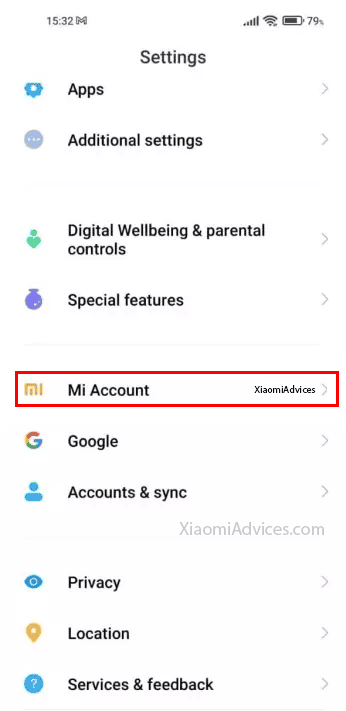
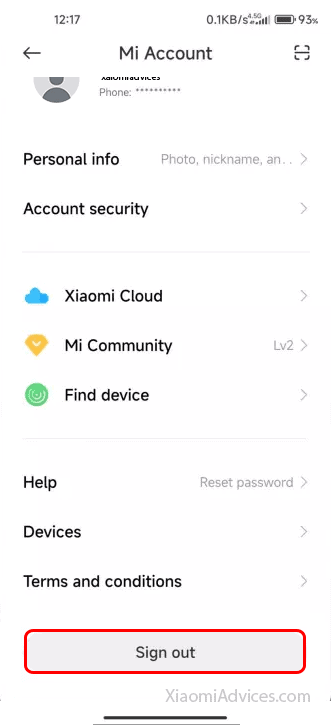
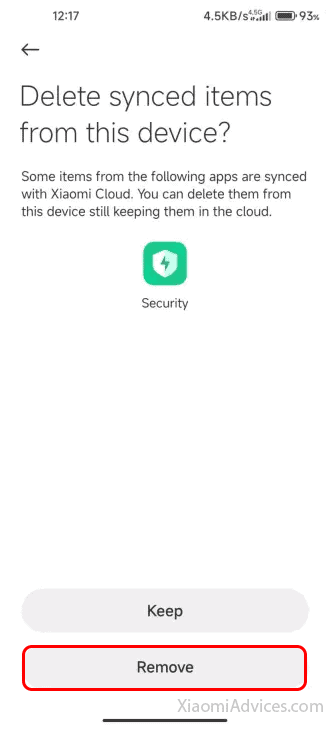
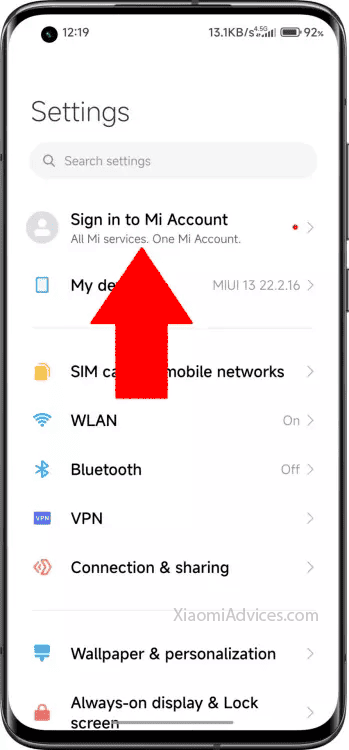
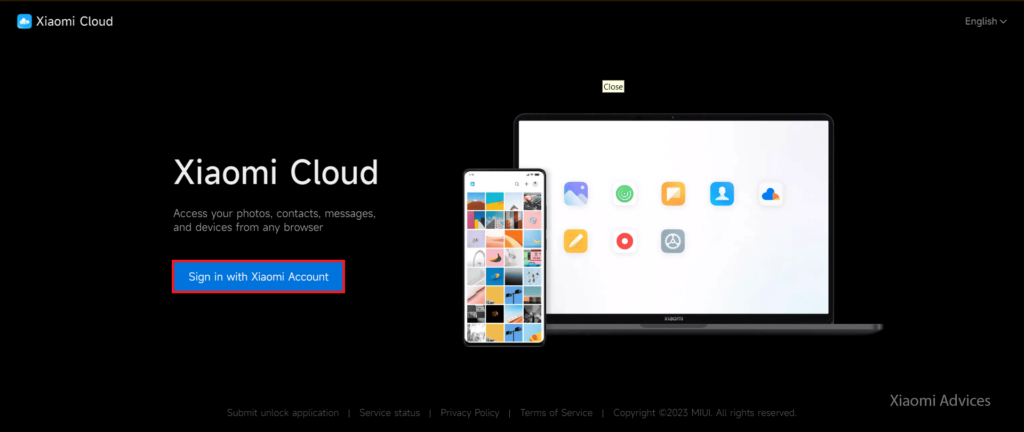
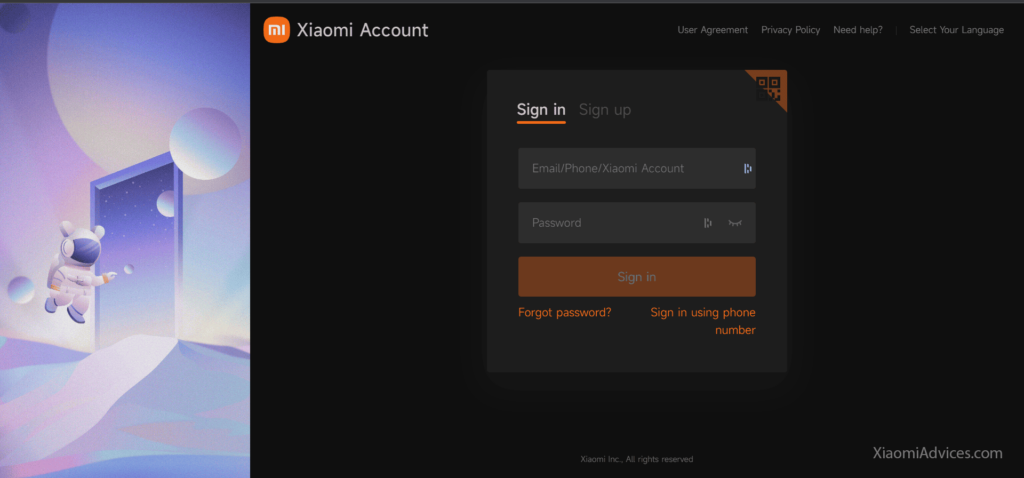
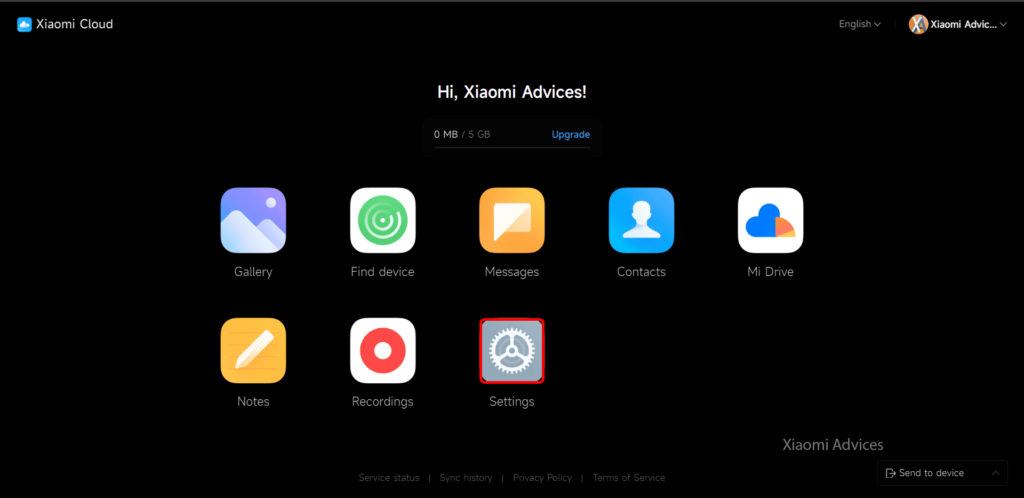
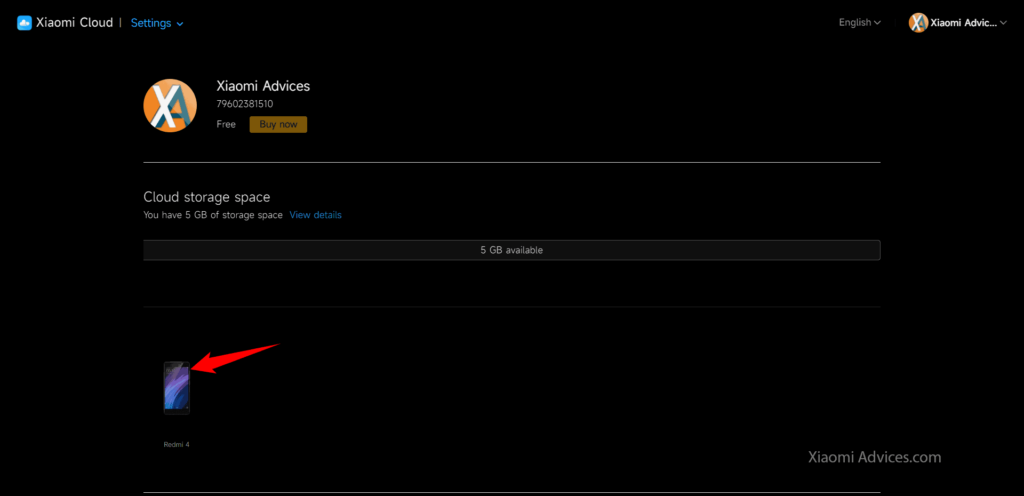

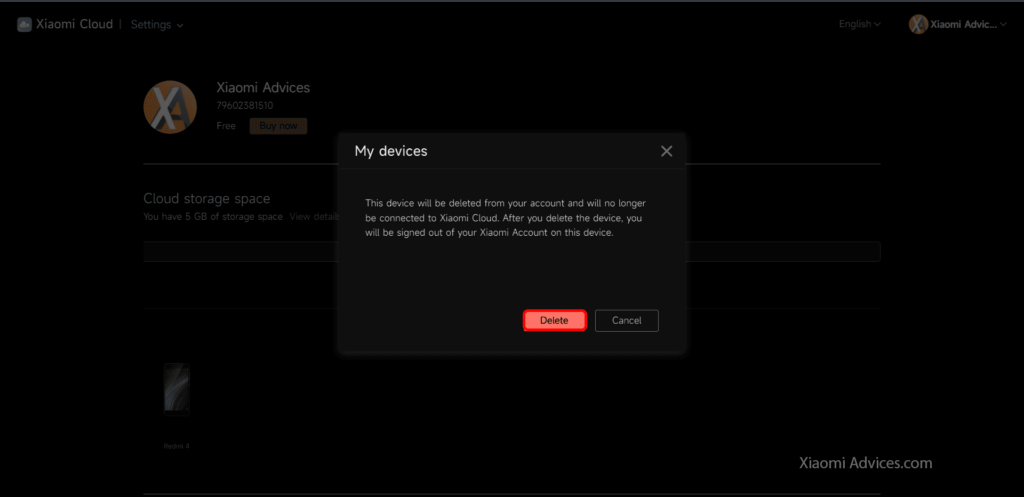
LEAVE A REPLY