How to use ADB without PC using LADB
Developers generally use ADB to test apps, and it is also quite useful for the average consumer because it allows the user to remove the bloatware from their Android device without needing to root it. Likewise, users can block Android apps from accessing the clipboard. To simplify, ADB has many utilities, and nowadays, we can also run ADB without a computer by using a web browser. As a result, it has become more accessible for users to give commands. But some users may want a more straightforward way, So we have brought you an easy way to use ADB without PC using an app called LADB.
How to run ADB commands without the PC
Before, users must remember that their Android Operating system should be above Android 11 or above to use this Wireless ADB Debugging feature. This feature allows the user to access the ADB shell locally without a computer. This feature is called LADB. Follow the preparations first to access the LADB feature.
Preparations:-
- We have to enable the Developer options in the settings. Read the article “How to Enable the Developer Options on Your Xiaomi Device“.
- We also have to enable the USB Debugging option in the settings. Read this article, “How to Enable USB Debugging Mode on Xiaomi Mi/Redmi phones“.
How to Download the LADB App
To run ADB commands on Android without a computer, you need to install the LADB app. There are two ways to get the LADB App. The first option is buying the app for 3$ from the play store. It is a paid app, but it is worth it, and the other option is to build the LADB using a computer and Android Studio.
How to use ADB without Computer using LADB App
- After you have installed the app, we need to enable Wireless debugging. To do so, go to developer options, scroll down, enable the Wireless debugging, and ensure you are connected to the internet.
- Now that we have turned on the Wireless debugging feature. Let’s enter the LADB application and make the application into a “floating window” shape.
- We have changed our application into a “floating window”. Go to the “wireless debugging” menu and select the “Pair device with Pairing Code” option.
- Here note down the pairing code and port number beside the IP Address. Enter all these details in the LADB Application. For example, if we take 235.222.2.31:20423, The first part of the number is our IP address, and the later part after two dots is our port number. Remember that these processes must be done in a “floating window”.
- Now we will write the numbers under the wifi pairing code in the pairing code section of the LADB app.
- Now wait for the LADB app to establish a local ADB connection. After this, you can exit the “floating window”. Once the connection is established, you will get a notification saying, “Wireless debugging is connected”, and Hello World output in within the LADB app
- You can Run ADB commands on your Android device without any computer, and you do not have to add adb or ADB shell initializers in this app as you are already within the loaclADB shell. Just run the operative part of the command and then tap on the “enter” button on the keyboard.
If you liked our article, please let us know how you feel about it in the comment section.

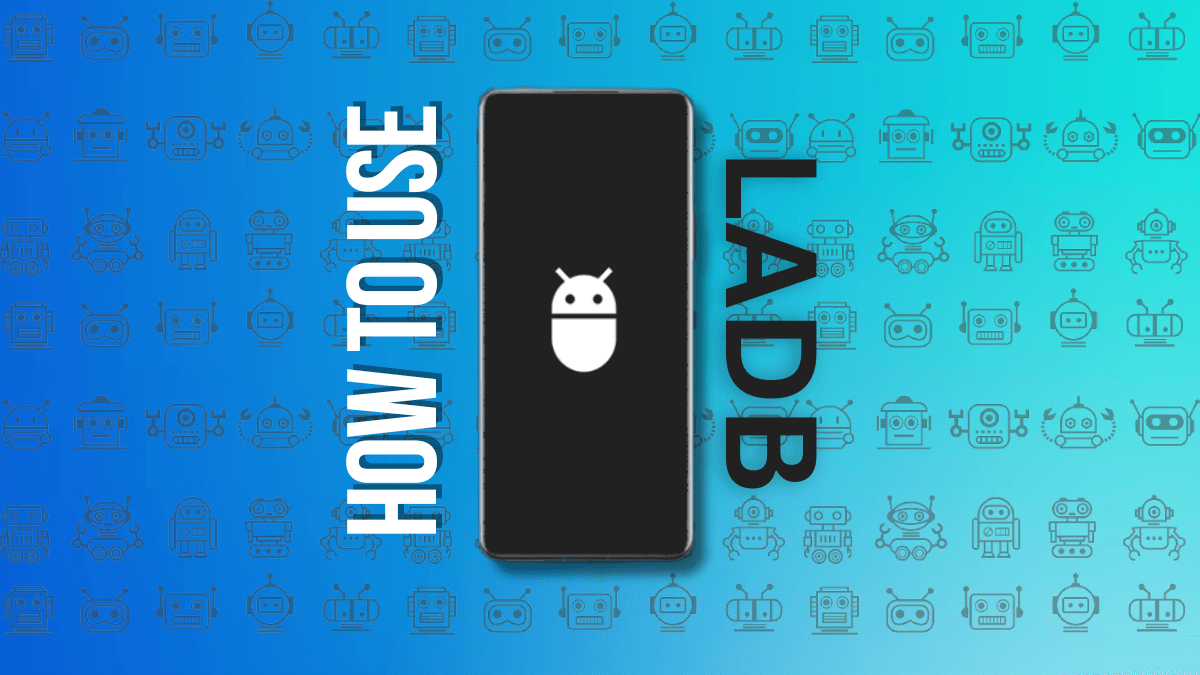
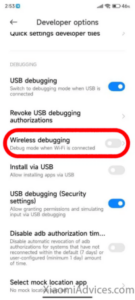
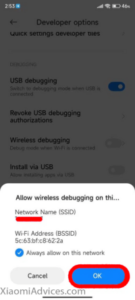
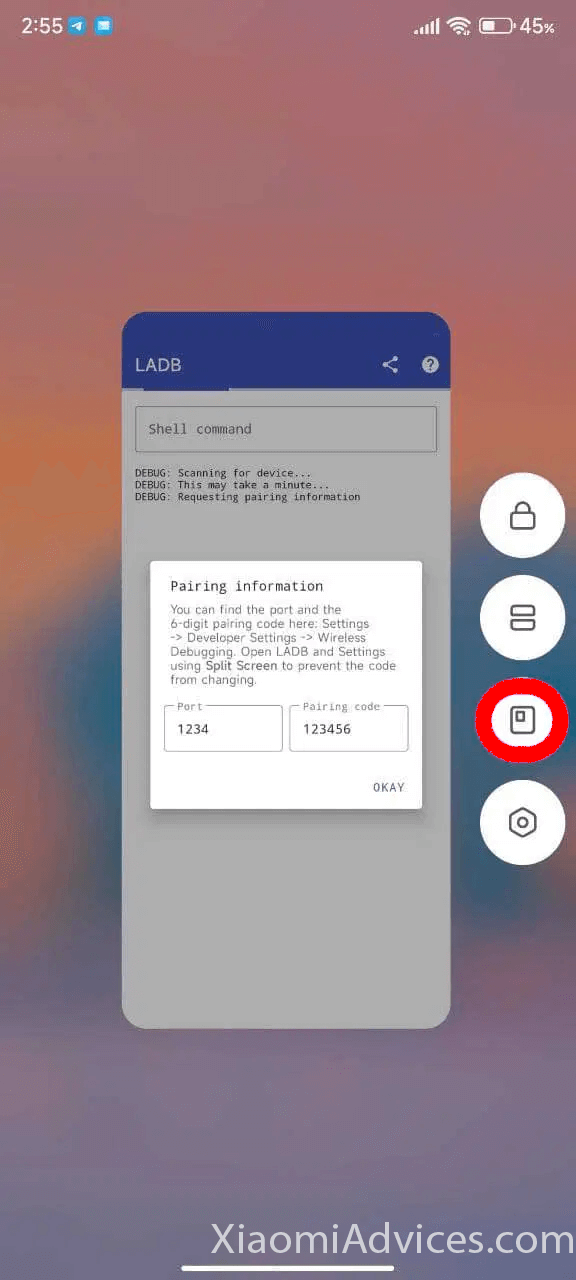
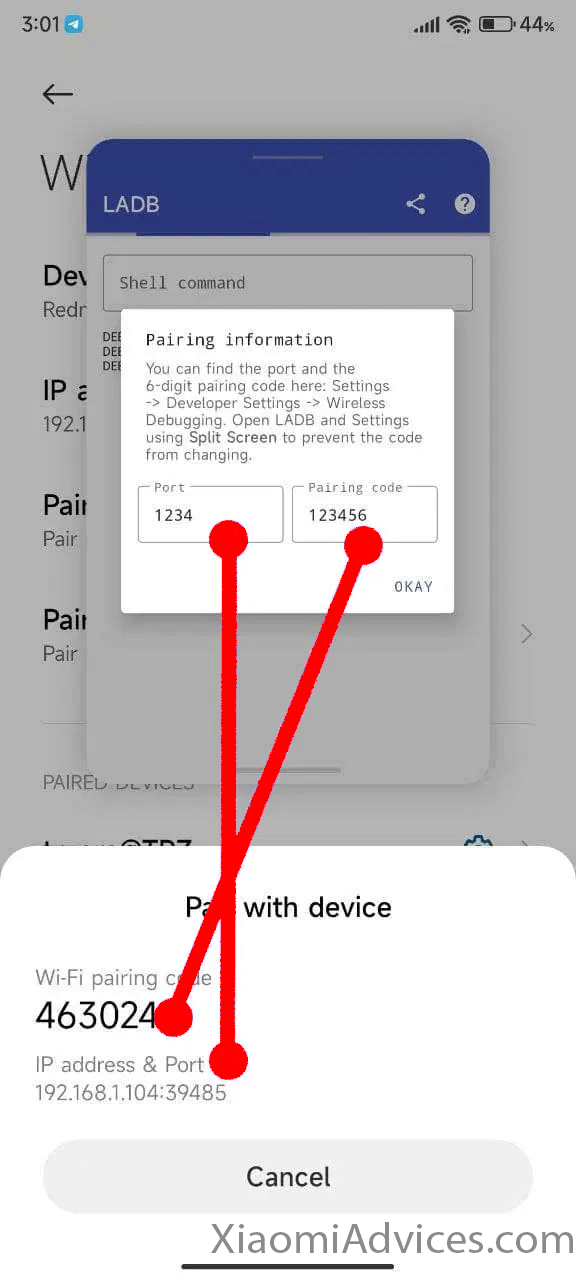
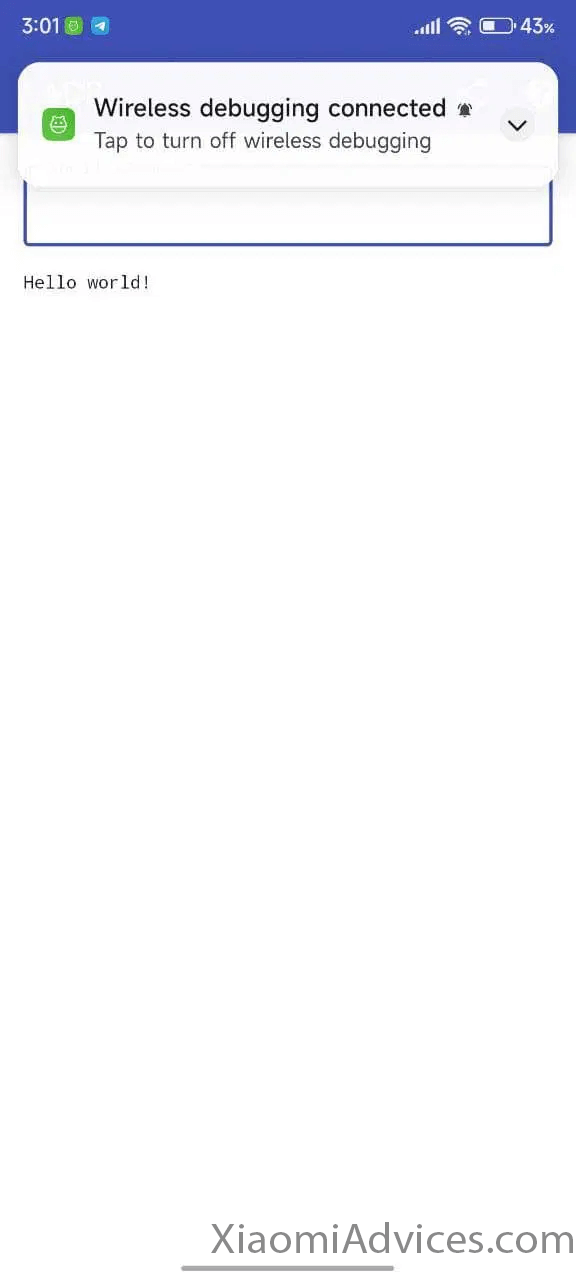
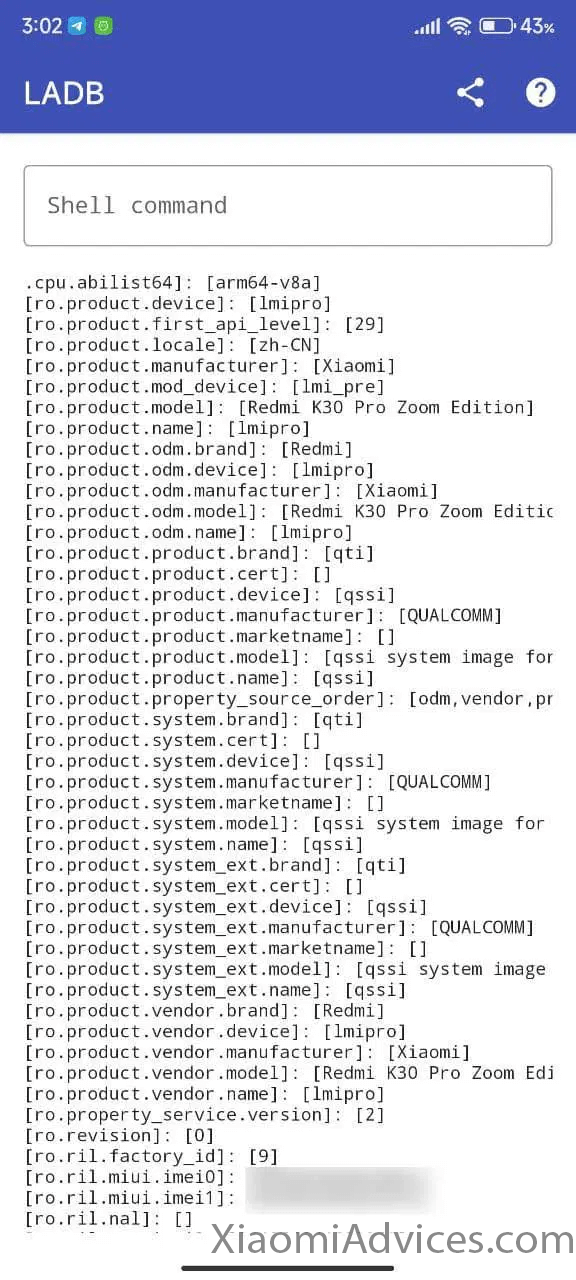
LEAVE A REPLY