Many Xiaomi users find it difficulty in performing Import/Export of contacts on their respective devices. To make their task easier, here we have shared simple guide on how to Import/Export Contacts on Xiaomi phones running on MIUI 8.
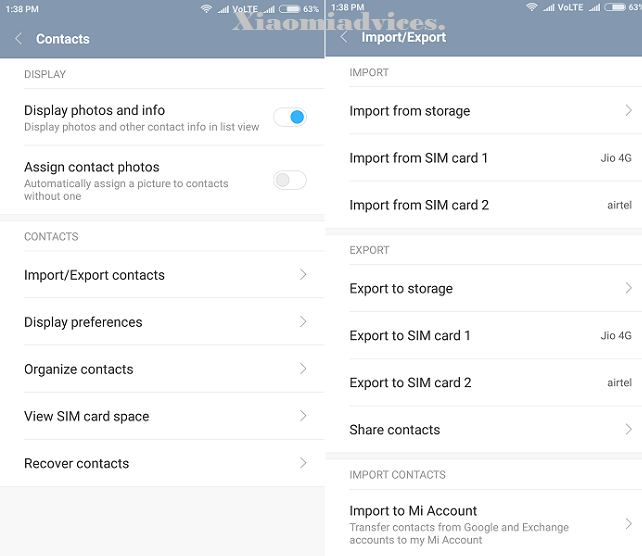
Just similar to other OEM devices, the Xiaomi phones also comes build-in with this Import/Export feature. There is no need to download third-part app to perform this task. Just follow the below quick steps and transfer contacts from SIM and SDcard storage. It works with each and every Xiaomi model including Redmi Note 3, Mi5, Mi Mix, Redmi 3/3s, Mi Pad 2, Mi Note 2, etc.
To import/export contacts from your Xiaomi phone (MIUI 8), you need to follow the below quick steps –
Import contacts from SIM/storage
1. From App Drawer, launch Contacts app.
2. Long press the Menu button to get Import/Export setting.
3. Tap on ‘Import/Export contacts’ from the list of various options.
4. Here you need to choose from where the contacts should be imported. You will see three different options like storage, SIM 1, and SIM 2. Tap anyone of it according to your need.
5. In the next screen, you need to select an account where these contact file is saved.
6. From the list of various contacts, you need to manually select the contacts which are to be imported.
7. That’s it! The following message “Contacts Imported from SIM Card” will appear on your device display.
You have successfully imported contacts to your Google/Mi account.
Export Contacts to SIM/Storage:
1. From App Drawer, launch Contacts app.
2. Long press the Menu button and then tap on Import/Export setting.
3. Select the contacts where you have to export.
4. Enjoy!
That’s the simple tutorial to import/export contacts on your Xiaomi smartphone running on MIUI 8. For more such tutorials, do visit our MIUI 8 tips & tricks section.

LEAVE A REPLY