If you want to start Android development and modding, installing ADB (Android Debug Bridge) and fastboot tools is one of the first steps. These command line tools allow you to communicate with an Android device connected to your computer. With ADB and fastboot set up, you can flash custom ROMs, sideload APKs, run shell commands, and more. This guide will show you how to download and install minimal ADB & fastboot on Windows 10, 8.1, 7, and other versions.
What is ADB (Android Debug Bridge)?
ADB or Android Debug Bridge, is a tool provided by Google for a developer to debug and test their software on Android phones. It also establishes a successful bridge(connection) between your device and PC or Laptop. Once this connection is established, it provides access to certain features unavailable to regular users.
For example, you could remove bloatware from your device, pull or push files, or install OTA via the Sideload feature. Since anyone can technically use ADB, you have a way to use these advanced features even if you’re not a developer. Moreover, tech enthusiasts take it further and execute some of the more advanced commands.
Also Read: How to Use ADB without PC – LADB
These include booting their Android phone to custom or stock recovery and booting into fastboot to Bootloader mode, and many more. To successfully execute any of the ADB commands, you must enable USB Debugging on your Android phone.This unlocks the ADB path between your Android device and computer. This makes the exchange of commands easy to carry out between these devices.
Also Read: How to Enable USB Debugging on Your HyperOS Device
On the PC side, you have to install the Android SDK PLatfom tool and then launch a Command Prompt or PowerShell to execute the ADB commands. If you are interested in learning more about ADB, check out this guide.
What is Fastboot?
Fastboot is an advanced ADB tool that doesn’t require an Android device to be booted into the Operating System. Rather, they have their own set of Fastboot mode or Bootloader menus, separate from the Android OS.
Therefore, enabling USB debugging is not needed for Fastboot commands. Fastboot commands can be used to unlock the bootloader on your Android phone. Fastboot provides lower-level control than standard ADB commands.
Also Read: How to Unlock HyperOS Bootloader – Tutorial
Other Fastboot uses include the ability to boot your device to TWRP Recovery and Flash or boot various types of ZIPs and IMG files like Magisk ZIP or TWRP.img files. You need to have installed proper drivers for a PC to recognize your device in a Fastboot mode.
The Android SDK Platform Tools contain the necessary drivers for Fastboot connectivity. After installing the Android SDK Platform Tools, open a command prompt or PowerShell window to execute Fastboot commands.
Importance of ADB and Fastboot Mode
ADB & Fastboot are essential tools for any Android user looking to unlock the full potential of their device. These command-line utilities allow advanced customization like installing custom ROMs, tweaking system settings, and performing backups.
While casual users may not need them, learning them offers greater control and customization for those who want more from their Android experience.
The Benefits of ADB Commands
ADB & Fastboot are essential for unlocking the full potential of your Android device. ADB Commands allow you to boot into different modes, including Fastboot, Bootloader & Downloader, and Stock Recovery.
You can install and uninstall apps and transfer files between the Android phone and the Computer through ADB Commands. And using the adb shell [command], you could unlock the device’s full potential with many hidden tweaks.
The Importance of Fastboot Commands
To customize an Android device deeply, Fastboot is essential for unlocking the bootloader. Manufacturers restrict access, so to bypass the restriction put in place by OEM, we need to use Fastboot Commands.
An unlocked bootloader then allows flashing custom recoveries, flashing ROMs, kernels, and other system-level tweaks using Fastboot. Together, they give you the advanced tools necessary to unleash the full potential of your Android phone.
Advantages of ADB and Fastboot tool
- Compatible with any Android device.
- It runs on both Windows and Mac platforms.
- You can Install Custom ROMs.
- You can Flash Custom Recovery.
- You can install Roots.
- You can Unlock or Re-lock the device bootloader.
- Remove bloatware from your Android phone.
Setup ADB and Fastboot Tools on Windows Within Seconds
The ADB & fastboot tools are included in the Android SDK package available from Google. But this is over 200 MB in size and contains lots of unnecessary components. This guide covers two options that you can use to install adb within seconds.
15 Seconds ADB Installer
The 15 Seconds ADB Installer, developed by XDA member Snoop05, is a small but powerful tool to set up ADB and Fastboot tools quickly. As the name suggests, it can install ADB, Fastboot, and the necessary USB drivers in just 15 seconds. At around 9MB, this program makes setting up these essential Android utilities incredibly simple. Just download this handy tool, and you’ll be customizing your Android device in no time. To install ADB & Fastboot drivers using 15 seconds ADB installer, follow the steps below:
- Download and install the 15-second ADB Installer on your computer.
- After installing it, open it.
- Follow the on-screen prompts to install ADB, Fastboot, and the USB drivers.
Note: It is recommended that ADB be installed system-wide.
Minimal ADB and Fastboot Tool
The Minimal ADB and Fastboot Tool is another small program for setting up adb & fastboot on Windows 32-bit and 64-bit. At just 2MB, it’s extremely lightweight and can install both drivers on your Windows 11 or other versions of Windows.
Unlike the 15-second ADB Installer, this tool doesn’t include USB Drivers. So you have to install the USB Drivers separately for your specific Android phone. Then, run the Minimal ADB and Fastboot installer to set up both their commands.
The Minimal ADB and Fastboot Tool was developed by a member of the XDA known as shimp208.
To install Minimal ADB and Fastboot Tool, follow the steps below:
- Download the Minimal ADB and Fastboot Tool on your computer.
- Install your device’s USB drivers separately.
- Run the Minimal ADB and Fastboot installer as administrator.
- Follow the on-screen prompts to complete the installation.
- Check the option to create a desktop shortcut for easy access.
Download and Install the latest ADB and Fastboot SDK Platform Tools on Windows, Mac, and Linux
Using the most recent versions of ADB and Fastboot from the Android SDK Platform Tools is highly advised to take full advantage of the newest Android features and updates. Older versions of these tools may not be compatible with or support the latest Android releases.
Downloading ADB & Fastboot Android SDK Platform Tools directly from the official Google source is the best way to get the latest version of tools that are compatible with the newer Android versions.
Below are the direct download links for the latest ADB & Fastboot tools from Google Source; using the links below, you can download the newest version of Android SDK Platform Tools for Windows, Mac, and Linux.
- Windows: platform-tools-latest-windows.zip
- Mac: platform-tools-latest-darwin.zip
- Linux: platform-tools-latest-linux.zip
Visit the official page to take a look at the release notes (changelog).
Install ADB and Fastboot Drivers for Windows using SDK Platform Tools
To install ADB & Fastboot drivers on Windows using SDK Platform Tools, follow the steps below:
- Download the ADB & Fastboot SDK Platform Tools from the above downloads section.
- Extract the downloaded zip file to your C: Drive, and you’ll have a folder named “platform-tools“.
- Copy the path of the “platform-tools” folder.
- In your search bar, type environment and click “Edit the system environment variables“.
- Click “Environment Variables“.
- Under “System variables“, scroll down and double-click on the “Path” variable.
- In the Edit Environment Variable window, click “New” in the top right corner.
- Paste in the file path to the “platform-tools” folder for the Android SDK.
- Click “OK” to close the Edit Environment Variable window, and Click “OK” again to Close the Environment Variables window.
- Finally, Click “OK” one more time to close the System Properties Window and complete the setup.
- Launch the Command prompt or Powershell as administrator and type this command:
adb
- Now the ADB & Fastboot Drivers are installed.
Install ADB and Fastboot Tools on Mac using SDK Platform Tools
Some people think that the process of installing the ADB & Fastboot drivers on Mac is complicated when compared to Windows. But believe me, it is just as easy as it is in Windows. At first, it may be weird to you, but once you get familiar with it, things become easy.
Using ADB and Fastboot on Mac can be tricky if you aren’t familiar with the setup process. This guide will show you two methods for properly setting up and using both the commands on your Mac:
Drag the ‘Platform-tools’ Folder to the Terminal
- Download the latest SDK Platform-tools.zip file for Mac from above.
- Extract the downloaded .zip file using Archive Utility on your Mac. This will create a new folder called “platform-tools” on your desktop.
- Open Finder and click on
Go > Utilitiesto open the Utilities folder. - Double-click on Terminal in the Utilities folder to launch the Mac terminal window.
- With the Terminal window open, click and drag the ‘platform-tools’ folder icon from your desktop to the Terminal window while holding the Command key.
- This will change the directory (cd) to the extracted ADB and Fastboot files location, setting the Terminal’s path to those tools.
cd /Users/xiaomiadvices/Desktop/platform-tools platform-tools xiaomiadvices$
- You can now execute any ADB or Fastboot command without any error.
Type or Paste the Folder Path in the Terminal
- Open Finder and click
Go > Utilitiesto launch the Utilities folder. - Double-click Terminal to open the terminal window.
- In the Terminal, type “cd” followed by the full path to the “platform-tools” folder. Press Enter after typing the path.
cd /Users/XiaomiAdvices/Desktop/platform-tools
- Alternatively, you can press the Option key, right-click on the folder icon, select Copy “platform-tools” as Pathname in the context menu, and then paste the path in the Terminal.
- You can now execute any ADB or Fastboot command without any error.
Install ADB and Fastboot on Linux using SDK Platform Tools
To install adb & fastboot tools on Linux using SDK platform tools, follow the steps below:
- Download the latest SDK Platform-tools.zip file for Linux from above.
- Unzip the downloaded platform-tools .zip file. This will extract a new folder called “platform-tools” on your desktop.
- Add ADB and Fastboot to your PATH, There are two ways to do this:
- System-wide: Edit your system’s PATH environment variable to include the location of the ADB and Fastboot binaries. This is not recommended unless you understand the risks and are comfortable modifying system files.
- User-specific: Edit your user’s profile file (e.g., .bashrc or .zshrc) to add the following line:
export PATH=$PATH:~/adb-fastboot/platform-tools
- Open a terminal and run the below command to check if the installation is success:
adb devices
Install ADB and Fastboot drivers on Windows using Android Studio
To install adb & fastboot on Windows using Android Studio, follow the steps below:
- Download and install the latest version of Android Studio.
- After installing, click the More Actions button and select “SDK Manager” from the dropdown menu.
- In the SDK Manager, click “SDK Tools” and select the following for installation:
- Android SDK Command-Line Tools
- Android SDK Platform-Tools
- Google USB Driver
- Once installed, add the platform-tools directory to your system path.
- Open the System Properties dialog by searching for “environment” and clicking “Edit the system environment variables“.
- Under the Advanced tab, click “Environment Variables“.
- Under “User variables“, click “New“.
- Set the variable name to “Android” and the variable value to the location of your platform-tools directory, usually C:\Users\[Your Username]\AppData\Local\Android\Sdk\platform-tools.
Note: You need to turn on the view hidden files function to access app data.
- Click “OK” to add the new variable.
- Open a command prompt and type “adb devices” to verify the path is set correctly. You should see a list of connected devices.
- Your system is now ready to use adb commands to troubleshoot Android devices.
That’s it! You have now successfully installed the Android SDK tools, ADB, and Fastboot drivers on your Windows machine. If you are not seeing any connected devices, go back and perform the installation steps again.
FAQs
What is ADB?
ADB stands for Android Debug Bridge. It’s a command-line tool that allows communication between your computer and Android device. It’s primarily used for debugging purposes, such as installing and debugging apps, accessing system files, and controlling device operations.
What is Fastboot?
Fastboot is a protocol used for flashing partitions on Android devices. It allows you to modify the filesystem images from a computer over a USB connection. This is commonly used for installing custom recoveries, ROMs, and kernels.
How do I install ADB and Fastboot?
You can install ADB and Fastboot by downloading the Android SDK Platform Tools package from the official Android Developers website. Alternatively, you can use third-party tools or package managers to install them.
Can I use ADB and Fastboot on Windows, macOS, and Linux?
Yes, ADB and Fastboot are cross-platform tools that can be used on Windows, macOS, and Linux operating systems.
Do I need to unlock the bootloader to use Fastboot?
Yes, in most cases, you need to unlock the bootloader of your Android device to use Fastboot for flashing custom firmware or modifications. However, some devices may allow specific Fastboot commands without unlocking the bootloader.
Are there any risks associated with using ADB and Fastboot?
Misusing ADB and Fastboot commands can potentially brick your device or cause data loss. Understanding the commands you’re using and ensuring you have the correct files before proceeding with any operations is essential.
Is it possible to revert the changes made with ADB and Fastboot?
In some cases, you can revert changes made using ADB and Fastboot, such as flashing a stock firmware or restoring a backup. However, not all modifications may be reversible, and it’s essential to proceed cautiously when changing your device.
Conclusion
That’s it, and we are at the end of the guide on how to download and install ADB & Fastboot Tool on Windows, Mac & Linux. Installing adb & fastboot tools is an essential step for Android development and troubleshooting. ADB allows you to communicate with an Android phone for advanced commands and access. Whereas fastboot is useful for bootloader unlocking, flashing firmware images, and other system-level tasks.
Take some time to explore the capabilities of ADB and Fastboot. With ADB and Fastboot ready to go, you have opened up many possibilities for customizing, tweaking, and debugging your Android smartphones.
I hope this guide was helpful and you were able to download and set up ADB & Fastboot drivers on your Windows, Mac, and Linux successfully. If you are facing any issues in this regard, please let us know in the comment section, and we will try our best to help you out.
Also Read: Complete List of Useful ADB and Fastboot Commands
If you’ve liked our article, please let us know in the comment section below.


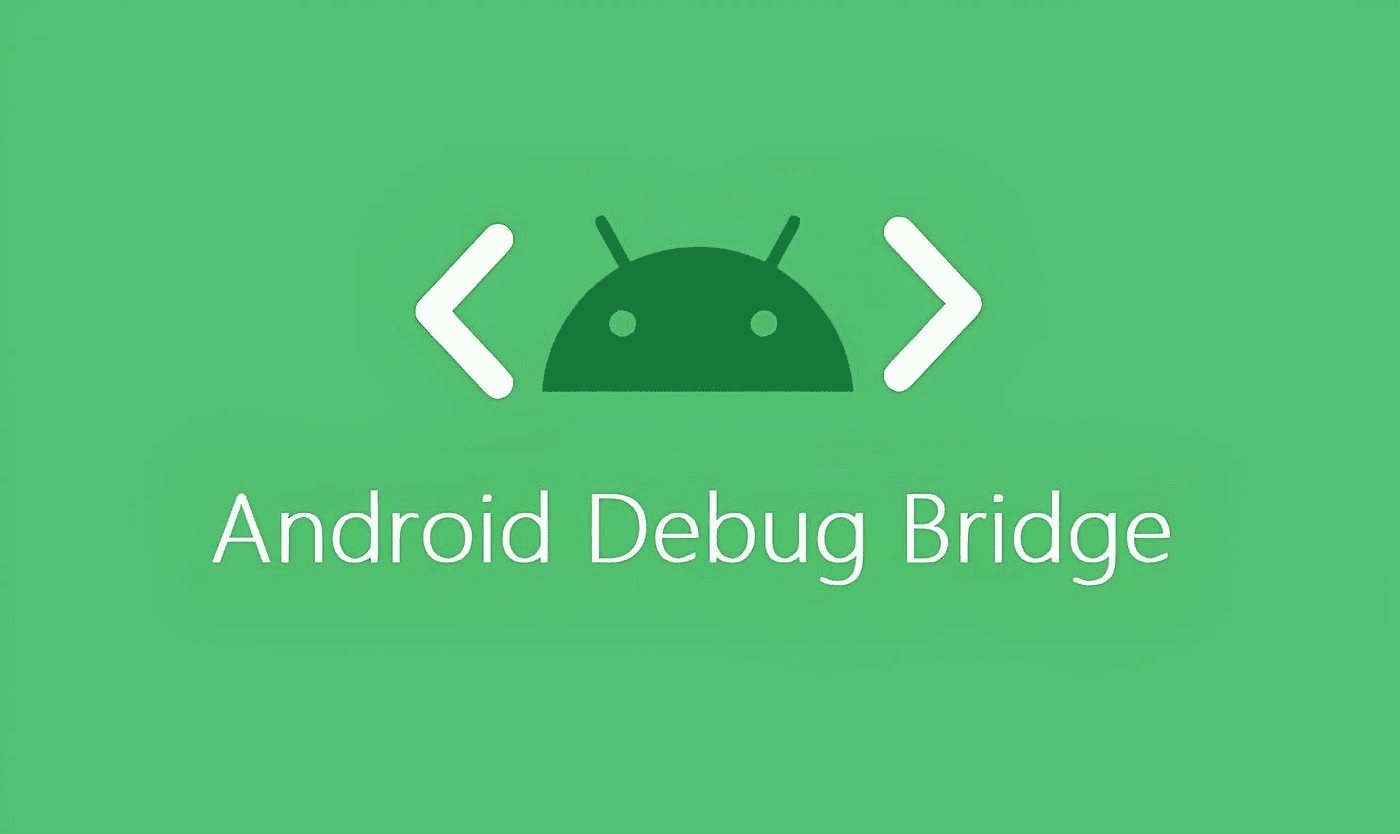
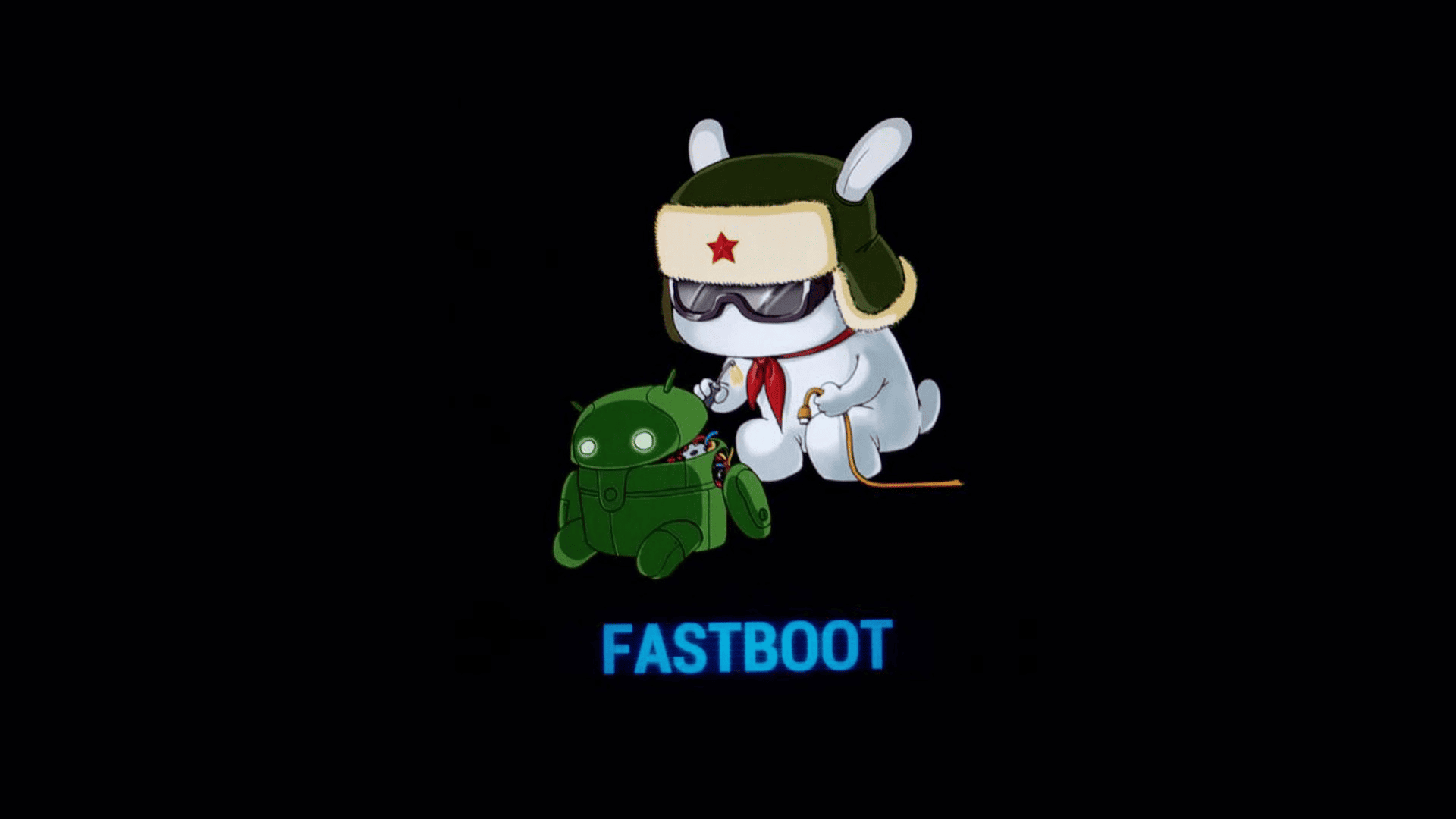
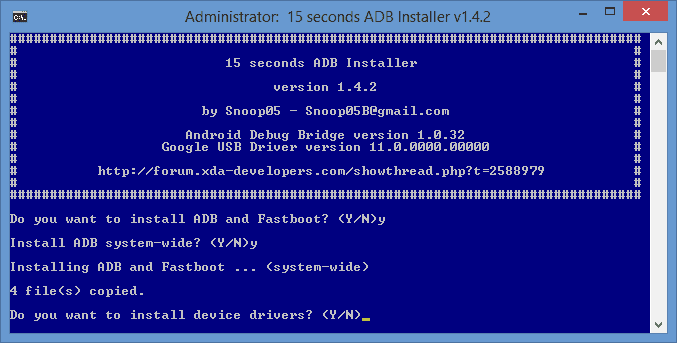
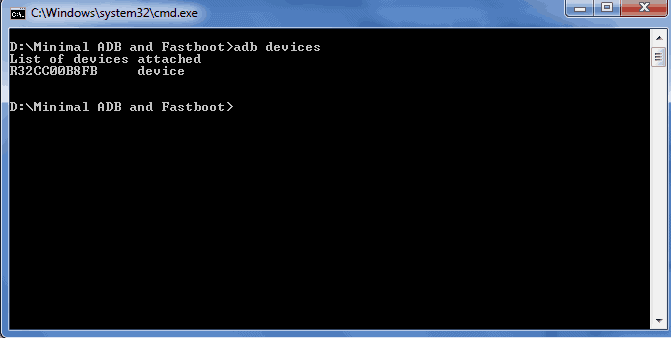
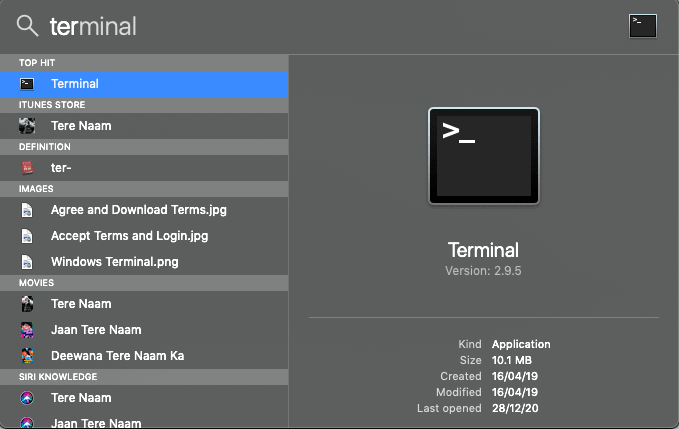
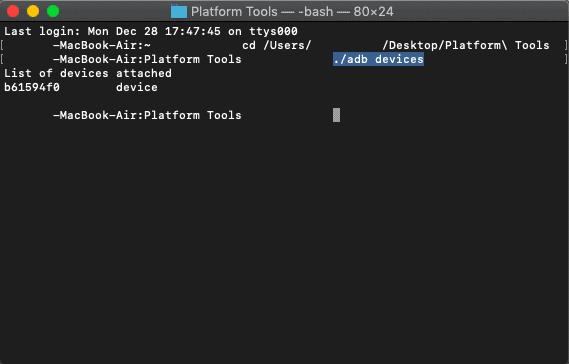
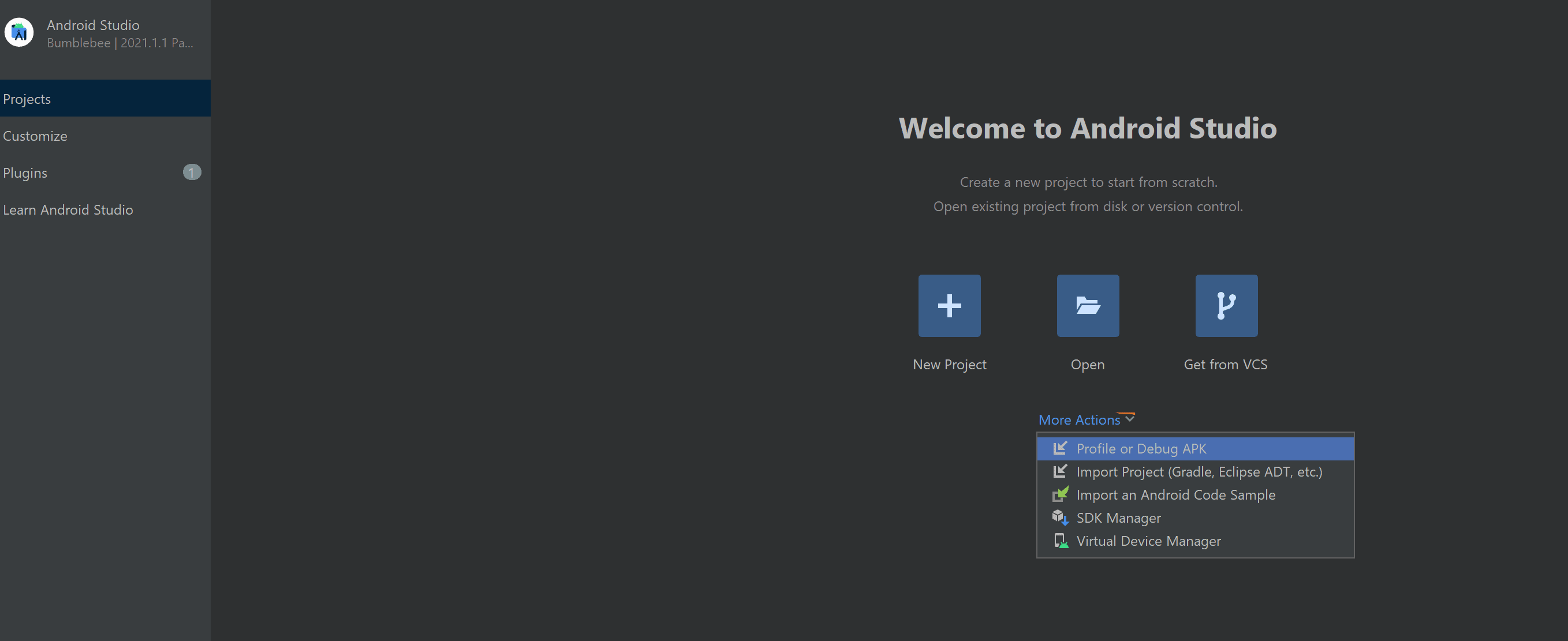
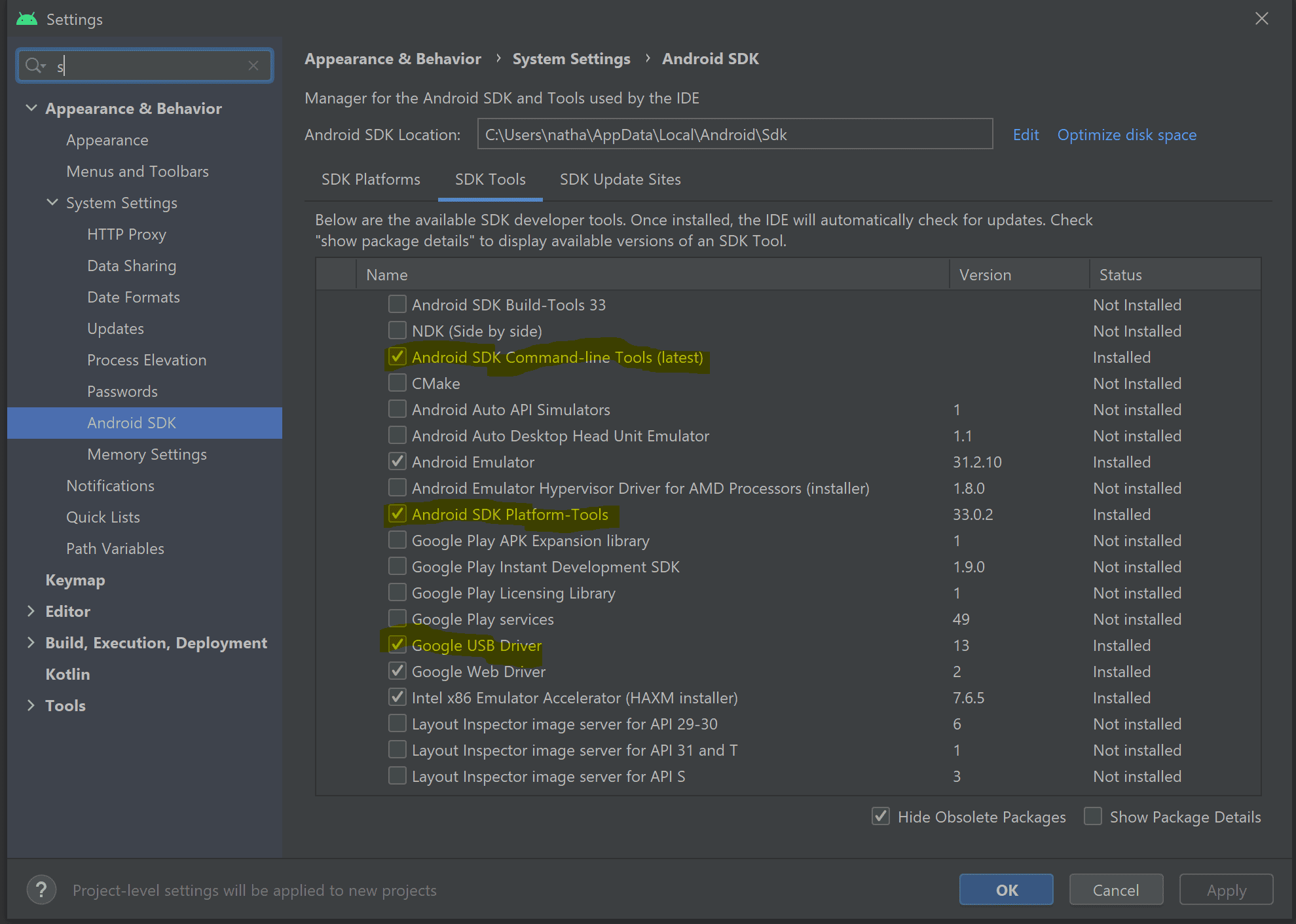
LEAVE A REPLY