Xiaomi Redmi Note 3 and Redmi Note 3 Pro are the company first all-metal design phablets currently announced only in China. As the device is China exclusive, we don’t find Google Play Store app installed instead we find Mi Store and other Android apps. So, in this post we will guide to Install Google Play Store on your Xiaomi Redmi Note 3.

Xiaomi already announced its plans of launching Redmi Note 3 Pro smartphone in India somewhere in mid-March 2016. Like other Mi phones, the latest phablet will surely a big hit in India, which is world’s second largest smartphone market. Also install TWRP Recovery and root Redmi Note 3
Features:
- Updated V2 of the popular Google Installer by Eric Xiang.
- Supports Kitkat, Lollipop & Marshmallow
- Easy installation.
- Google Play Services.
- Google Play Store.
- Google Services Framework.
- Google Calendar Sync.
- Google Contacts Sync.
Note: Before starting with the below process, make sure installation of third party Android apps is enabled on your device. If not enable from Settings.
Disclaimer: Xiaomi Advices is not responsible for any damage occurs to your smartphone during the execution of the following procedure. Proceed at your own interest.
Install Google Play Store on Xiaomi Redmi Note 3/Pro
1. Download the Google Installer_2.0 file to your computer.
2. Now take a USB cable and connect Redmi Note 3 with computer and transfer the Google Installer, latest Google Play Store and Google Play Services to the internal storage of your device.
3. Disconnect the device from PC.
4. Now go to File Explorer > APKs > “Google Installer_2.0.apk”. For easy reference you can check out the below screenshots.
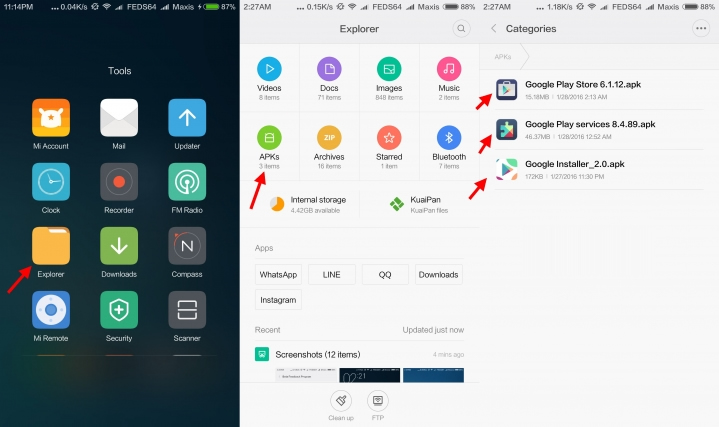
5. Now you need to launch the Google Installer icon. Once it’s get open you will see blue circle. Tap on it to continue the installer process.
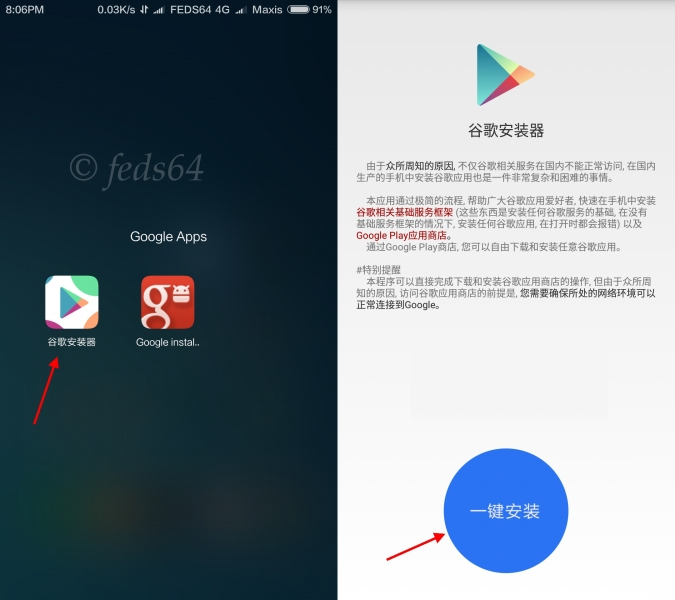
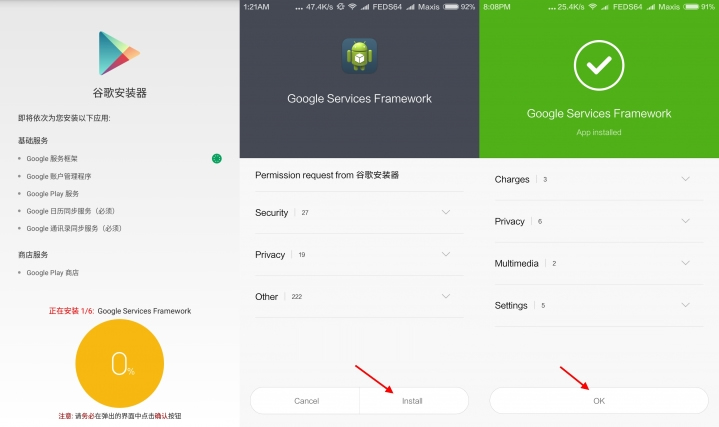
Note: Always click on OK and Install, do not click launch at anytime during the installation of the apps.
6. At the end of the installation tap on Red CIRCLE, accept the terms, click Allow Google to read SMS, and finally setup Google by sign-in.
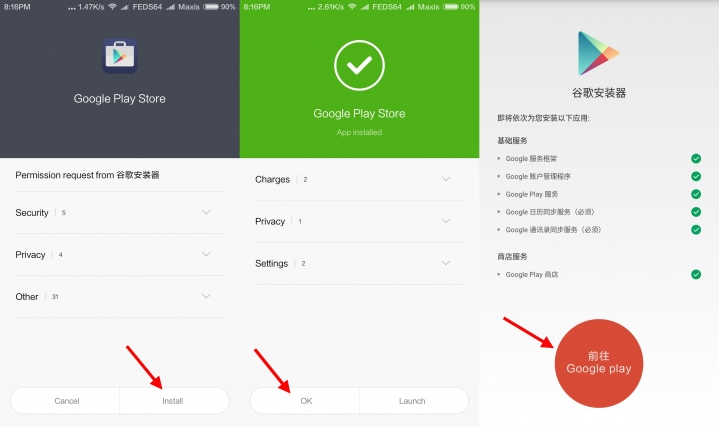
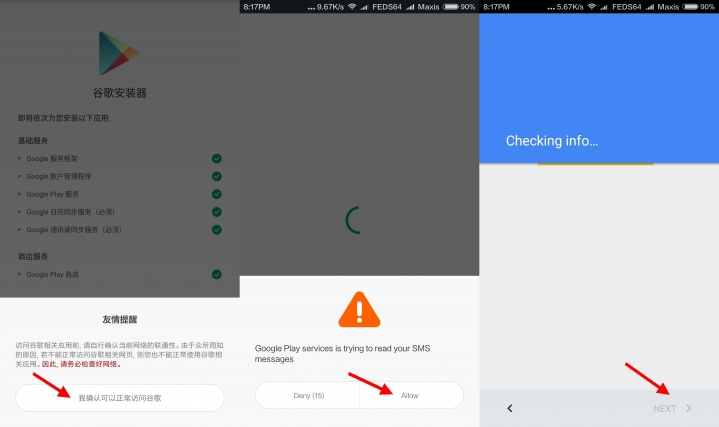
7. Now your Redmi Note 3/Pro start syncing the contact and other Google Apps.
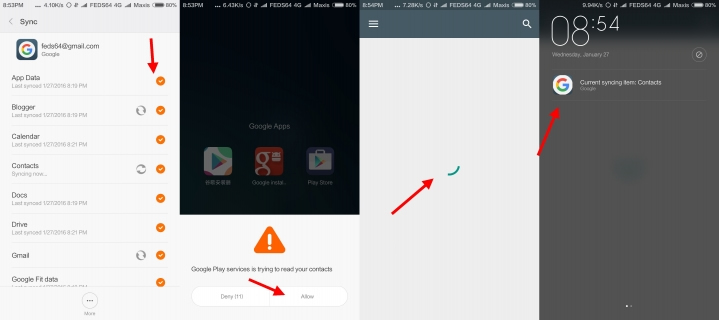
8. For better results, you need to install the latest version of Google Play Store and Google Play Services. To install go to your File Explorer > APKs and install both the APKs which you have copied along with Google Installer_2.0 APK.
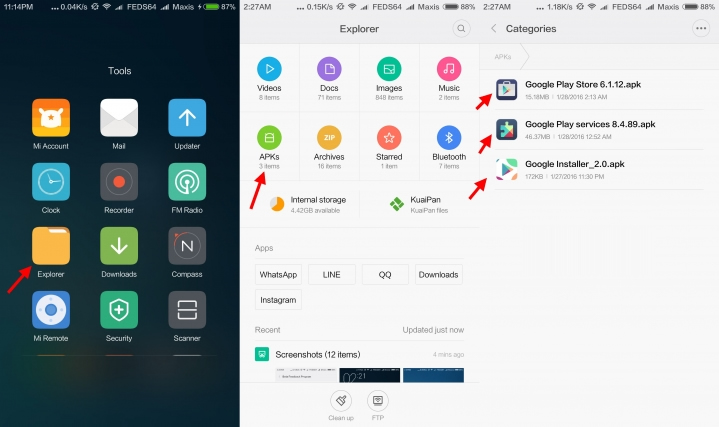
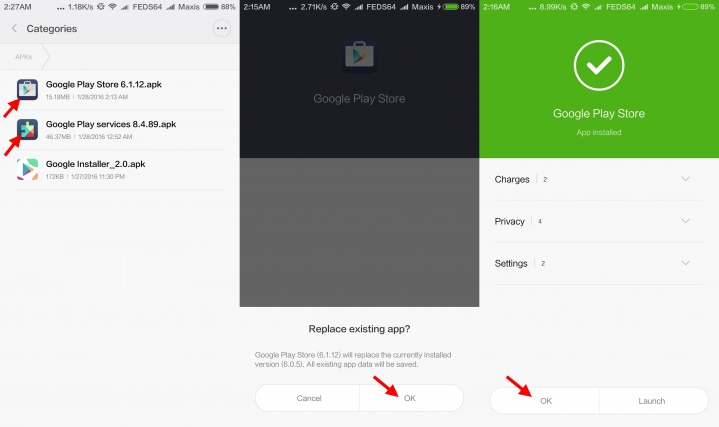
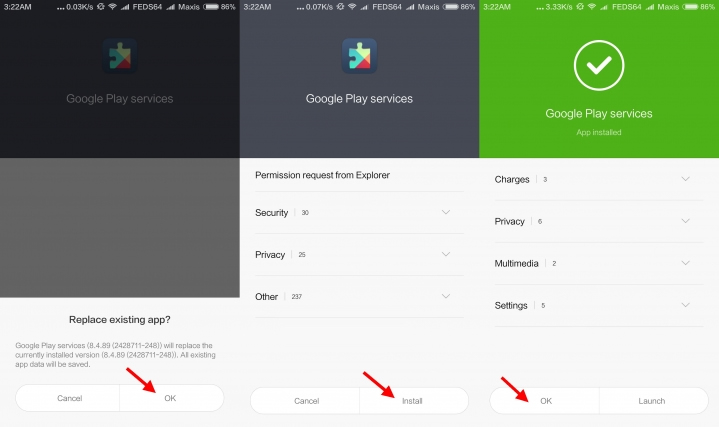
9. Once done with the installation, reboot the device to start enjoying the latest version of Google Play Store.
For more Redmi Note 3 guides and tips, do visit our TUTORIAL section.

LEAVE A REPLY