Enabling USB debugging on your Xiaomi device allows you to access advanced software features and troubleshoot problems. This comprehensive guide will walk you through exactly how to turn on USB debugging on any Xiaomi phone.
USB debugging grants you deeper access to your Android OS and allows USB data transfer and debugging. It’s an essential setting for developers, advanced users, or anyone looking to fully utilize their Xiaomi, Redmi, and POCO phones. However, the process of enabling it can seem complicated to novice users.
That’s why, in this article, you’ll find simple step-by-step instructions tailored for Xiaomi, Redmi, and POCO devices. We’ll cover how to enable developer options, turn on USB debugging, connect your phone to a computer, and use USB debugging tools. Let’s get started!
What are Developer Options?
Developer options are a set of features and settings in Android devices that are useful for developers and advanced users. They allow you to access low-level system settings and debug features that are not accessible to regular users. This includes settings for USB debugging, WiFi debugging, debugging over Bluetooth, CPU usage monitoring, graphics rendering profiling, and more.
Developer options provide more control over apps and system behavior. You can disable automatic screen rotation, run apps on a secondary display, mock your location, keep activities running in the background, and more.
Developer options are intended for developers and experienced users only. Changing some settings can cause instability or problems with apps. Regular users generally don’t need to enable or change these options.
What is USB Debugging Mode?
USB debugging mode facilitates a direct connection between your Android device and a computer. It allows you to transfer data, install apps, run debugging tools, and access advanced settings on your Android phone.
Enabling USB debugging requires you first to enable developer options on your Redmi device. This gives you access to hidden settings intended for developers and tech-savvy users. You’ll find the toggle to turn on USB debugging in the developer options menu.
With USB debugging enabled, you can connect your Xiaomi device to computer via USB. For example, you can install and debug apps, run tests, or access system data. It grants direct low-level access, unlike standard USB modes.
As you can see, USB debugging opens up many possibilities to fully utilize your powerful Xiaomi device. Next, let’s look at how to enable it.
Step-by-Step Guide to Turn On USB Debugging on Xiaomi, Redmi & POCO
The process of enabling developer options and USB debugging may vary slightly across Xiaomi devices and MIUI versions. However, the general steps are the same on any recent Xiaomi phone:
Enable Developer Options on Your Xiaomi, Redmi, and POCO Devices
- Open “Settings” and scroll down to find “Additional settings” or “System“.
- Scroll down and Tap on “Developer options“.
- If you don’t see this, go to “About phone” and find the “MIUI version“.
- Tap on the “MIUI version 7 times” continuously until you see a message saying, “You are now a developer“.
- Return to
Settings > Additional Settings, and you should now see “Developer options” available. Tap on it.
Turn On USB Debugging in Developer Options
- Go to Developer Options in the Additional Settings.
- Scroll down and find the “USB debugging” option.
- Tap the toggle switch to enable it. A popup will appear, and tap “OK” to confirm.
- USB debugging mode is now enabled on your Xiaomi device.
Also Read: How to Enable USB Debugging on Your HyperOS Device
What Are Some Useful USB Debugging Tools?
Here are some examples of USB debugging tools you can use:
- Android Studio – Build/run apps and debug issues.
- ADB (Android Debug Bridge) – Low-level system access.
- Mi PC Suite (Mi Phone Assistant) – Backup and Restore, Rapid Data Transfer, Firmware Updates & Restoration, and etc.,
In summary, enabling USB debugging is simple on Xiaomi devices and opens up many beneficial features and possibilities.
FAQs
Is USB Debugging Safe to Enable?
Yes, enabling USB debugging does not pose any inherent security risks to your Xiaomi device. The data access is still limited to when the phone is connected via USB to a computer you authorize.
Will USB Debugging Affect My Xiaomi Phone?
Enabling USB debugging alone will not affect your Xiaomi device. It simply unlocks access to developer options. Using USB debugging capabilities could cause issues if done incorrectly, but otherwise, it is safe.
Can I Disable USB Debugging Later?
Yes, you can toggle off USB debugging at any time in developer options if you no longer need it. Disabling it blocks the USB data access until you re-enable it.
Do I Need USB Debugging for App Development?
If you want to develop and install Android apps directly on a Xiaomi device, then yes, USB debugging is required to enable that USB connection.
What other uses does USB Debugging have?
It allows file transfers, screen mirroring, performing restore and backups using ADB commands, and other advanced tasks.
Do I need to keep USB Debugging on all the time?
No, it’s recommended to disable USB Debugging when not actively using it, to prevent unauthorized access to your device.
What kind of options are available in Developer Options?
Some common options include USB Debugging, Mock Locations, Background Process Limits, Animation Scales, Layout Inspectors, Pointer Location display, and more.
Is it safe to use Developer Options?
Developer Options can be safe if used with caution. However, some settings may cause instability, battery drain, or app crashes if not used properly.
Can I use Developer Options to speed up my phone?
Yes, options like disabling animations, limiting background processes, and forcing GPU rendering can sometimes improve performance.
Will enabling Developer Options void my warranty?
No, enabling Developer Options itself does not void the warranty. However, misusing certain options may cause issues that could potentially void the warranty.
Is it okay to leave Developer Options enabled all the time?
While not harmful, it’s recommended to disable Developer Options when not actively using them to avoid unintended changes.
Conclusion
That’s it, and we are at the end of the guide on how to enable developer options and USB debugging on Xiaomi, Redmi & POCO devices. With developer options and USB debugging enabled, you can access a wealth of advanced tools and customization features.
While this unlocks powerful capabilities for app development, debugging, and power user tweaks, it’s essential to exercise caution when adjusting specific settings to avoid unintended issues or instability.
Be sure to turn off these options when not actively using them for added security. Following the steps outlined above, you can take full advantage of the development-focused features offered through these hidden menus on your Xiaomi smartphone or tablet.
I hope this guide was helpful and you were able to enable developer options and USB debugging on Xiaomi, Redmi & POCO devices. If you are facing any issues in this regard, please let us know in the comment section, and we will try our best to help you out.
Also Read: Download and Install ADB and Fastboot Tool on Windows, Mac & Linux
If you’ve liked our article, please let us know in the comment section below.

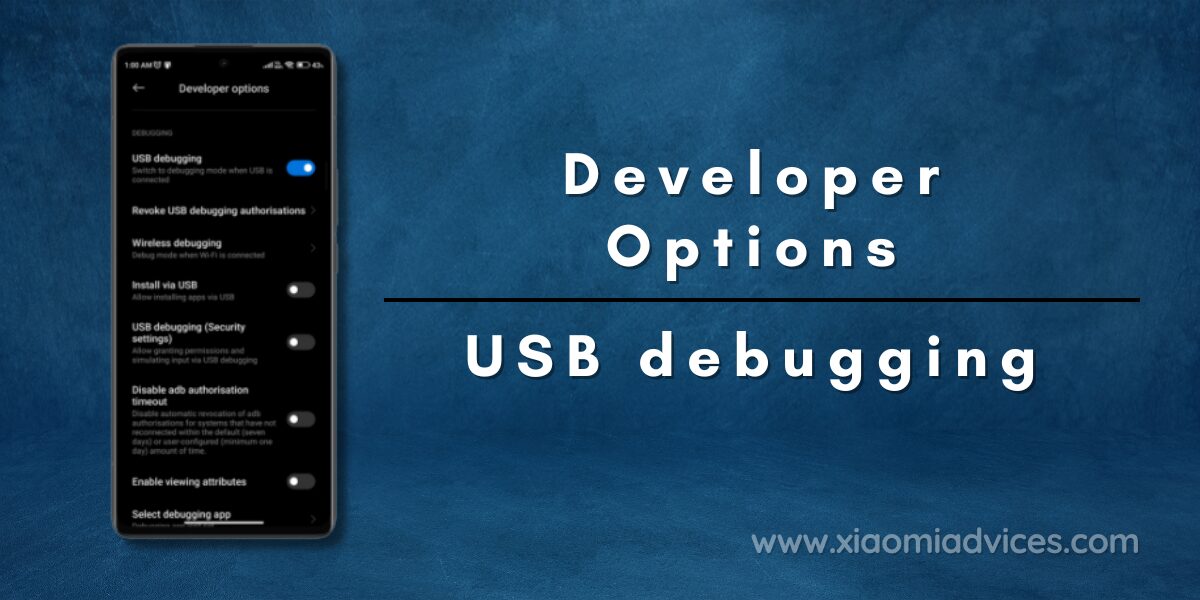
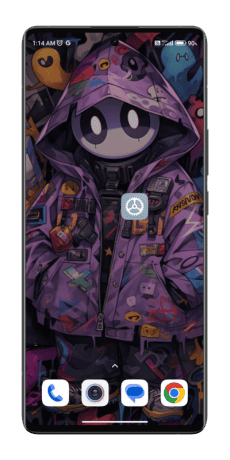
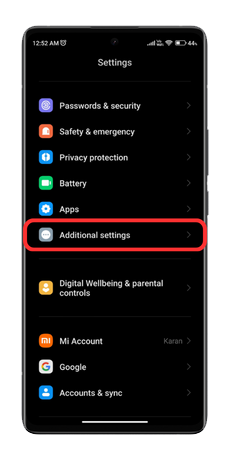
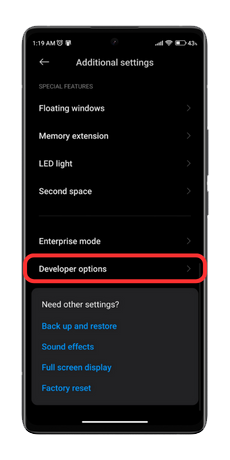
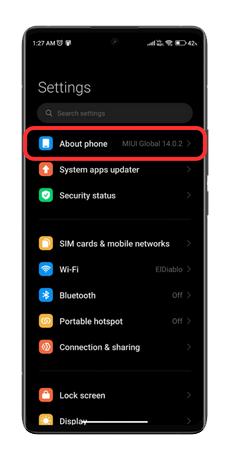
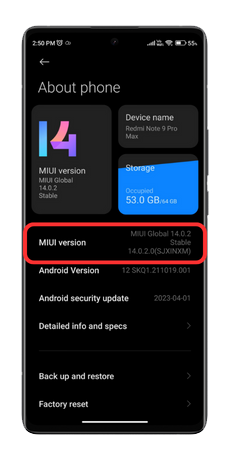
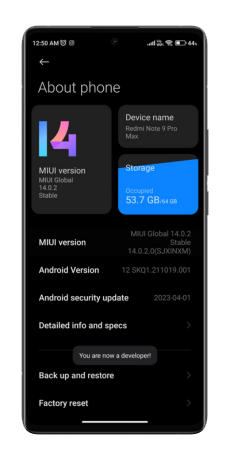
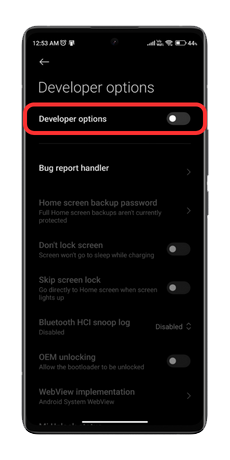
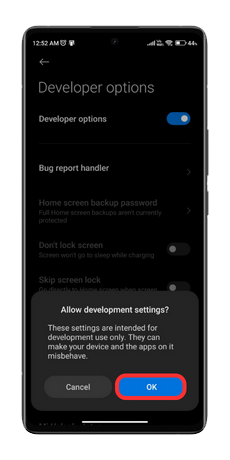
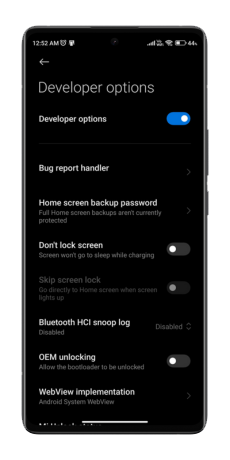
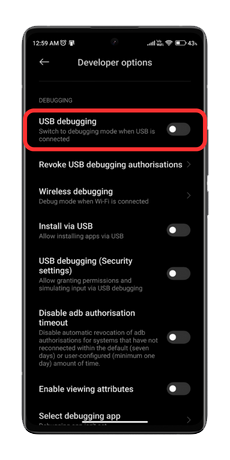
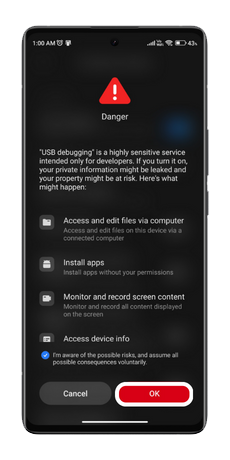
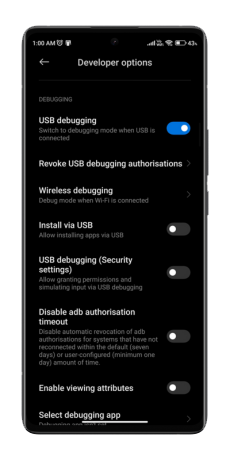
LEAVE A REPLY