Google search is an essential tool for most Android users, allowing quick access to search information on the internet directly from the home screen. Xiaomi devices offer a user-friendly interface enabling home screen customization, including the Google Search bar.
This guide will walk through the simple process of customizing your Android home screen with this handy search tool. Whether you want to add the search bar for the first time or remove an existing one, we’ve got you covered.
How to Add Google Search Bar Widget on Android Home Screen in Xiaomi, Redmi & POCO
The Google search bar is one of the most useful widgets available on Android. Adding this widget to your home screen is simple – here’s how to do it.
Buttons Navigation
For Xiaomi, Redmi, or Poco phones that use button navigation, follow these steps to add the Google Search widget to your Android home screen:
- Hold and Long press on an empty area of your home screen.
- Tap on “Widgets“.
- Search for and select the “Google Search widget” in the Google section.
Gestures Navigation
For Xiaomi, Redmi, or Poco phones that use gestures navigation, follow these steps to add the Google Search widget to your Android home screen:
- Pinch in on your home screen to access the home screen editor.
- Tap on “Widgets“.
- Search for and select the “Google Search widget” in the Google section.
How to Customize the Google Search Bar Widget on Xiaomi, Redmi & POCO Devices
If you’re not a fan of the default look of the Google Search bar widget, customizing it is easy on Xiaomi, Redmi, and POCO Devices. Here’s how to tailor it to your taste:
- Open the Google app, which will take you to the Google feed.
- Tap your profile icon in the top right corner.
- In the expanded menu, select “Settings“.
- In Settings, choose “Search widget“.
- In the Search widget menu, tap “Customise widget“.
- You can change the shape, transparency, Google logo style, and color scheme in the Customise widget section. When finished customizing, tap “Save” to apply the changes.
That covers the main steps to easily customize the appearance of the Google Search bar widget on your Android device. You can tailor the widget to your preferences with just a few taps.
How to Remove the Google Search Widget on Xiaomi, Redmi & POCO Devices
Removing the Google Search bar from your Xiaomi, Redmi & POCO Devices Android home screen is just as easy as adding it. Here’s how to do it:
- Long press on the “Google Search bar” widget.
- Tap on “Remove” when the pop-up menu appears.
What to Do If the Google Search Bar Does Not Appear on Xiaomi Home Screen
Check Default Settings of the Device
If the Google Search bar does not appear on your Xiaomi home screen, check the default settings of your device to ensure that the search widget is enabled and visible on the home screen.
Ensure the Google Search Widget is Installed
Make sure that the Google Search widget is installed correctly on your device. If it is not found in the widgets section, download and install the widget from the Play Store to add it to your home screen.
Check for Updates and Features in the Google Search App
Check for updates and new features in the Google Search app to ensure you have the latest version installed with all the necessary components for the Google Search bar to function correctly on your Xiaomi device.
FAQs
How to place the Google Search bar at the bottom?
To move the Google Search bar to the bottom of your home screen, long press on the widget and drag it downwards. The widget will automatically make space for itself at the bottom. You can use this same method to place the search bar anywhere on your home screen, even in the middle.
Can I customize the Google Search bar?
The Google Search bar can be easily customized on both iPhone and Android. On Android, you can tweak the theme, shape, and logo style. On iPhone, the widget lets you enable dynamic info and wallpapers. So customization is available on both platforms.
How to add the Chrome Search bar to my home screen?
Adding the Chrome Search bar widget follows the same process as the Google Search bar. On Android or iOS, open the widgets menu and scroll to find the Chrome app options. Then long-press on the Chrome search bar widget and add it to your home screen. The steps are identical.
What should you do if the Google Search bar goes missing?
The first thing to check is that you have the Google app installed on your device. Once you download the Google app on your Android, you can follow the steps outlined in this guide to add the Google search bar widget to your home screen. If you prefer, you can use the Chrome Search widget instead of the Google one. But having the Google app is key for the search bar widget to work.
Does the Google Search bar drain my battery?
The widget does not significantly impact battery life. However, disabling location services and reducing brightness can help conserve battery.
How do I remove the Google Search bar from my home screen?
Long press on the widget and drag it to the Remove option at the top of the screen. This will delete it from your home screen.
Can I get a Google search without the bar widget?
Yes, you can still access Google search by tapping the Google app icon, using Google Voice Search, or searching directly from the Chrome address bar. The widget just provides quicker access.
Does the Google Search bar work the same as tapping the Google icon?
Yes, the search bar provides quick access to Google search and operates the same way as tapping the Google app icon.
Can I customize the look of the Google Search widget?
Yes, you can customize the color, transparency, shape, and more by opening the Google app, going to Settings > Search widget > Customize widget.
Conclusion
The Google Search bar widget is a convenient utility that enables quick access to web searches from your Android home screen. With just a few taps, Xiaomi, Redmi, and Poco users can easily add or remove the search bar to customize their device experience.
The widget integrates seamlessly, matching the look of your wallpaper and icons. And if needed, the search bar can be fully customized to your preferences with adjustable color schemes, shapes, and more.
So breathe new life into your Android home screen by adding this simple but powerful Google tool. Just use the steps outlined in this guide to enjoy more efficient searches on your Xiaomi, Redmi, or Poco phone.
I hope this guide was helpful and you were able to add or remove the Google Search Bar on the home screen in Xiaomi, Redmi & POCO. If you are facing any issues in this regard, please let us know in the comment section, and we will try our best to help you out.
Also Read: How to Easily Take a Screenshot on Xiaomi, Redmi & POCO Phones
If you’ve liked our article, please let us know in the comment section below.

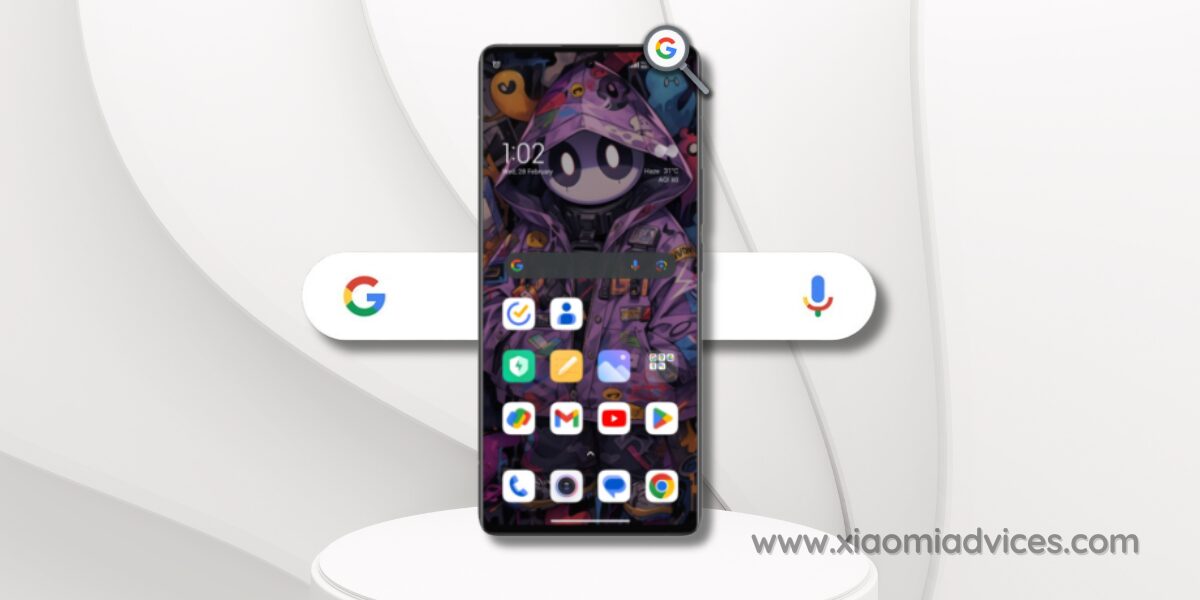


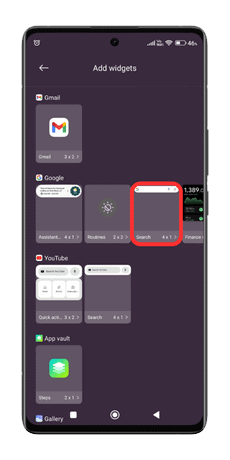
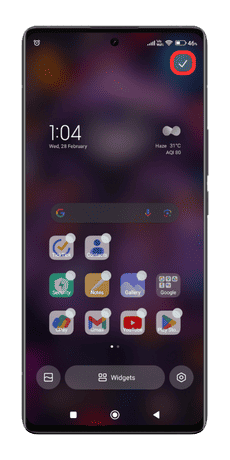
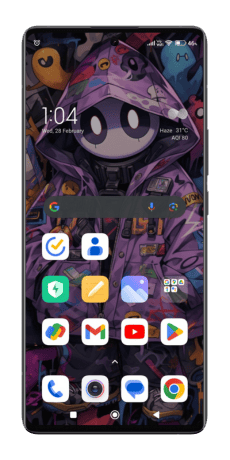

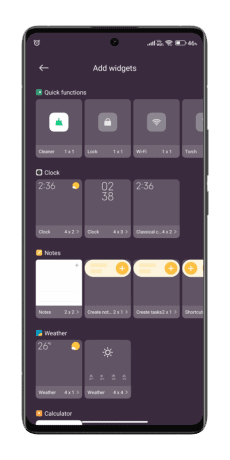
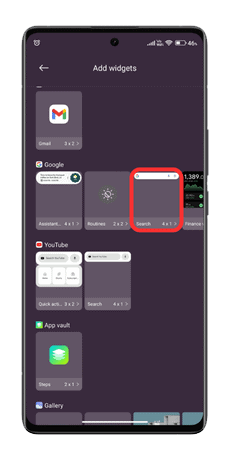
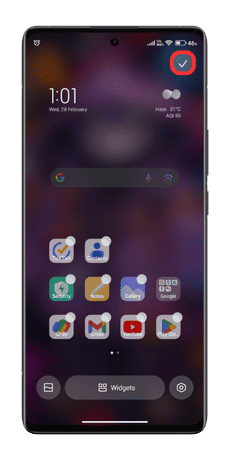
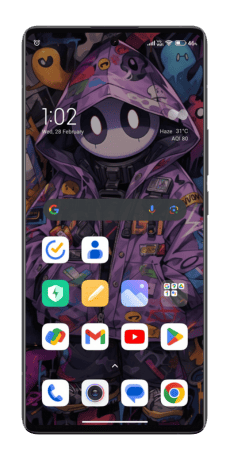
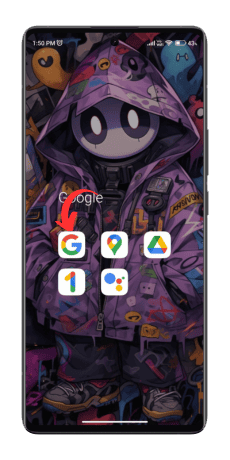
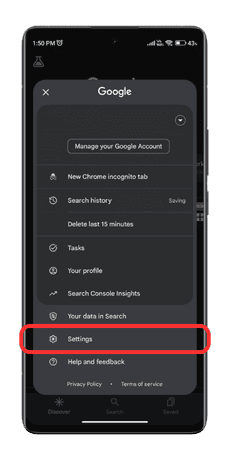
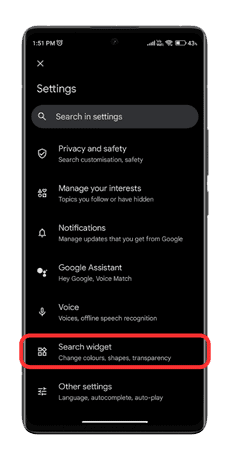
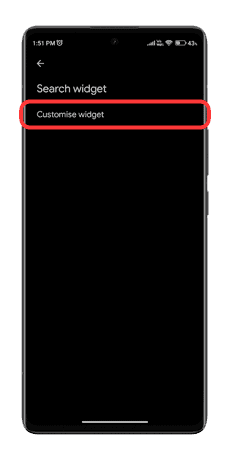
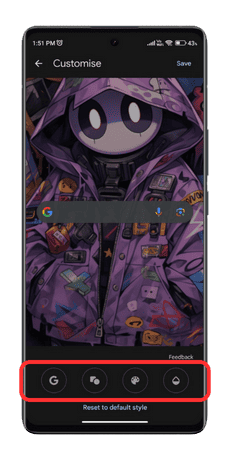
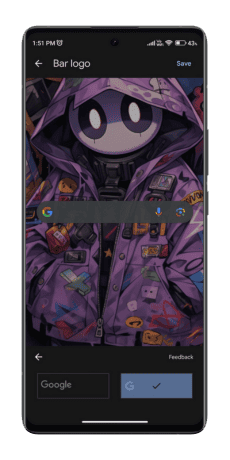
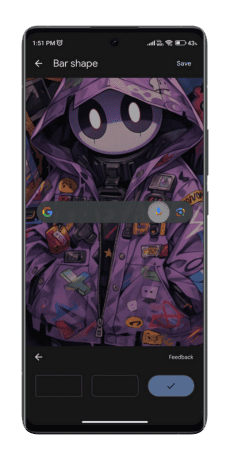
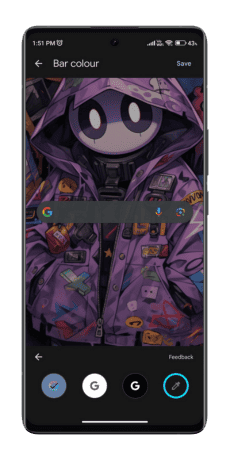
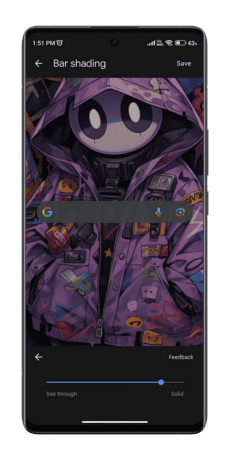
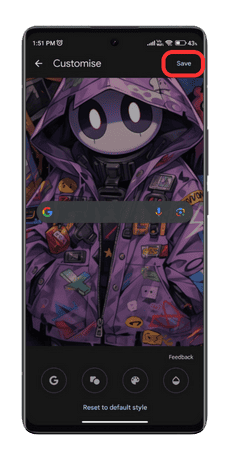
LEAVE A REPLY