Many people have experienced the need to use a call recorder at least once, mainly when dealing with companies saying unpleasant things on the phone. These recordings can be valuable in such situations, offering evidence and clarity.
However, it is essential to know the legal implications of call recording. In some countries, recording a conversation without the other person’s consent may lead to legal consequences. Therefore, thorough research on the laws and regulations is necessary before using a call recorder to avoid potential legal issues you may face for using call recorder.
In conclusion, while call recording can be beneficial in specific situations, it is crucial to act responsibly and ethically. Understand and respect the laws governing call recording to ensure you stay on the right side of the law while utilizing this call recording feature.
This article will explore various methods and solutions for getting a call recorder on Xiaomi phones. From utilizing built-in features to third-party applications, we will cover it all. So, Let’s dive in!
How to Get Call Recorder on Xiaomi Devices?
Below are the methods to enable call recording on your Xiaomi devices.
Enabling Built-in Call Recorder on Xiaomi device
The first step to enabling a call recorder on your Xiaomi phone is to check if the device has a built-in call recording feature. Follow these simple steps:
- Open the Contacts and Dialer app on your Xiaomi device.
- Go to the “Settings” menu by tapping the three dots or the gear icon.
- Look for the “Call Settings” or “Additional Settings” option.
- Find the “Call Recording” option and enable it if available.
The availability of the built-in call recording feature may vary depending on your Xiaomi phone model and the region it was released in. and you can check this guide on – How to Enable Call Recording Feature on your Xiaomi Phone
Using MIUI Call Recording
If your Xiaomi phone has an MIUI installed, you can leverage its built-in call recording feature. Here’s how you can do it by following these steps:
- Open the Contacts and Dialer app on your Xiaomi device.
- Tap the three dots or the gear icon to access “Settings.”
- Navigate to the “Incoming call settings.”
- Enable the “Record Calls” option.
Now, your Xiaomi phone will automatically record incoming calls. To access the recorded calls, you can find them in the “Recorder” app or the “Call Recording” folder in the file manager. You can Also Check our guide on – How to access recorded call audio on Xiaomi MIUI phones
Using Mi Dialer Interface to Record Calls on Your Xiaomi phone
- Open your Xiaomi phone’s “Contact And Dialer” app.
- Make a call to any contact or phone number.
- Look for a call recording button or option on the call screen while the call is ongoing.
- If you see the call recording option (like a microphone icon or three dots), tap on it to start recording the call.
- After the call ends, the recording will be saved in your phone’s storage.
Downloading Third-Party Call Recorder Apps
Several third-party call recorder apps are available on the Google Play Store for Xiaomi phones that don’t have built-in call recording features. Here are some popular options that you can choose for your Xiaomi device
Call Recorder – Cube ACR
Cube ACR stands as a top-rated call recorder app compatible with Xiaomi phones. It seamlessly records incoming and outgoing calls, offering the convenience of customizing settings to record specific contacts or all calls automatically.
To obtain the Call Recorder – Cube ACR, you can download it either from the Google Play store or directly from the Call Recorder – Cube ACR website.
Truecaller
While everyone knows that Truecaller is renowned for its caller ID functionality, few know it also includes a call recording feature. With outstanding call identification and spam-blocking capabilities, it is a comprehensive solution for efficient call management.
To obtain the Truecaller app, you can download it either from the Google Play store or directly from the Truecaller website.
Automatic Call Recorder by Appliqato
If you prefer a simple and effective app, Automatic Call Recorder is an ideal choice, with a long-standing reputation. It allows easy configuration to record all calls or specific contacts based on your preferences.
To obtain the Automatic Call Recorder by Appliqato, you can download it either from the Google Play store or directly from the Automatic Call Recorder by Appliqato website.
Using Google Voice
Google Voice is another option to get a call recorder on your Xiaomi phone. Although Google Voice is not primarily designed as a call-recording solution, it can record incoming calls on your Xiaomi device. Here’s how to record calls on your Xiaomi device by using Google Voice:
- Install the Google Voice app from the Play Store and set up an account.
- Open the app, tap the three horizontal lines to access the menu, and go to “Settings“.
- Under “Calls“, enable the “Incoming call options“.
- Press “4” during a call to start recording it.
- To stop recording the call, press “4” again.
Please note that this method might not be available in all regions, and it only records incoming calls.
Recording Calls with External Devices
Xiaomi users seeking a physical solution can opt for external call-recording devices that connect to the phone’s audio jack. These devices offer superb audio quality, effectively capturing both sides of the conversation.
Frequently Asked Questions (FAQs)
Can I record calls on all Xiaomi phones?
Certain Xiaomi phones include built-in call recording features, but not all models offer this functionality. For those without it, you can use third-party call recorder apps or explore other methods discussed in this guide.
Are call recorder apps safe to use?
Yes, most call recorder apps on the Play Store are safe to use. However, it is essential to download apps from trusted sources and read user reviews before installation.
Is call recording legal?
The legality of call recording differs from one region and country to another. Some places mandate the consent of both parties, while in others, only one party’s consent is sufficient. Conduct thorough research and adhere to local laws before recording calls to avoid legal issues.
Will using a call recorder impact call quality?
No, using a call recorder app or feature should not impact call quality significantly. However, external call recording devices may offer better audio quality than apps.
Can I use call recording for business purposes?
Call recording for business purposes should be done cautiously and within the bounds of applicable laws and regulations. It’s essential to inform customers or clients about call recording for legal and ethical reasons.
How can I access my recorded calls?
Your recorded calls can typically be found within the call recording app or in your phone’s file manager’s designated “Call Recording” folder.
Where is the call recording saved in Xiaomi?
Your phone recordings are saved to the /MIUI/sound_recorder/call_rec/ folder in your phone storage. At this time, there isn’t an option to change it. You can view the recording files using File Explorer or the Recorder app.


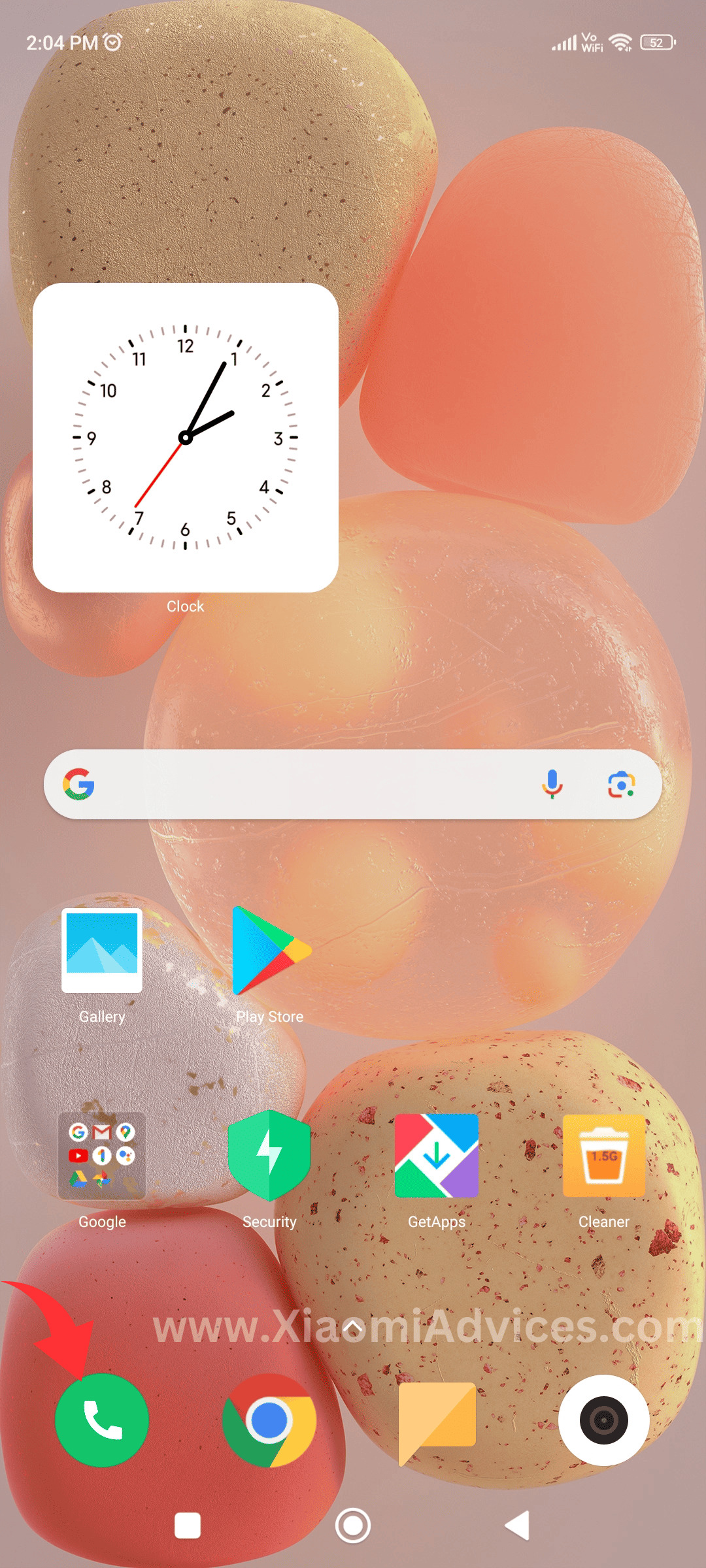
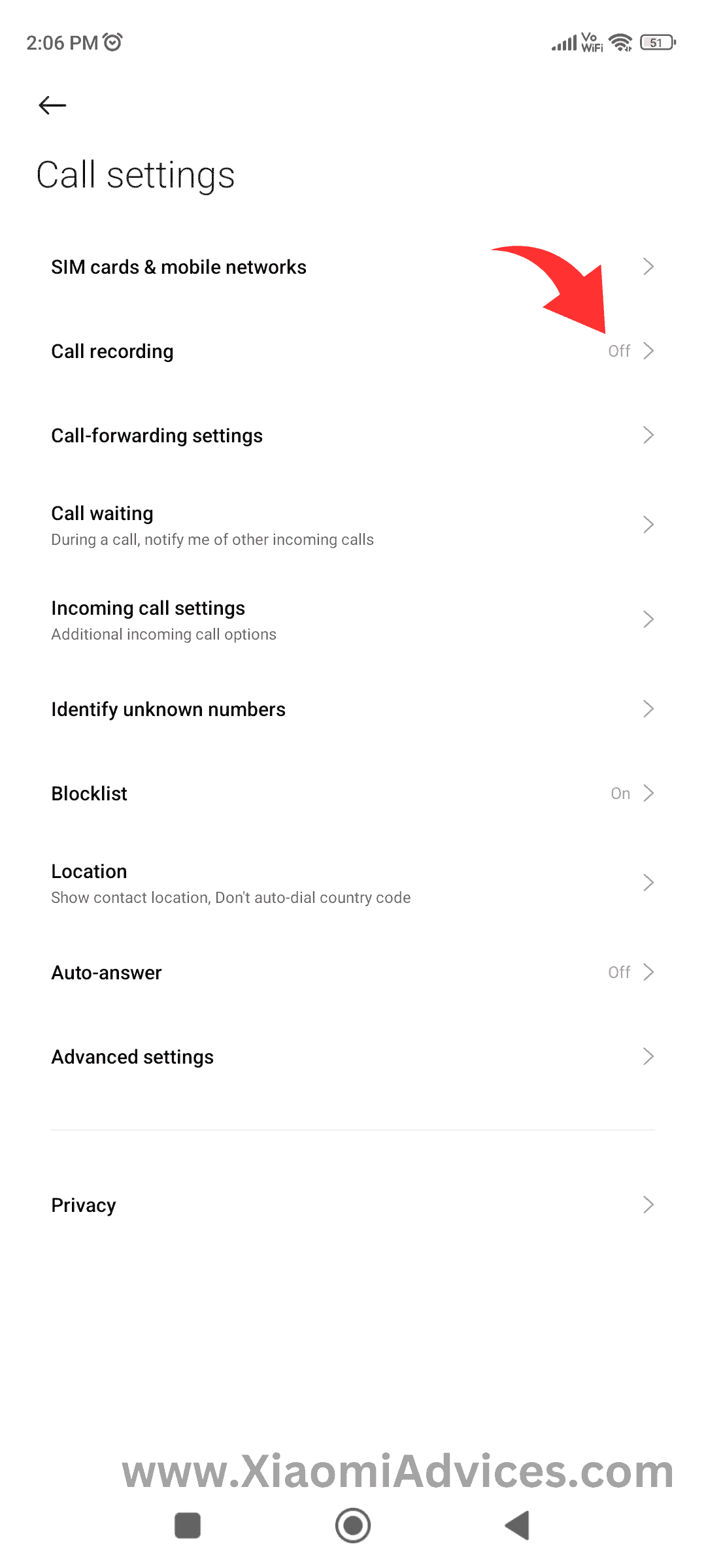
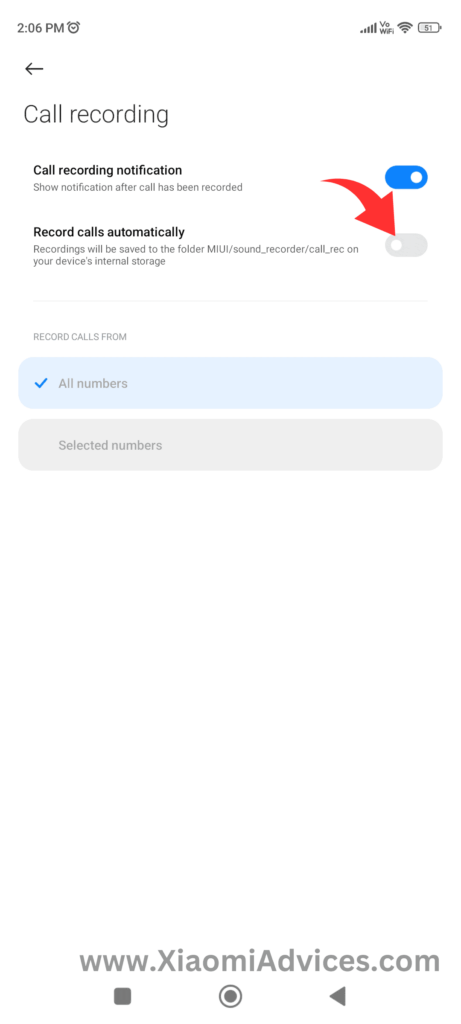
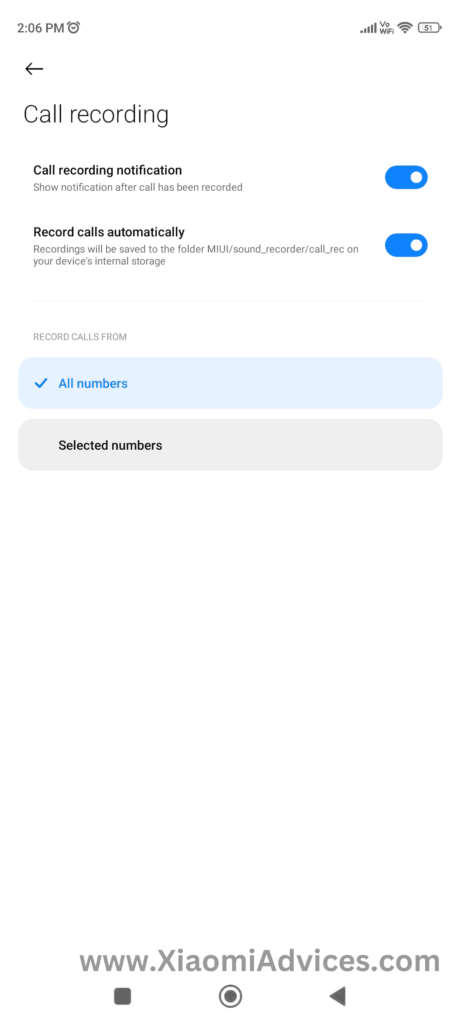
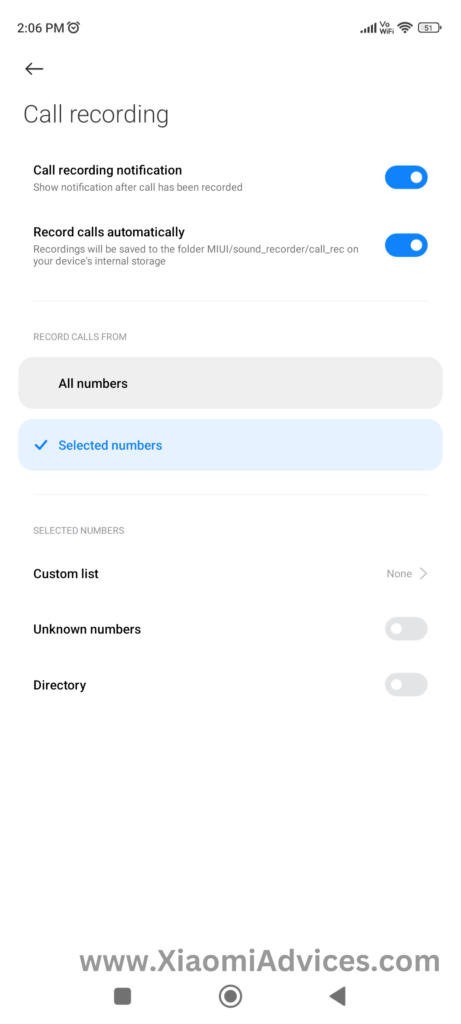
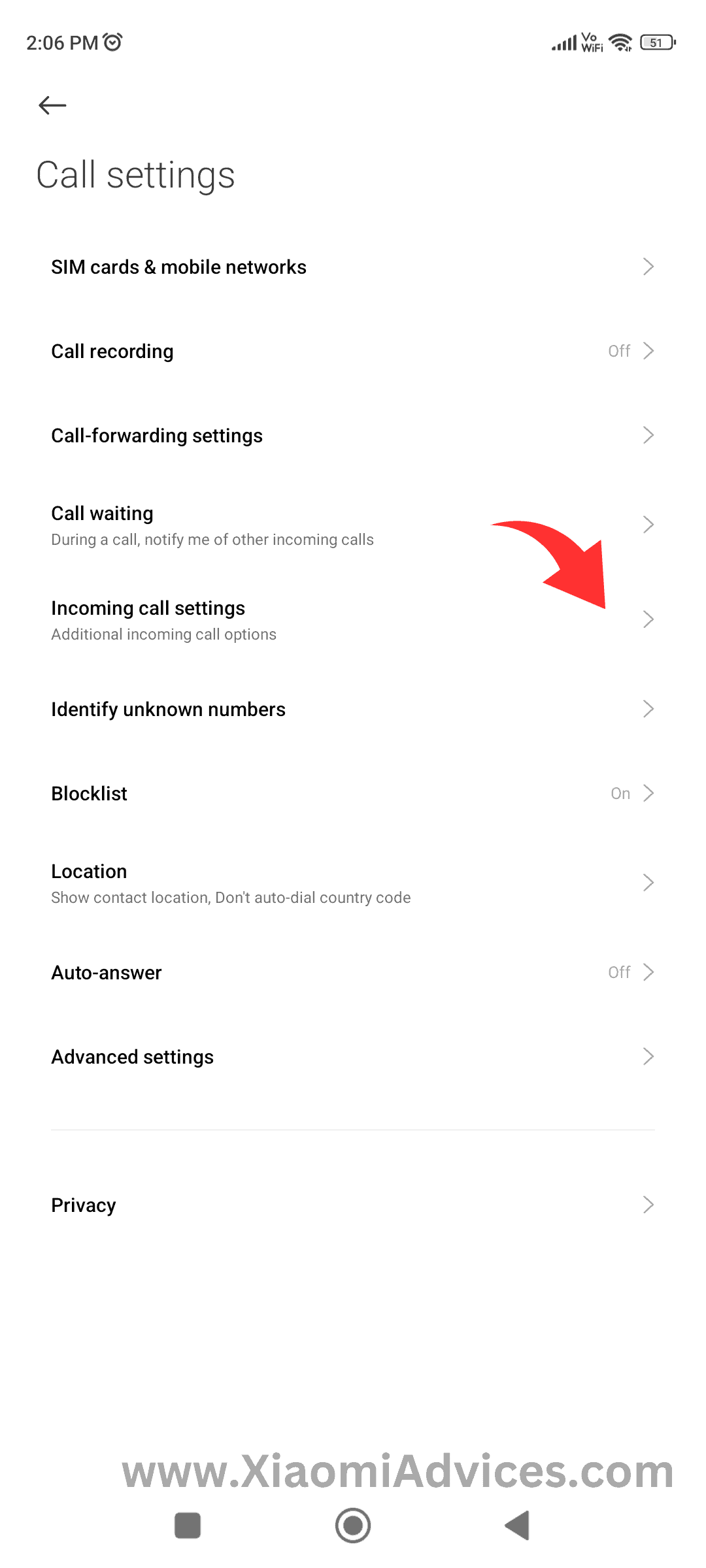
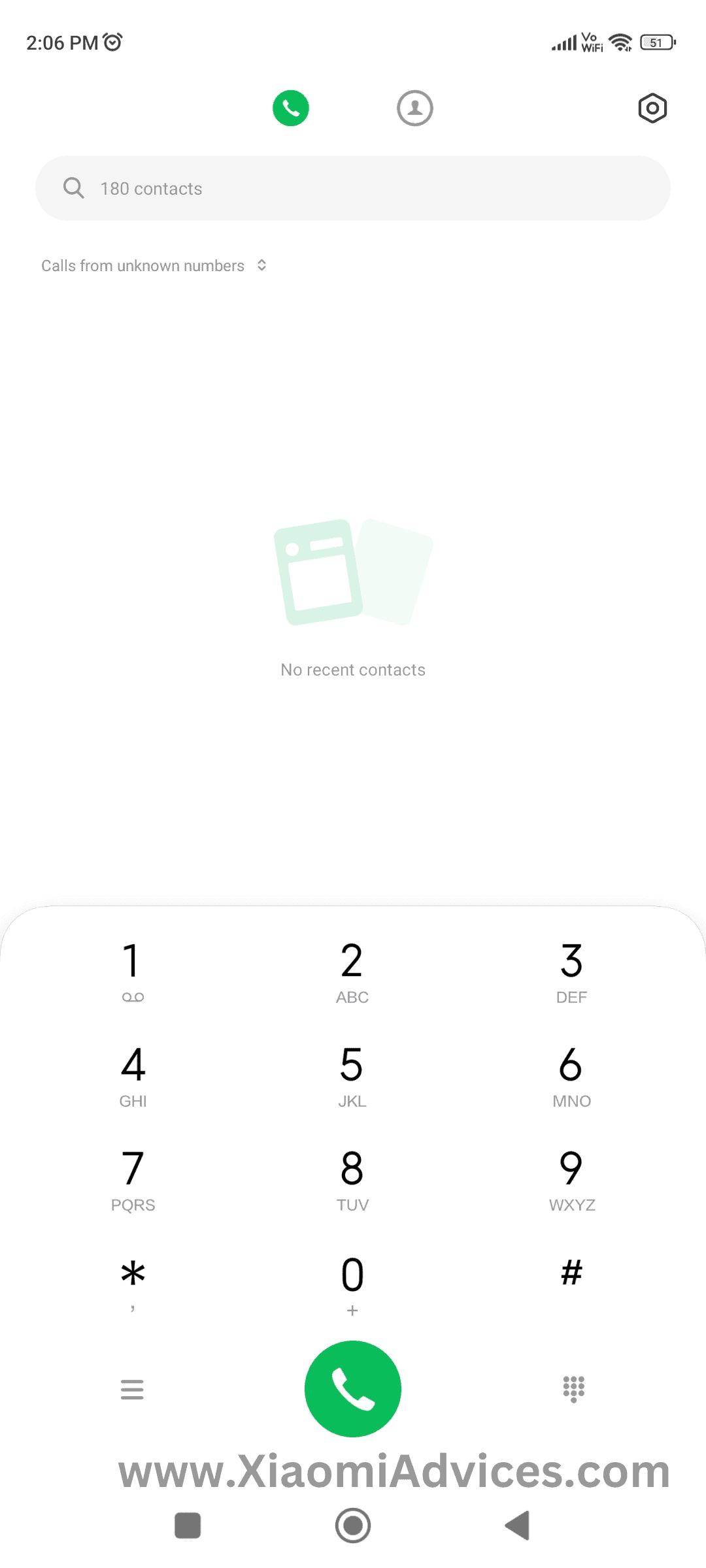
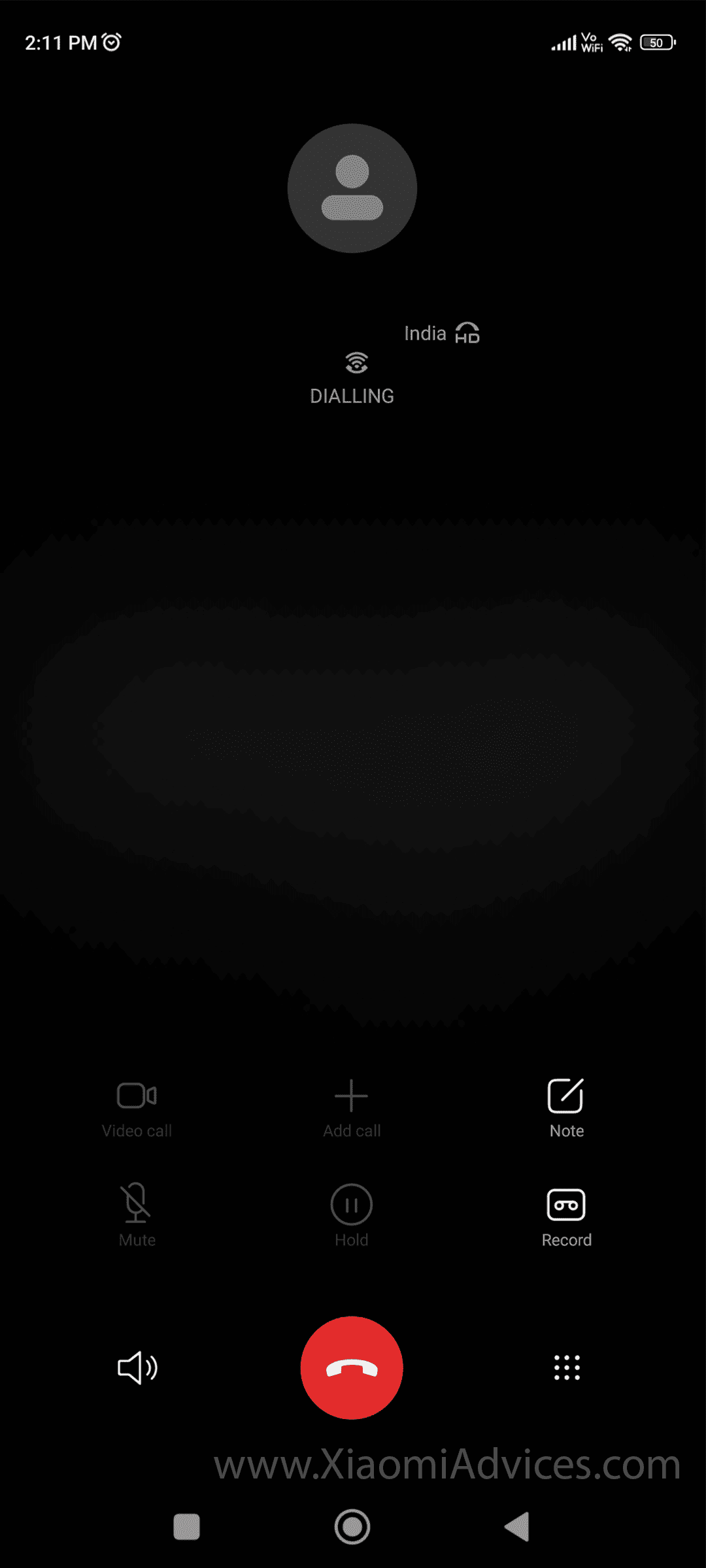
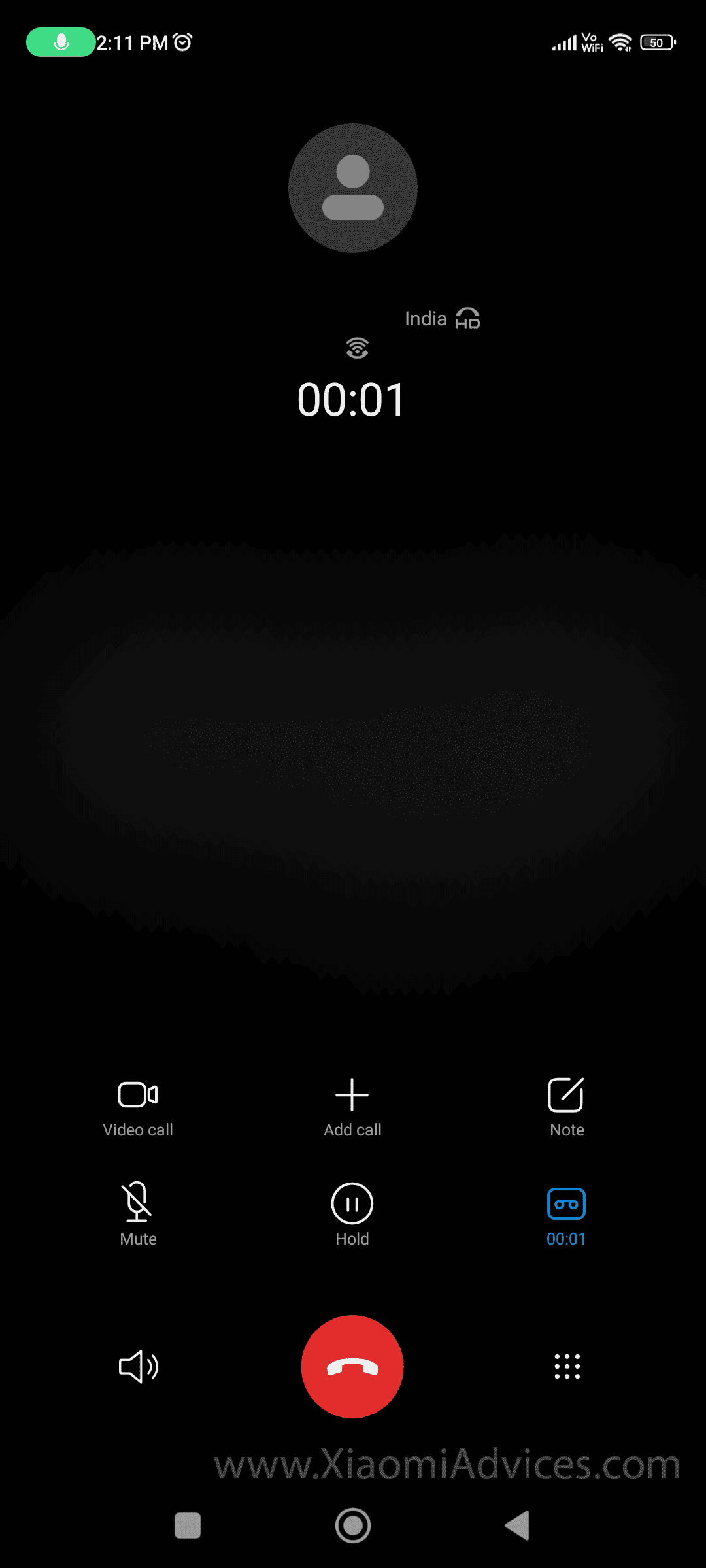
LEAVE A REPLY