Xiaomi has included new feature called “Hidden folders” in its latest MIUI 7.1 v7.1.1.0 update for various Mi phones and tablets. With this feature, users have the option to hide important files on their mobile without the use of any third party Android application. The Hidden folders can be directly created from device File Explorer. Creation of hidden folders is a simple process and every Mi users can follow it easily.

If you have not received MIUI 7.1 update, then you can manually download from HERE and flash on your Xiaomi Android smartphone. For complete changelog and new features, do check here. Also how to create People Album and Baby Album on Xiaomi mobiles
How to add / Create files in Hidden folders on Xiaomi mobiles running on MIUI 7.1 ROM
Step #1: Firstly you need to launch the File Explorer app from the app drawer.
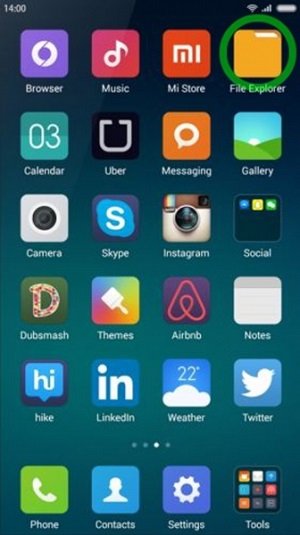
Step #2: Once the app is launched, you need to tap, hold and drag down the screen to create a hidden folder.
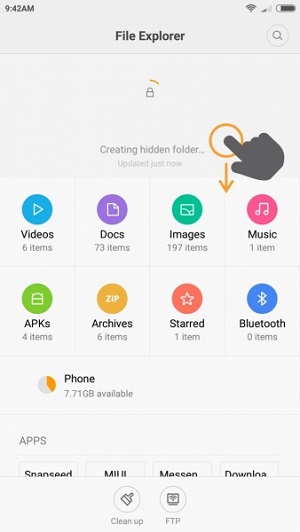
Step #3: Next, you need to set up a security Pattern lock for the hidden folder. If you’re already using any PIN or Pattern lock for your Mi device, then you can apply the same code to access the hidden folder.
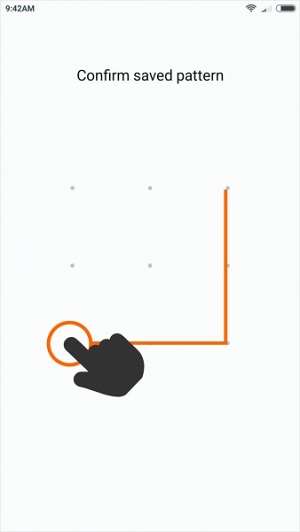
Step #4: There you go! You have safely entered into the hidden folder.
Step #5: In order to add files, just tap on three dots present at the top right corner of the screen. Here you will see many options like Add files, Create a new folder, Refresh, etc. You need to tap on “Add files”.
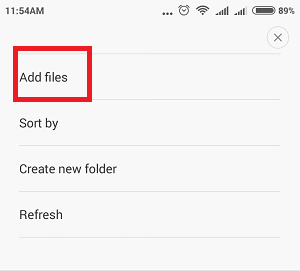
Step #6: In the next screen, it will ask the storage volume from which the files have to be selected. If you wanted to add files from the microSD card, then tap on “SD card”.
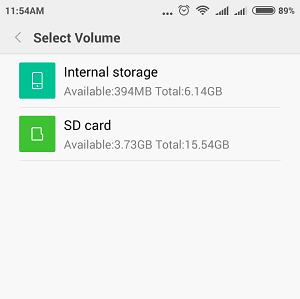
Step #7: Now each and every file of your SD card will be displayed. Just select the files which you wanted to hide on your smartphone by tapping on it.
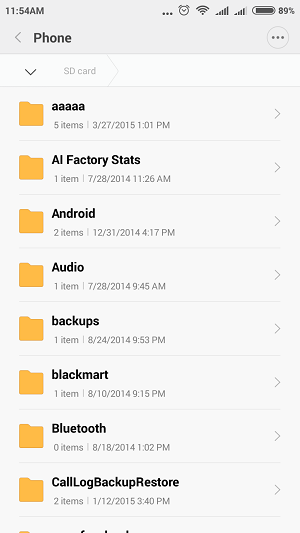
Step #8: Done! Now the files are successfully hidden in your hidden folder.
Step #9: Just in case, if you wanted to remove or restore the file out of a hidden folder, then long press on it and tap on “REMOVE”.
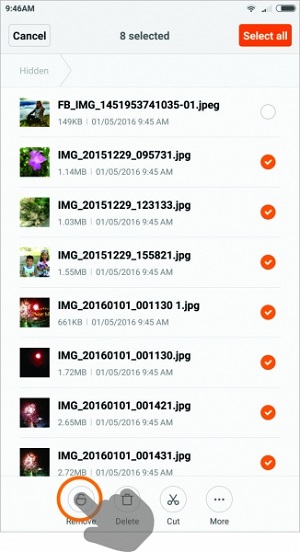
Step #10: Now select the location of the file where you want to save on your device / SD storage. Enjoy!
If you face any difficulty while creating Hidden Folders, do comment below as we will get back to you with the most suitable outcome.
Related Content:
- MIUI 7: How to reset a forgotten Password/PIN/Pattern on Mi phones
- MIUI 7: How to reset Hidden Folders Password/Pattern lock
- MIUI 7: How to remove files from Hidden Folders

Hats off Team, really great work. Keep it up.
Very very Thanks.
Thank you! Stay connected with us by subscribing to daily newsletter for latest Xiaomi news and tutorial.
I did hide two videos but I can’t get it back. What do I do?
To access the hidden files/folders, go to file explorer and drag down the screen as shown in step #2. Enter your Password which you have setup during creation of hidden folders. There you go! Here you will access all the hidden videos, documents, files, music, images, etc.
Hi, how to reset pattern lock of hidden files
thanks tutorial hidden folder video dll
I ve forgot the pin I’ve kept for that hidden folder, how can I reset it, its not showing forgot password also. . .. . .
If a file is long pressed, then a menu appears inn MiUi File explorer V7. I have accidently hidden some files by that menu hide command(Lock Symbol). But I am not getting any unlock option. On long pressing and dragging down it just refreshes files. Nop unlock option or lock symbol is shown there. This is quite first brush with MiUi and I must say its not the best one for me. Can someone please suggest how to unlock it.
Some of my Images are corrupted in mi4i hidden folder. how to recover them???
I am trying to hide files but showing msg ‘storage device is full’ . I have lots of space nearly 24gb
can anyone guide me. Thanks in advance
Try rebooting the device or else perform factory reset. This might solve your issue.