Developer options are helpful for techies and programmers but are optional for regular smartphone users. On Xiaomi, Redmi, and Poco devices running MIUI, the developer options menu provides advanced settings for debugging apps, mocking locations, changing animation speeds, and more.
While handy for developers, these tools can cause instability or security risks when enabled on a daily-use phone. Fortunately, developer options are easy to disable on MIUI – here’s how.
What are Developer Options on Xiaomi, Redmi, and POCO Phones?
Developer options are an advanced settings menu hidden within Android and MIUI. It allows toggling options intended for developers and programmers to help build, test, and debug apps.
For example, developer options allow simulating mock GPS positions to test location-based apps. It enables USB debugging to connect phones to Android Studio for coding. You can adjust animation speeds to speed up or slow down transitions. As well as various network, hardware, layout, and other advanced controls.
These developer options are tucked away in settings because they are intended for something other than regular users. Toggling these options randomly without understanding their function can lead to crashes, battery drain, and other issues.
However, developer options do get enabled accidentally at times on Xiaomi devices. Or some users purposely turn them on out of curiosity. Suppose you notice unfamiliar settings appearing on your phone and aren’t sure what they do. In that case, it’s best to turn off developer options.
Why Disable Developer Options on Xiaomi, Redmi, & POCO Devices?
Leaving developer options enabled on a Xiaomi, Redmi, or Poco phone used for daily needs is not recommended. Here’s why:
- Stability Issues: Developer tools can interfere with normal function when enabled. This leads to unexpected crashes or freezes.
- Battery Drain: Keeping USB debugging and other tools running drains the battery since they use system resources.
- Security Risks: USB debugging opens a potential backdoor for malware to infect the device.
- Cluttered Settings: Developer options clutter the Settings app with confusing options not meant for everyday users.
- Confusion: Accidentally changing a developer setting like animation speed can lead to confusion over why the phone is acting strangely.
It is best to turn off developer options if you don’t need them. This keeps your Xiaomi phone running smoothly as intended without the risks.
How to Turn Off Developer Options on MIUI
MIUI makes it simple to toggle developer options off to return your Xiaomi, Redmi, or Poco phone to its normal state. Here is the whole process:
- Open the Settings app on your Xiaomi device.
- Scroll down and tap on the “Additional settings” option. (On some devices, this may be labeled “Special features” or “System apps“.)
- A list of advanced options will appear. Look for the “Developer options” menu and select it.
- At the top right, tap on the toggle switch next to “Developer Options” to turn it off.
- If a confirmation prompt appears asking you to deactivate developer mode. Tap OK to confirm.
- Return to the main Settings screen. Developer options will no longer be visible in the menus, indicating it is disabled.
And that’s all there is to it! With just a few taps, you can turn off developer options on any Xiaomi phone running MIUI. All the confusing advanced tools will vanish from your Settings app.
How to Turn Off Developer Options on HyperOS
Disabling developer options on HyperOS is easy, returning Xiaomi, Redmi, and Poco phones to their normal state in just a few quick steps:
- Open Settings on your Xiaomi phone.
- Tap “Additional Settings” or “System Apps“.
- In the Additional Settings menu, select “Developer Options“.
- Toggle off “Developer Options“.
- Confirm deactivation when prompted.
- Developer Options will disappear from Settings, indicating it’s disabled.
Also Read: How to Enable USB Debugging on Your HyperOS Device
What You’ll Lose When Disabling Developer Options
Since developer options provide access to advanced debugging features, disabling them removes these tools:
- USB debugging: This connects the phone to a computer with Android Studio for developing/testing apps.
- Mock locations: This lets you simulate GPS coordinates for location-based app testing.
- Advanced reboot: Options for hot rebooting into recovery or bootloader mode for troubleshooting.
- Bug reporting shortcuts: Quick shortcuts for generating bug reports if apps crash.
- Android runtime (ART) options: Lets you change how apps are compiled in the Android runtime for debugging.
- Animation speed controls: Allows speeding up or slowing down animation durations.
- More detailed battery usage: Provides more breakdowns and stats for battery usage.
- Show touches: Displays a dot when and where you touch the screen, which is helpful for usability testing.
The disappearance of these options may be frustrating if you’re a developer. But for casual users, losing these advanced functions won’t be missed or even noticed in day-to-day use. Disabling developer options removes clutter without impacting regular phone operation.
FAQs
Will disabling developer options delete any of my apps or data?
No, disabling developer options will not delete or remove any of your apps, photos, videos, or other data. It simply turns off access to the advanced debug menu.
Can I re-enable developer options if I change my mind later?
Yes, you can easily re-enable developer options by toggling the mode back on in Settings if needed. The options are not permanently disabled.
Will turning off developer options improve my phone’s battery life?
Maybe slightly. The debugging tools can drain some extra battery. But the difference may not be noticeable in everyday use.
How can I tell if developer options are currently enabled on my Xiaomi phone?
Check if you see a Developer Options menu in your Settings app. If visible, then it is enabled. Otherwise, it is disabled and hidden.
Does disabling developer options increase the security of my device?
Yes, it eliminates risks like USB debugging being used as a potential backdoor for malware. Disabling is safer for everyday use.
What if I accidentally alter a setting in developer options? Will disabling it reset it?
Turning developer options off will reset any changed settings back to their defaults.
Conclusion
Like any smartphone, Xiaomi devices work best when running stable software optimized for everyday use, not software development. While developer options are helpful for coders and tinkerers, they can cause headaches when left enabled on the phone used for social media, web browsing, photography, and standard apps.
Following the easy process outlined above to disable developer options removes the risks and clutter.
After turning off the hidden menu, you can comfortably use a Xiaomi, Redmi, or Poco phone, knowing the settings are tailored for a reliable user experience without confusion or instability.
But if you ever need access to the advanced development tools again, enabling developer options is just a quick toggle away.
I hope this guide was helpful and you were able to disable developer options on Xiaomi, Redmi & POCO Phones. If you are facing any issues in this regard, please let us know in the comment section, and we will try our best to help you out.
Also Read: How to Add & Remove Google Search Bar on Android Home Screen in Xiaomi, Redmi & POCO
If you’ve liked our article, please let us know in the comment section below.

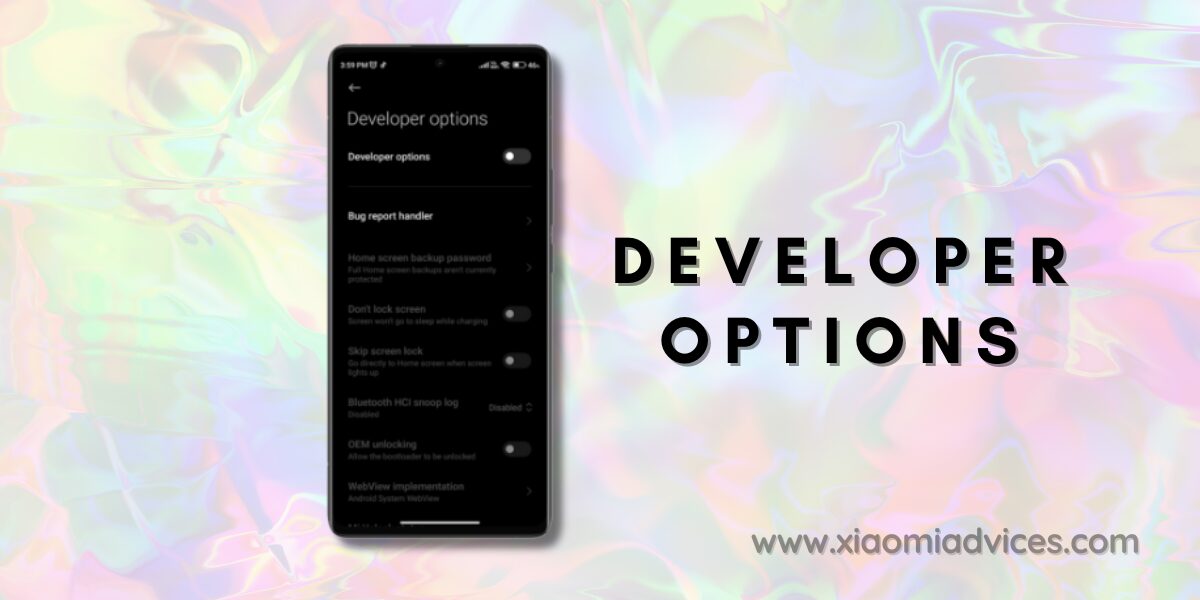
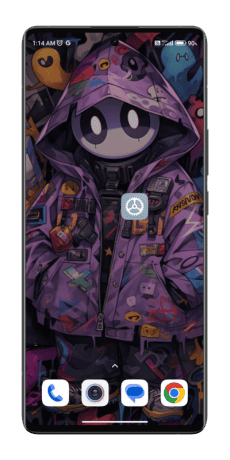
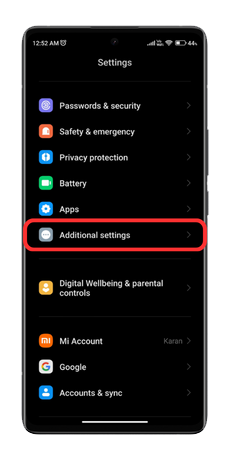
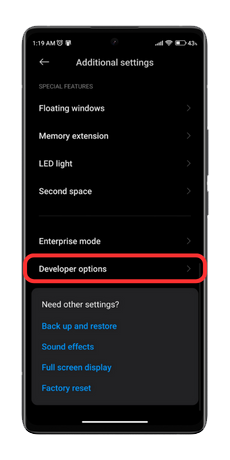
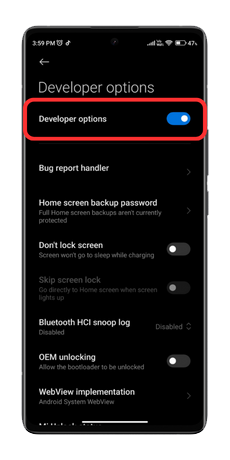
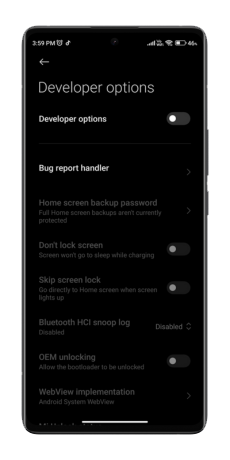
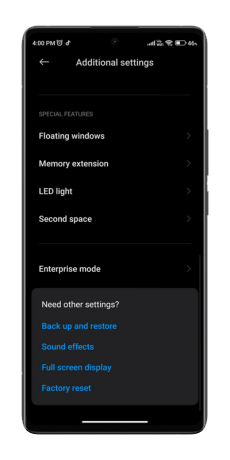
LEAVE A REPLY