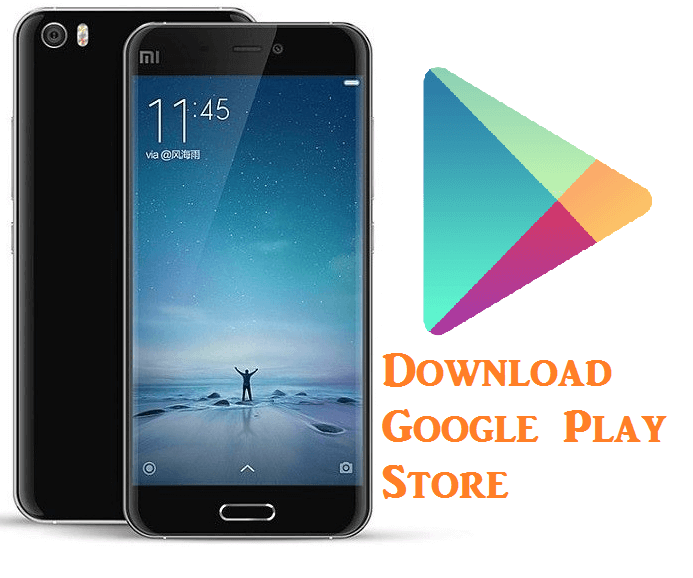
Today, here we have shared a simple tutorial on how to install Google Play Store (GApps) on Xiaomi MIUI 9. As we all know, MIUI 9 ROM is officially released by Xiaomi last month and is currently rolled out to Redmi Note 4X and Mi 6 smartphones. Though it is an Alpha/Beta update, it brings all the MIUI 9 features including Image Search, Smart Assistant, Smart App Launcher, Split Screen Mode and more. If you’re one among those who installed MIUI 9 China Developer ROM, then you might not see Play Store app in it. This means users can’t enjoy Play Services or install any third party apps from Google Play Store. But, here after no need to worry as here we have quick guide to install Play Store on your MIUI 9 device.
Those who have upgraded their device to MIUI 9 and looking to install Play Store can follow our below step by step procedure on how to install Google Play Store on MIUI 9. It is a simple guide where users need to download Google Installer and install it. The cool thing about this process is that it doesn’t mandatory to have root access. Google Installer is a complete package of Google Apps which can be installed with one click.
Pre-requisites:
- The following guide is compatible with all Xiaomi phones on MIUI 9 ROM.
- Make sure “Unknown Sources” is enabled. If not, enable it from phone settings > Additional Setting.
- Install USB Drivers on your PC.
Guide to Install Google Play Store on Mi/ Redmi phones running on MIUI 9:
1. Firstly, download the latest Google Installer v2 apk from here to your computer. You can also directly download the file to your device storage.
2. If downloaded to your computer, copy the file to device using a standard USB cable.
3. Next, locate the apk file using third-party file manager app say ‘ES File Explorer’. Users can also use default File Manager app.
4. Now to install the Google Installer on your phone just click on apk and run the file.
5. Once done with the installation process, launch Google Installer app from the App Drawer.
6. Finally, tap on the Blue button. This will start installing all the play services on your MIUI 9 device.
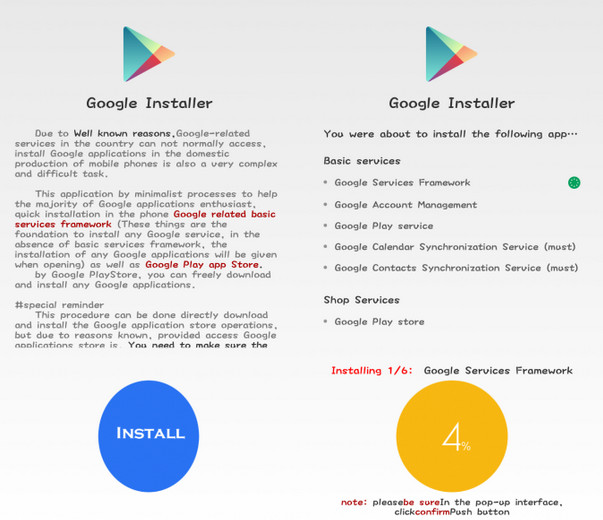
7. Reboot your device.
8. That’s it! Google Play Store has been successfully installed on your Xiaomi MIUI 9 ROM.
So this is the quick guide to install GApps on Xiaomi phones running on MIUI 9. If you have any kind of issues during the installation process, feel free to comment below. We’ll get back with most possible solutions.

LEAVE A REPLY