Just rooting and installing Super SU will not satisfy any Xiaomi MIUI 7 users until you have flashed any custom ROM. But few users it is really difficult to flashed custom rom on their smartphones. So for those users Xposed Framework is the best alternative they can choose. To let you know, Xposed Framework is the coolest and easiest way to customize the user interface of the stock ROM without any need to flash any custom ROM. Isn’t it great? Users just need to follow the below quick steps to install Xposed Framework on Xiaomi devices. All credits goes to XDA developer member called Annabathina for sharing this simple installer.
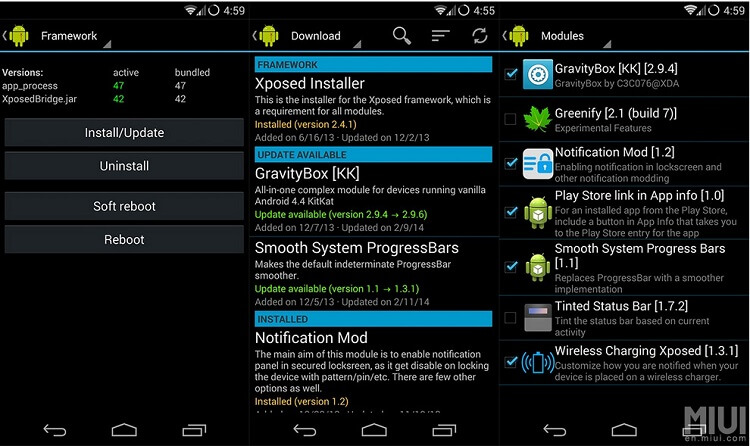
The following version of Xposed Framework works with most of the Xiaomi smartphones on MIUI 7. As it an advance process, make sure to backup all your important data and maintain a battery life of at least 75%.
Download section:
- Xposed Framework
- Installer APK
Disclaimer: Xiaomi Advices is not responsible for any damage occurs to your device during installing the ROM on your device . Proceed at your own risk.
How to install Xposed Framework on Xiaomi phones
Step 1: First your device should be rooted.
Step 2: Make sure TWRP recovery is flashed on your MIUI 7 device. (Easy Guide)
Step 3: Download Xposed Framework .zip and installer .apk file from the above download section.
Step 4: Connect the device with PC and transfer the above downloaded files to root of your phone’s storage.
Step 5: Now you need to boot into TWRP recovery using appropriate hardware keys.
Step 6: From TWRP recovery main menu, go to Wipe > Cache > Dalvik cache.
Step 7: Again go back to menu and choose Install > navigate the Xposed Framework.zip file and confirm to flash.
Step 8: Once done, reboot your phone into normal mode.
Step 9: Now locate Xposed Installer .apk file which you have copied to your device storage in step 4. Tap on it to install on your device.
Congratulations! You have successfully installed Xposed Framework on your Xiaomi MIUI 7 smartphone.

LEAVE A REPLY