Many of the Android smartphone users have been asking how to stream/play music from their Cloud storage using ES File Explorer. For all those users, here we have shared the simple guide which lets you enjoy music from various Cloud storages like OneDrive, Dropbox, and (Google) Drive. Not only this, the users can also add Cloud songs to the device playlists.
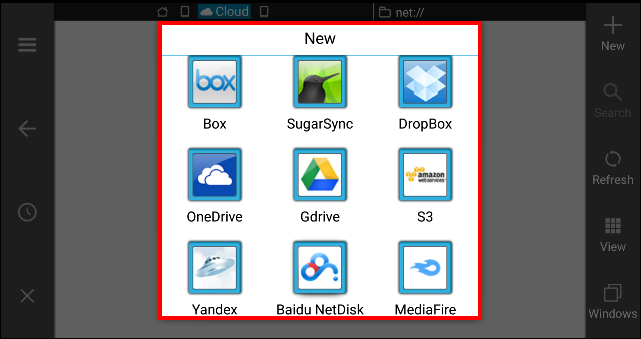
Play Music from your Cloud Storages using ES File Explorer:
1. Launch the ES File Explorer from the app drawer and tap on Menu button > Network > Cloud.
2. Now from the upper right corner, tap ‘New’.
3. In the next screen, you’ll see list of various cloud storages. Tap on Gdrive (choose according to your need).
4. Login to the Google account with necessary login credentials and also provide necessary permissions to proceed further.
5. That’s it! Now you have successfully entered into Gdrive. Select the song folder on the cloud storage and start playing song of your choice.
6. If you get a prompt to choose a music player, select ES Media Player.
7. You can also add these songs to your music playlists.
8. Enjoy!
For more tutorials, tips, and tricks, do visit our Android section.

LEAVE A REPLY