Xiaomi already released MIUI 8 ROM (Global/China) for its devices and most of the users can’t find the Google Play Store or Play Services installed on the device. Or else those who have purchase a Xiaomi phone from China will not find Play Store installed. Now the question is from where to download and install the Play Store on your device running on MIUI 8. It is must on every device in order to download various applications like Gmail, YouTube, Hangout, Google+, and other third-party apps & games. There are various GApps installer packages we posted in our previous articles but none of them worked and ended up with unsuccessful installation. But thanks to developers, here we have ready-to-use Google Play Store installer package (.apk) which can be easily installed on your MIUI 8 device.
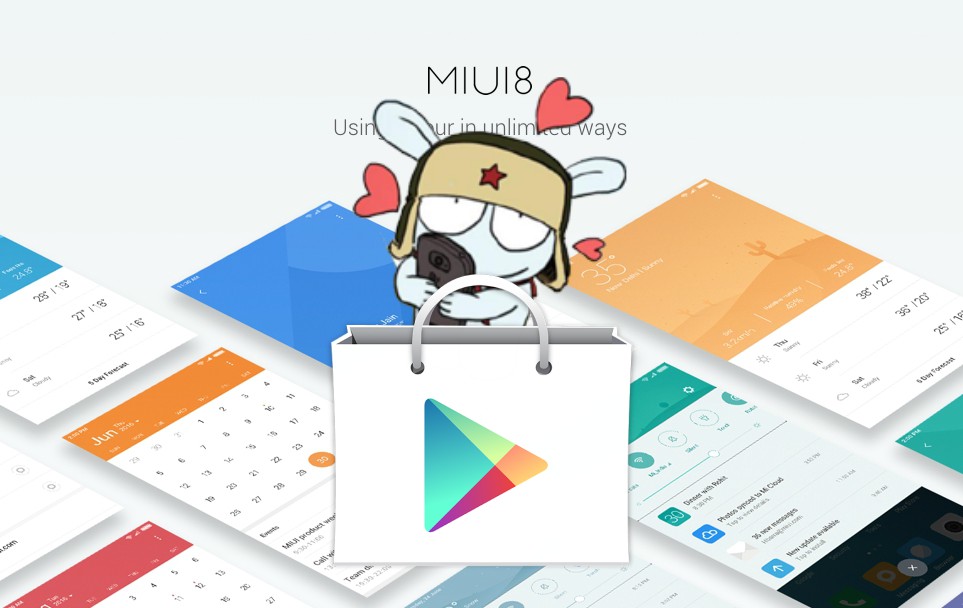
Without much wasting time, follow the below quick steps to install Play Store on Xiaomi MIUI 8 phones. Also download Gapps for Android 6.0 Marshmallow
How to install Google Play Store on MIUI 8 devices
It has been tested on Redmi Note 3 running on MIUI 8 ROM. So the process should be compatible with Xiaomi phones (Redmi Note 3, Mi Note 2, Mi5, Redmi 4, etc.) running on Android 5.1 Lollipop with MIUI 8 on top.
1. Refer the link here and download GApps .zip package on your PC.
2. Make use of Winrar or 7zip software to extract the package. You will get the following 6 .apk files.
- Google Services Framework
- Google Account Manager
- Google Play Services
- Google Calender Sync
- Google Contact Sync
- Google PlayStore
3. During installation, the apps ask for permission. Make sure to tap on “Allow” to start the installation process.
4. Make sure not to launch any of the app until all the other apps are successfully installed.
5. Once all the apps are installed, launch Play Store.
6. Then login with your Google account ID and password.
7. That’s it! Now you can download various Google apps like Gmail, G Drive, Hangouts, etc. from the Play Store itself.
Play Store crashes error: If your Play Store app crashes often, then uninstall all the above Gapps and perform factory reset. It is very rare on fresh MIUI 8 installed handsets.
If you encounter any errors or find it difficulty during the installation process, do leave a comment below. We’ll get back to you with most possible outcomes.
Related: Download GApps package for Android 7.0 Nougat ROM

LEAVE A REPLY