
Hello Xiaomi Redmi Note 5 Pro users! In this guide, we’ll help you boot your Redmi Note 5 Pro into Recovery Mode, Fastboot Mode and perform Hard Reset as well as Soft Reset. These are the best Redmi Note 5 Pro Tips you find at one place.
To remind you, the Xiaomi Redmi Note 5 Pro flaunts a 5.99-inch FHD+ 18:9 2.5D curved glass display with Corning Gorilla Glass protection on top. It runs on Android 7.1.2 (Nougat) with MIUI 9, powered by a 1.8GHz Octa-Core Snapdragon 636 processor and has hybrid dual SIM support. It comes with 12MP rear camera with dual-tone LED flash, and a 5MP secondary camera. On the front, there is a 20MP shooter for taking beautiful selfies. It packs with a 4000mAh battery support.
Before performing any of the following methods, it is highly recommended to backup all your device data. This will help you to restore back all your data if any mishap occurs while performing below tasks. You can also follow our guide on how to backup Xiaomi phones.
How to Enter Recovery Mode on Redmi Note 5 Pro:
All Xiaomi phones comes pre-installed with Stock Recovery which lets users perform hard reset and install update zip to System. Follow the below steps to boot your device into Stock Recovery –
1. Firstly, turn off your Redmi Note 5 Pro.
2. Now turn-on the device by pressing and holding Volume Up + Power button simultaneously for a while.
3. Release the hardware buttons once you see Xiaomi Mi Logo on device screen.
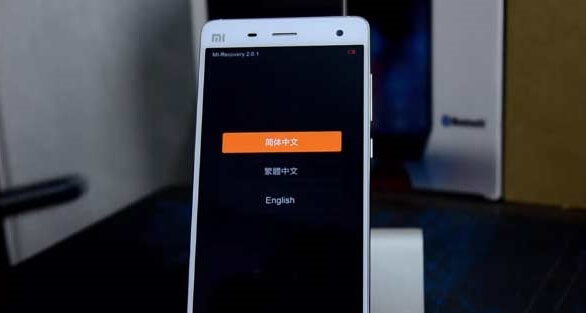
4. In the next screen, you need to select the language [say English].
5. That’s it! Now your device will boot into Stock Recovery Mode.
Note: Use Volume keys to navigate between menus (UP and DOWN) and use Power button to confirm.
Related Content: How to install Android 8.1 Oreo Update on Redmi Note 5 Pro [Official Firmware]
How to Root Redmi Note 5 Pro without PC
How to Setup Face Unlock feature on Redmi Note 5 Pro [Tips & Tricks]
How to Enter Fastboot Mode on Redmi Note 5 Pro:

It’s mandatory to boot your device into Fastboot Mode whenever you flash Stock Firmware or Custom ROM through PC. Here is the quick guide on how to boot Redmi Note 5 Pro to Fastboot Mode –
1. Firstly, turn off your device.
2. Now you need to press and hold Volume Down + Power button about 6-8 seconds.
3. Once you see Fastboot logo on your device screen, release the buttons. Now you’re in fastboot mode.
How to Exit from Fastboot Mode:
1. From Fastboot Mode, you need to press and hold the power button for few seconds.
2. Now your phone automatically reboots.
3. Release the buttons once Xiaomi Mi logo is displayed on the screen.
How to Hard Reset Redmi Note 5 Pro:
Hard Reset on any Android device deletes all the data and information added to the smartphone by the user. It reverts a phone to its original settings and a clean OS (Operating System). Here we’ll guide you on how to Hard Reset Xiaomi Redmi Note 5 Pro –
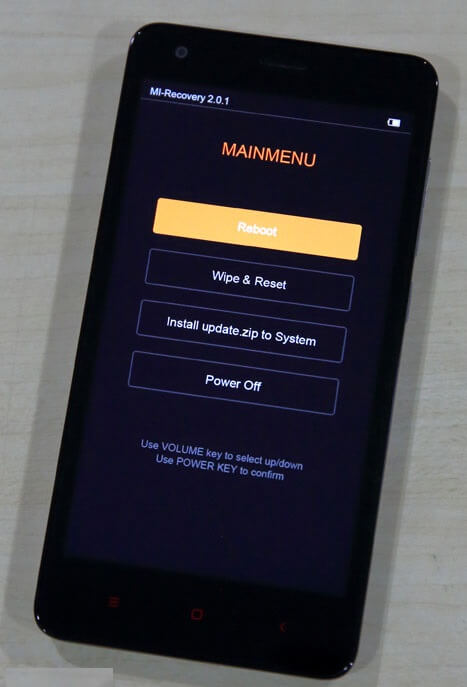
1. Firstly, boot your device into Stock Recovery Mode. You can follow above steps to boot your Xiaomi smartphone into Recovery Mode.
2. Once you’re in the recovery main menu, navigate to “Wipe & Reset” using Volume Down keys.
3. Then press “Power” key to confirm.
4. That’s it! The reset process starts and automatically boots into normal mode once done.
As the device settings is restored to factory settings, you need to setup everything again.
How to Soft Reset Redmi Note 5 Pro
Soft Reset is an easiest reset to perform on any Android device. Here, users doesn’t need to boot their device into Recovery Mode. It can be easily done from device Settings itself.
1. Go to Settings on your Xiaomi Redmi Note 5 Pro.
2. Tap on Additional Settings and then Backup and reset option.
3. Select Factory data reset
4. Click on Reset phone and wait for 10 seconds
5. Tap on Next and again wait for 10 seconds
6. That’s it! Confirm to start the reset process.
Once done, the device will automatically boots to company factory settings.
How to Reset Forgotten Pattern Unlock on Redmi Note 5 Pro:
Somethings Redmi Note 5 Pro users don’t remember Password / PIN and ends with locking their device due to numerous false attempts. Hard Reset is the only possible solution to get rid from this situation.
- Boot your device into Recovery Mode. You can refer above steps to enter into recovery mode.
- From recovery main menu, navigate to wipe data reset option using volume keys.
- Now you need to confirm by pressing the Power button.
- Once done, you need to select reboot system now to boot your device into normal mode.
- Enjoy!
How to Enable Developer Option and USB Debugging on Redmi Note 5 Pro –
Users must enable USB Debugging on their smartphone whenever performing any flashing process through PC. Before enabling USB Debugging, users must enable developer options. Follow the below steps to enable developer options on Redmi Note 5 Pro –
1. Open Settings
2. Navigate to About phone and tap on it.
3. Here you need to tap on build number multiple times until a message “developed options enabled” displayed on the screen.
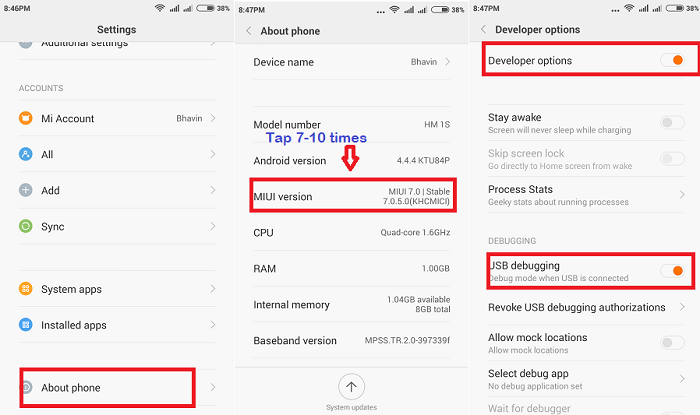
With Developer Options enabled, users have all the rights to enable USB Debugging mode. It can be enabled by accessing developer options.
1. Open Settings
2. Navigate to developer options and tap on it.
3. Toggle-on the USB Debugging.
How to Check Latest Software Update on Xiaomi Redmi Note 5 Pro
Xiaomi is among those OEM companies which shipped their devices running on its own custom skin based on Android. Most of the Xiaomi Mi & Redmi devices runs on MIUI ROM. To provide better user experience and boost system performance, Xiaomi rolls out MIUI updates regularly.
Here are the quick steps to check for latest firmware update on Redmi Note 5 Pro –
1. Go to the phone’s Settings > About phone > System updates.
2. Here you can check for latest updates if available.
Guide to wipe system cache partition on Redmi Note 5 Pro
1. Turn off your device and boot into Recovery mode.
2. From main menu, navigate to wipe & reset using volume buttons and then select it using power key.
3. Choose, wipe, cache
4. Select yes option when prompted and done!
How to enter Redmi Note 5 Pro into safe mode
Safe mode lets you switch the unit on third-party applications disabled. Then you can easily remove any applications that may be causing a conflict or software problems.
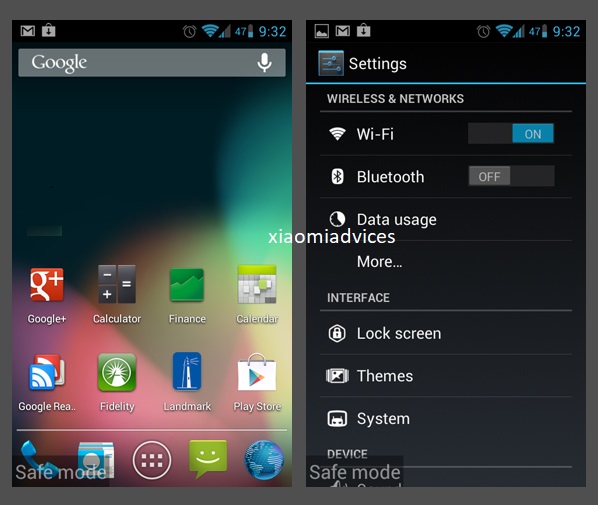
To enable safe mode and use it to troubleshoot applications, follow these steps:
1. Power-Off your device
2. Press and hold to On
3. When “Xiaomi “logo is displayed, release the key On
4. Immediately after releasing the Power key, hold the key Volume down
5. Keep holding down the Volume Down key until the phone finishes rebooting
6. Release the key Volume down when you see Safe Mode appear in the lower left corner of the screen.
Disable safe mode
To turn off safe mode, follow these steps:
1. Press and hold to On
2. Click Restart
Also Download Xiaomi Redmi Note 5 USB Drivers for PC

LEAVE A REPLY