MIUI 7 Global Stable update is already available via OTA for a majority of Xiaomi smartphone holders all over the world. But many of the users find it little difficulty in updating their mobile devices. So, here we shared 3 different methods to install MIUI 7 on Xiaomi Android smartphones.
As per reports, Xiaomi rolled out MIUI 7 Stable Global update for Redmi 1S 3G, Redmi Note 4G, Mi Note, Redmi 2 4G, Mi 3, Mi 4, and Mi Pad. The MIUI 7 brings 30% of faster system response speed, longer battery life up to 10%, new themes, custom baby & Pet Albums, Child Mode, and Showtime. For detailed MIUI 7 changelog, check here.
Note: Below update process also works with MIUI 7.1 v7.1.1.0 Global Stable Build update
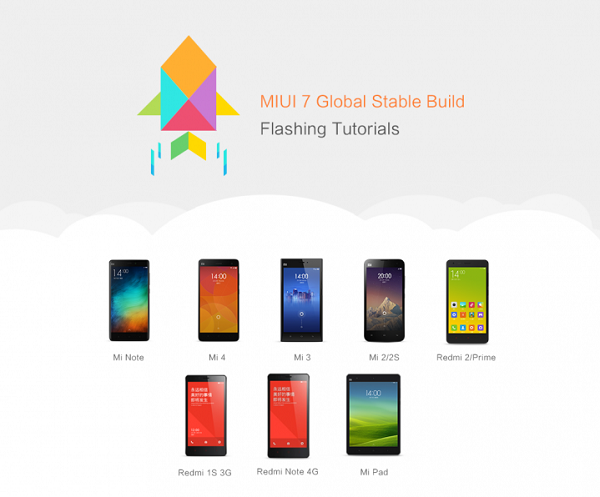
Before starting with the update process, make sure to charge the device well enough to complete the process and make a backup of all the important data present on your handset. Also How to flash Fastboot ROM on Xiaomi phones using Mi Flash Tool
How to install MIUI 7 Global Stable ROM on Xiaomi Android Mobiles:
Method 1: Using Updater Application (OTA)
This method is only compatible when you’re on MIUI V5/MIUI 6 stable version on your Xiaomi smartphone. So, follow the below steps to install MIUI 7 using the Updater application.
Step 1: Launch the ‘Updater’ app on your mobile and tap on Check for updates.
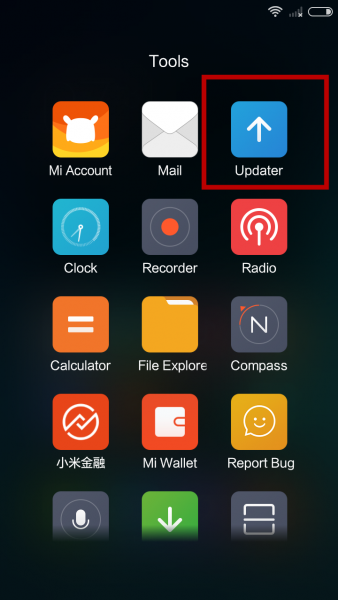
Step 2: If the app shows a new update available for your device, then select the ‘Update’ option available at the bottom of the screen.
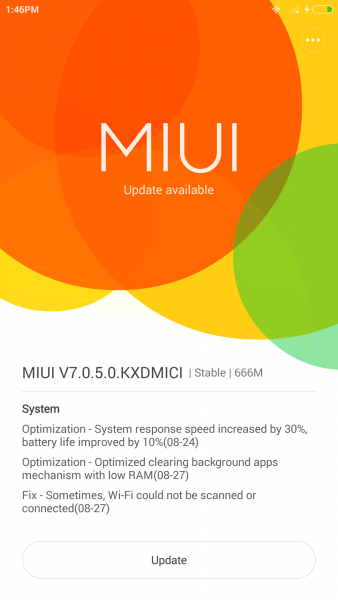
Step 3: Once the ROM is successfully downloaded, press Reboot now.
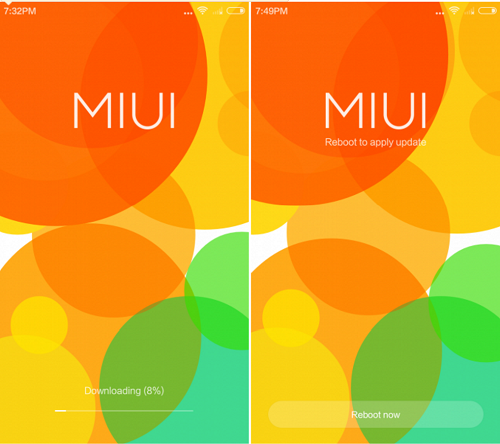
Step 4: There you go! You have just updated your mobile to the latest MIUI 7 OS using the OTA update.
Method 2: Flash ROM through Recovery
This method works fine for all devices running on Stable MIUI V5/ MIUI 6 versions. If you’re using China developer version/Global beta build, then you need to wipe all user data in Recovery mode before starting the below procedure.
Step 1: Download the MIUI 7 ROM based on your device model and transfer the same file to the root directory of your device’s storage.
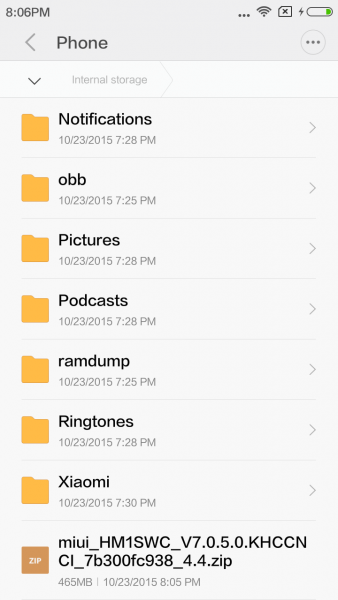
Step 2: Next launch the Updater app and tap the three-dot present on the top right corner and there select ‘Choose update package’. Here you need to select the ROM which you have downloaded earlier in step 1.
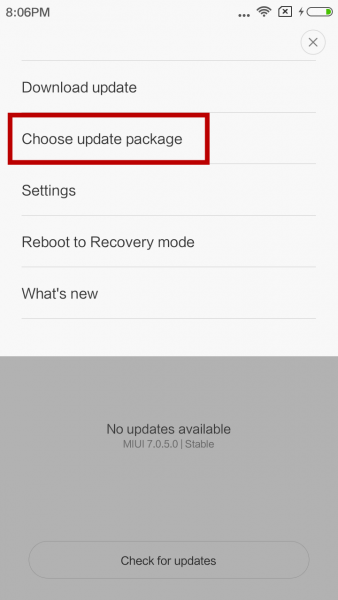
Step 3: Start using the all-new MIUI 7 firmware.
Method 3: Using Mi PC Suite
Like the above methods, update using Mi PC Suite is also one of the simplest method to install MIUI 7 on Xiaomi Android smartphones. The PC Suite will not show any update if you’re on China developer ROM.
Step 1: Firstly download Mi PC Suite and install it on your Windows computer.
Step 2: Power off your device and enter into Fastbooot mode (Power button + Volume button at the same time).
Step 3: Next take a standard USB cable and connect your smartphone with PC. Launch the Mi PC Suite.
Step 4: Once your device is detected, tap on ‘Update’ present at the top right corner of the Mi PC Suite.
Step 5: You will see a new screen showing ‘Update available’. Press on ‘Update now’ to start flashing MIUI 7 ROM on your mobile.
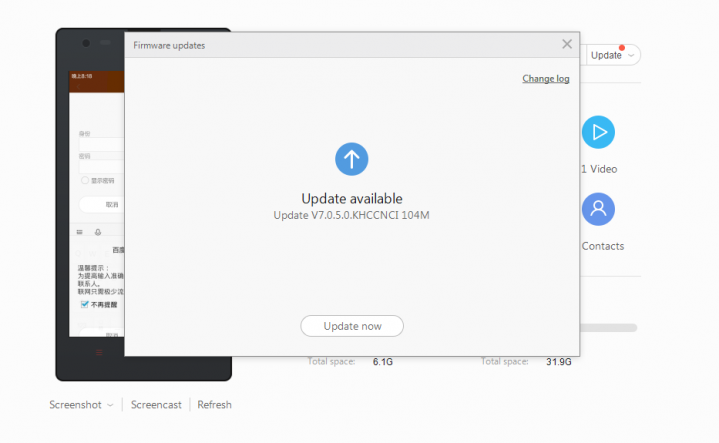
Step 6: Once done, disconnect the device from PC and start using the all-new MIUI 7 version.
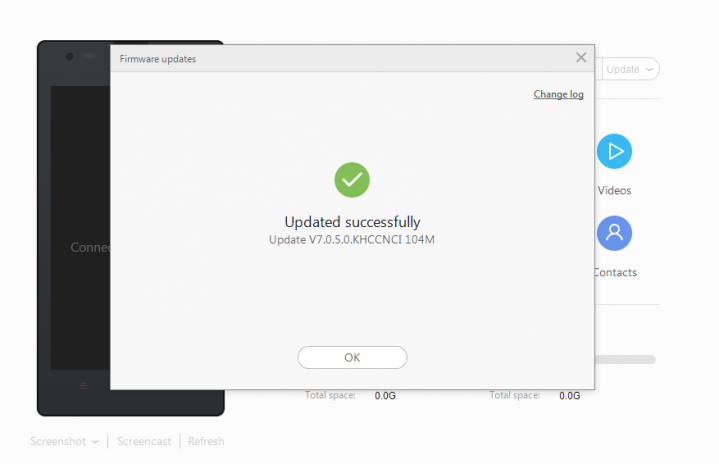
Any doubts or struck somewhere, drop a comment as we will always there to help you out.
Related: How to install MIUI 8 Fastboot or Recovery ROM on Xiaomi phones

Miui 7 for Redmi note 2?
Redmi Note 2 was launched running MIUI 7 out of the box.
Miui 7 for mi4i?
Company didn’t announced the exact time period. But we can expect somewhere in November- December 2015
hello, help. i cant install the new update miui 7 because i cant backup my phone. it say backup app is not found , please backup manually, but then when i go to setting and the i click the backup and reset, there is no local backup option, only the factory data reset appeared. please help me
You can use the third party backup App by downloading from Google Play Store and then perform backup.
but my playstore keep on closing when i try to opened it 🙁
I should have mistaken. The Redmi Note 2 might be launched on MIUI 7 only in China. For other countries it might be launched on MIUI 6 OS. check the following link to download the ROM http://en.miui.com/download-274.html
Bhavin, Solved the problem ! i still receive the “No updates available message, so I went to http://en.miui.com/download-274.html, and downloaded the ROM update straight to my phone. I then followed Method 2 Flash rom through recovery, worked perfectly !!
Hey is there google app after you installed the ROM ?
Hi bhavin, I cannot get the rom for redmi note 3g from the link above…Can you please provide link for redmi note 3g ROM..Thanks in advance…
To let you know, Xiaomi didn’t rolled out MIUI 7 update to Redmi Note 3G.
Hi bhavin, I install the miui7 by the 1st process on my MI pad but after doing that wifi and bluetooth features r not working what to do tried wiping user data and cache alspo.
Try flashing the fastboot ROM https://xiaomiadvices.com/miui-7-flash-fastboot-rom-on-xiaomi-phones-using-mi-flash-tool/
do we need unlock bootloader for doing step 2 ?? already have rom for redmi 3, but, cannot get recovery to clear user data because it locked.
No you need not to unlock bootloader to flash the ROM
Same problem also i reset my phone but password not accepted i many time forgetme password password change but not accepted
hi,i am on china stable want to change to global stable,using method 2,but it say couldnt verify,is there any solution for this?thx
my new note 3 cannot update it says connect to network but i already conected and some
applications still shows chainese letters please help
same here
i find on google it’s because software conflict(unfinished upgrade) – and need to go to recovery mode and clear cache – but couldn’t do it without unlock bootloader, so i wait :/