WhatsApp Web is the new feature offered by WhatsApp. You can use WhatsApp Web on your computer or laptop from a browser. On visiting WhatsApp Web, you’ll be provided with a QR code, scan this QR code using the WhatsApp app on your phone, and you can have access to your messages on your computer.
As WhatsApp Web is a web application, it can run on any platform like Windows, macOS, Linux, and even on mobile platforms like Android and iOS.
What is Whatsapp Web?
WhatsApp Web is a Web-based version of WhatsApp messenger. To use WhatsApp Web, visit web.whatsapp.com from your browser. You can use WhatsApp on your computer or laptop just as you do on your phone by scanning the QR code. Once logged in on WhatsApp Web, you can send and receive WhatsApp messages from your computer.
How to use WhatsApp Web on a Phone?
WhatsApp Web not only can be used on a computer but can also be used on Android or iOS devices. There are several third-party apps available on Google Play Store that enables you to use WhatsApp Web on your phone. Among them, we will use Whats Web for the WhatsApp app.
These third-party apps can be used to access WhatsApp account being used on another device.
How to use Whats Web for WhatsApp?
- Open the third-party WhatsApp Web app that you have downloaded on your phone from Play Store.
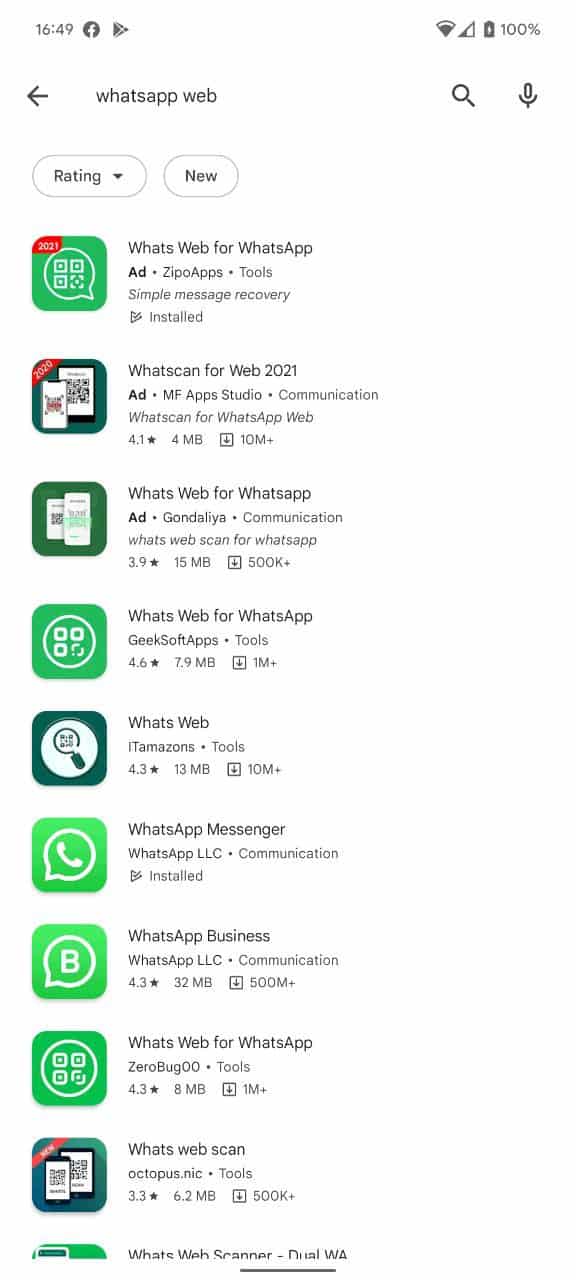
- Depending on the app, tap on relevant options to show the QR code. For Whats Web for WhatsApp, tap on Whats Web.
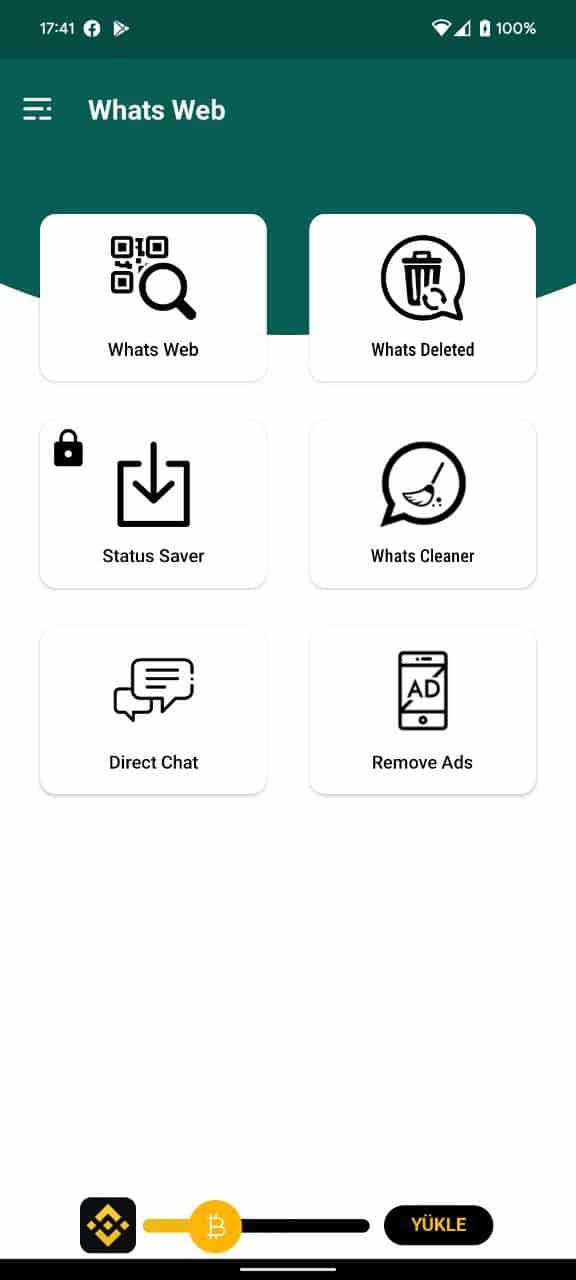
- A QR code will be displayed on the screen.
- Open WhatsApp on your another device that you want to access via WhatsApp Web app.
- Go to Settings.
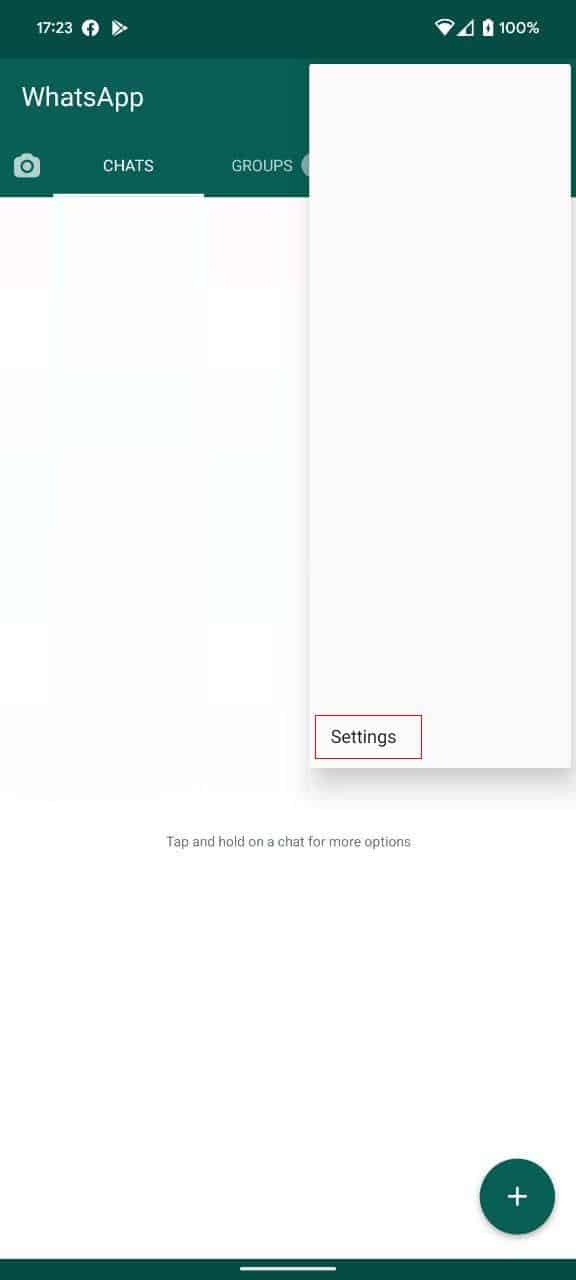
- Tap on the QR code icon shown beside your profile picture.
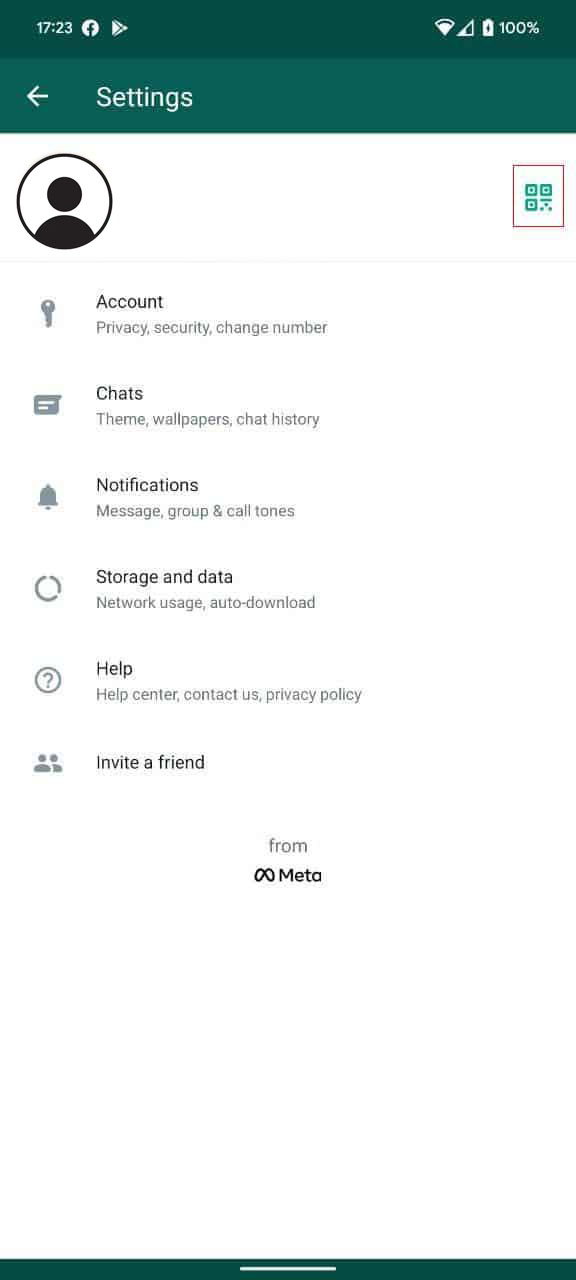
- Swipe to switch to Scan code.
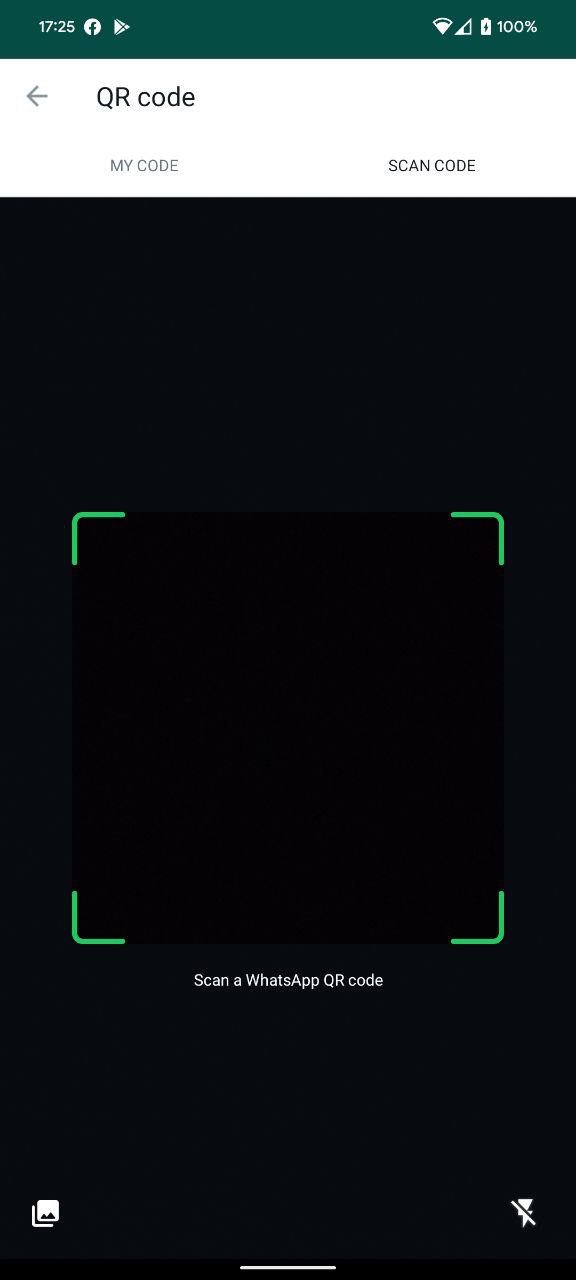
- Now, scan the QR code shown in Step #3 and tap on Continue.
- You can now use WhasApp from Whats Web for WhatsApp app.
How to use WhatsApp Web on a Phone from a Browser?
If you don’t want to download the third-party WhatsApp app, then you can use WhatsApp Web on your phone through the web browser.
- Open Chrome browser on your phone.
- Tap on the three dots (⋮) from the top-right.
- Enable the Desktop Site option.
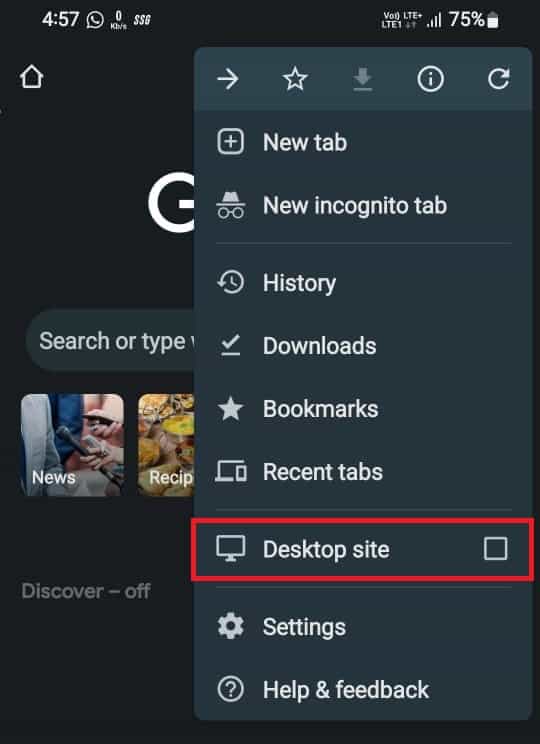
- Now, visit web.whatsapp.com.
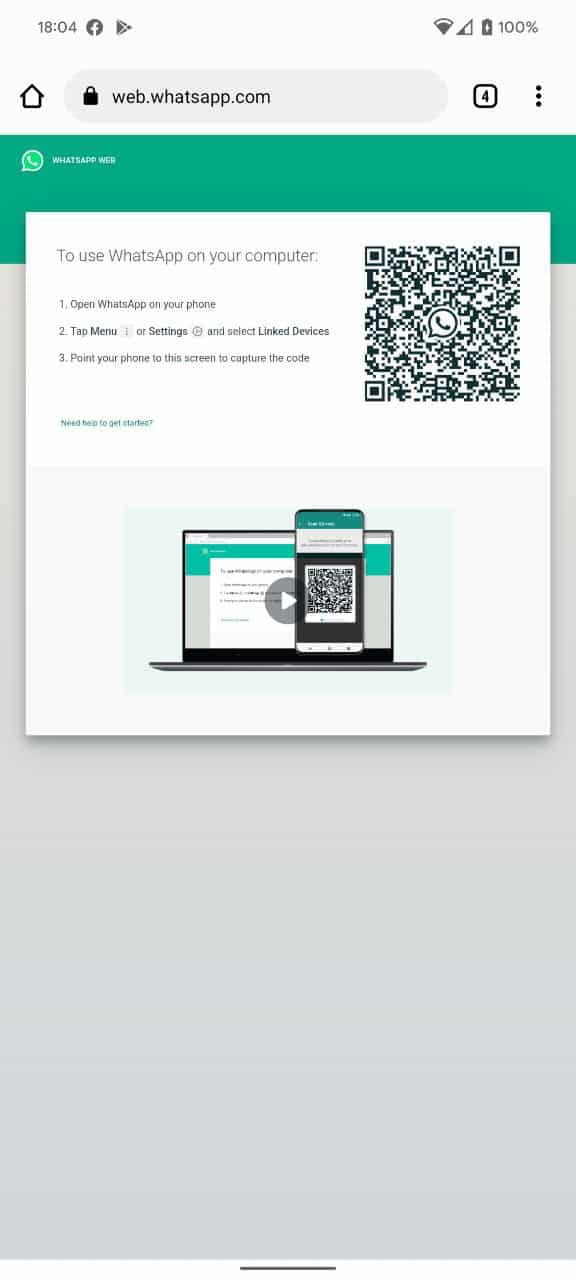
- Scan the QR code from the WhatsApp app that you want to use.
- You can now use WhatsApp from the WhatsApp web.
Note: If on a public computer, do remember to logout from WhatsApp Web; otherwise, anyone with access to that computer can read your chats.
How to logout on WhatsApp Web?
- Tap on three dots (⋮) at the top right section of the sidebar.
- Now, tap on Log out.
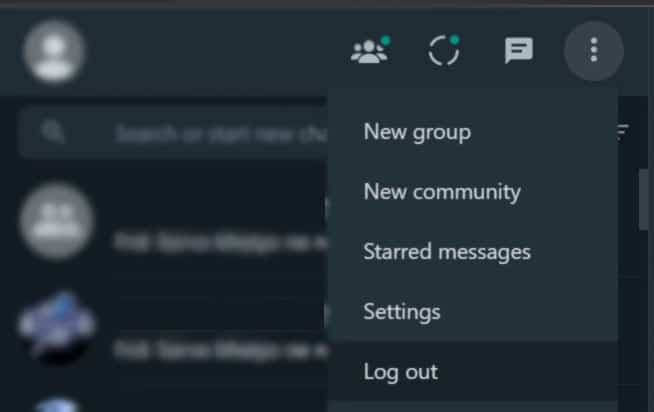
- You’re now logged out from WhatsApp Web.
Alternatively, you can unlink WhatsApp Web from the WhatsApp app on your phone. Follow the steps below:
- Open WhatsApp on your phone.
- Tap on three dots (⋮) from the top-right corner.
- Select Linked devices.
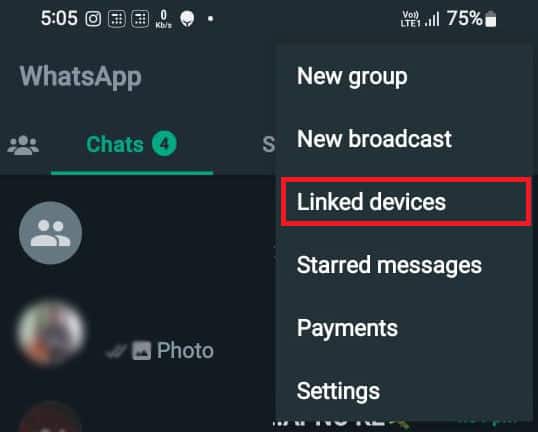
- You’ll see a list of devices where your WhatsApp account is logged in.
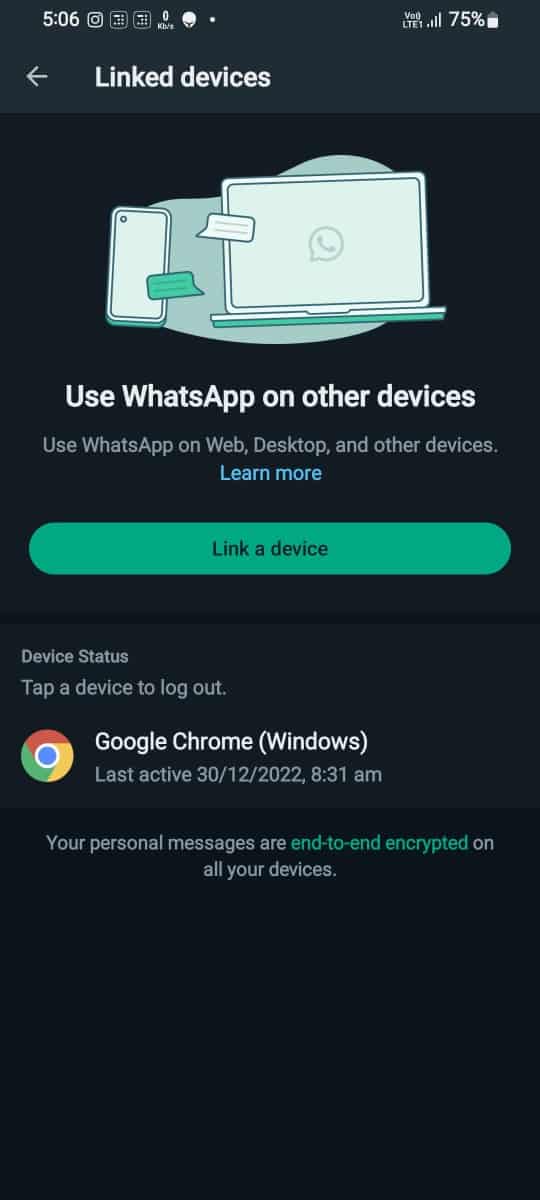
- Tap on the device from which you want to logout.
- Confirm Log out.
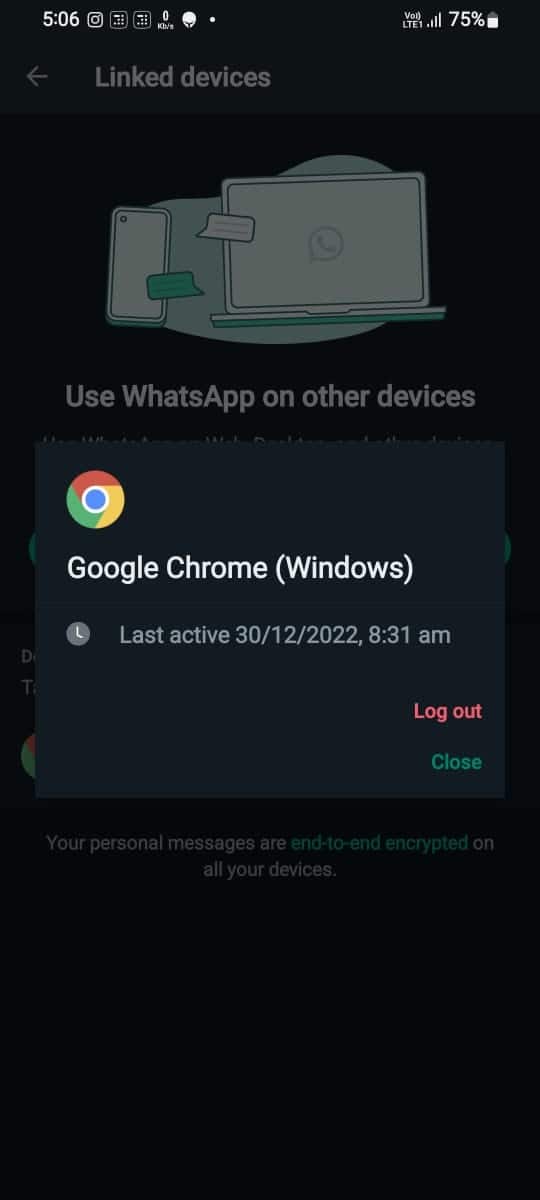

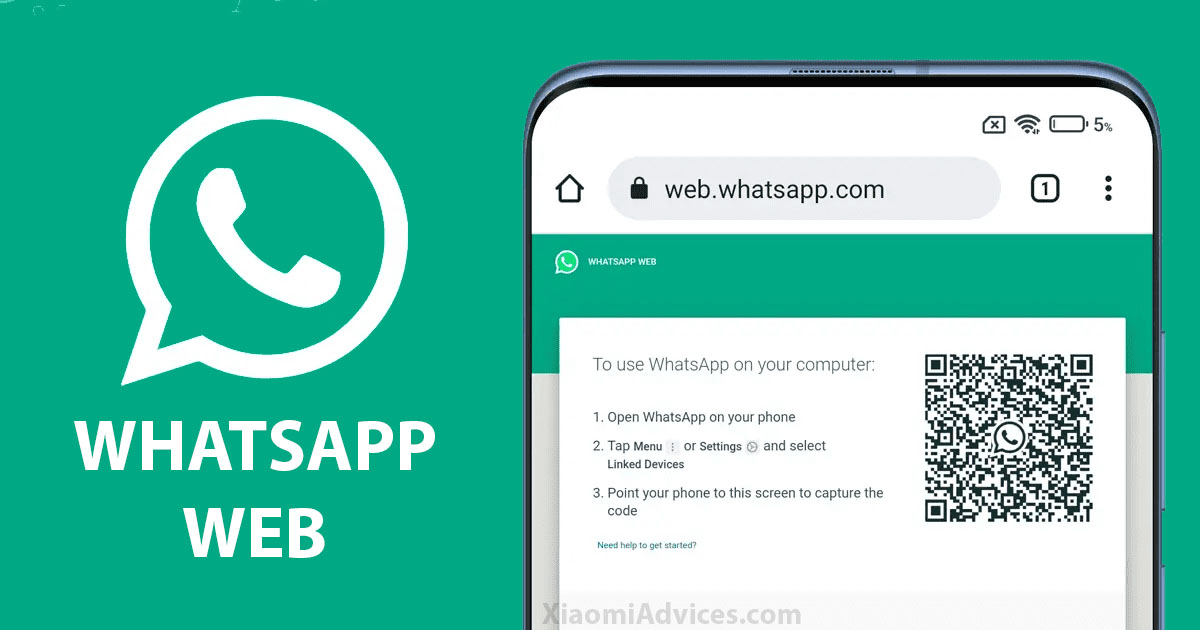

LEAVE A REPLY