Xiaomi devices come with two types of firmware: the Fastboot ROM and the Recovery ROM. Their main difference is how they are installed and their flashing method. The Recovery ROM can be flashed directly from your Xiaomi device using the Recovery Mode. However, the Fastboot ROM requires booting into Fastboot Mode. So, the Recovery ROM offers a simple flashing method from the device, while the Fastboot ROM needs some extra preparation with a PC and cables.
With the extra steps needed for flashing the Fastboot ROM, you may wonder why anyone would choose it over the more accessible Recovery ROM. The Recovery ROM is indeed far more straightforward to install. However, there are advantages to using the Fastboot ROM that make it worthwhile for some users.
The main benefit of the Fastboot ROM is that it allows more customization and development options on your Xiaomi device. By unlocking the device bootloader, you can flash custom ROMs and other tweaks that let you customize your device beyond the standard software.
So, while the Recovery ROM offers more straightforward flashing, the fastboot ROM enables your Xiaomi device’s full custom development potential. In this guide, we will look at one such tool that offers flashing Fastboot ROMs on any Xiaomi device with its clean user interface and easy use. That tool is the Xiaomi Mi Flash Tool.
What is the Xiaomi Mi Flash Tool?
The Xiaomi Mi Flash Tool is a software application developed by Xiaomi to flash firmware and OS images onto Xiaomi devices. This tool requires you to boot into fastboot mode to flash the ROM. It also offers re-locking and unlocking the bootloader, wiping user data, and other flashing operations. Xiaomi Mi Flash Tool supports every Xiaomi, Redmi, and POCO device for flashing.
Xiaomi Mi Flash tool is a dedicated firmware flashing application by Xiaomi for their Xiaomi, Redmi, and POCO devices to enable system updates, bootloader actions, custom ROMs, and phone unbricking. The tool provides a Windows Graphical user interface (GUI) for these operations.
Features of Xiaomi Mi Flash Tool
Portable Application
Xiaomi Mi Flash tool is a portable application where you don’t need to download or install the Application on your PC or Laptop; instead, you can just unzip the downloaded file and run the XiaoMiFlash.exe to Open the Xiaomi Mi Flash Tool.
Inbuilt Drivers
One of the most important features of the Xiaomi Mi Flash Tool is that you can install the Google drivers, ADB Tool, Microsoft MTP, Qualcomm USB Serial driver, and RNDIS Driver directly within its interface. This helps you save time for downloading and installing each of them individually.
Multiple Flashing Options
The Mi Flash Tool has three different flashing options: Clean All, Save User Data, and Clean All and Lock.
Clean All: Wipes all the data from your Xiaomi device, and the bootloader stays unlocked.
Save user Data: This option will wipe all data partitions except user data. Your personal files and apps will remain intact, but system settings and apps will be reset. The bootloader will also be re-locked after flashing with this option.
Clean All and Lock: It will wipe out all data, including the user’s personal data, and will relock the device bootloader.
Support for Multiple Devices
Xiaomi Mi Flash Tool supports nearly all Xiaomi devices, from the earliest builds to the newest ones. It also includes all the POCO and Redmi devices in this list.
Download the Xiaomi Mi Flash Tool
Xiaomi Mi Flash Tool is compatible with every version of Windows, from Win 7 to the latest Win 11. And down below, we have provided links for the latest version of the Xiaomi Mi Flash Tool.
- Xiaomi Flash Tool v20220507 – Latest
- Xiaomi Flash Tool v20220218
- Xiaomi Flash Tool v20210813
- Xiaomi Flash Tool v20210226
- Xiaomi Flash Tool v20200314
- Xiaomi Flash Tool v20191206
If you want to download the older version of the Xiaomi Flash tool, you can do so by clicking here.
Installation Steps for Older Version of Mi Flash Tool
The newest version of the Xiaomi Mi Flash Tool comes as a portable application, so you may not need to install it on your PC. However, the older versions still require you to install via the setup file. If you plan to use the older version of the Xiaomi Mi Flash tool for some reason, here are the required instructions for installing the Mi Flash Tool.
- Download the Xiaomi Mi Flash Tool from the above links and extract it on your PC.
- Launch the MiFlashSetup.msi file, which will bring up the Setup Wizard.
- Click on the “Next” button to proceed with the installation.
- Click on the “Browse” button to select the installation location on your PC. Use the “Disk Cost” button to check available disk space.
- Select whether “Everyone” or “Just Me” can access the tool. Click on the “Next” option.
- In the confirmation dialog that pops up, click on the “Next” button again to begin installing.
- Wait for the installation to complete. This should only take a few seconds.
- When done, click the “Close” button to exit the setup wizard. The Xiaomi Mi Flash Tool is now installed and ready to use.
Pre-requirements
- Back up your device data.
- Charge battery to 60%.
- Connect device to PC with USB cable.
- Install USB Drivers and ADB and Fastboot drivers.
- Download MIUI ROM flashing tool.
How to Flash the ROM using the Xiaomi Mi Flash Tool
- Download MIUI ROM Flashing Tool on PC/Laptop.
- Download MIUI ROM or HyperOS ROM package for your device version.
- Turn off the device. Boot into Fastboot mode.
- Connect device to PC with USB cable.
- Extract downloaded ROM file on PC. Rename “.gz” to “.tgz” if needed.
- Extract and open the Xiaomi Flash Tool. Install any pending drivers.
- Restart PC. Reopen Flash Tool.
- Select Fastboot folder with ROM. Let tool recognize device.
- Click flash to begin. Wait 5-10 mins for the process to finish.
- Check for success message when done.
- Restart device and verify ROM installed correctly.
If you want an in-depth process of flashing the Fastboot ROM on your Xiaomi device, you can follow our guide on how to flash the Fastboot ROM on your Xiaomi, Redmi, and POCO devices.
Supported Device
Xiaomi Series
- Xiaomi 11 Lite 5G NE
- Xiaomi 11T
- Xiaomi 11T Lite 5G NE
- Xiaomi 11T Pro
- Xiaomi 11i
- Xiaomi 11i HyperCharge 5G
- Xiaomi 12
- Xiaomi 12 Lite
- Xiaomi 12 Pro
- Xiaomi 12S
- Xiaomi 12S Pro
- Xiaomi 12S Ultra
- Xiaomi 12T
- Xiaomi 12T Pro
- Xiaomi 12X
- Xiaomi 13
- Xiaomi 13 Lite
- Xiaomi 13 Pro
- Xiaomi 13 Ultra
- Xiaomi 13T
- Xiaomi 13T Pro
- Xiaomi 14
- Xiaomi 14 Pro
Xiaomi Black Shark Series
- Xiaomi Black Shark
- Xiaomi Black Shark 2
- Xiaomi Black Shark 2 Pro
- Xiaomi Black Shark 3
- Xiaomi Black Shark 3 Pro
- Xiaomi Black Shark 3S
- Xiaomi Black Shark 4
- Xiaomi Black Shark 4 Pro
- Xiaomi Black Shark 4S
- Xiaomi Black Shark 4S Pro
- Xiaomi Black Shark 5
- Xiaomi Black Shark 5 Pro
- Xiaomi Black Shark 5 RS
- Xiaomi Black Shark Helo
Xiaomi Civi Series
- Xiaomi Civi
- Xiaomi Civi 1S
- Xiaomi Civi 2
- Xiaomi Civi 3
Xiaomi Mi Series
- Xiaomi Mi 1/ 1S
- Xiaomi Mi 10 5G
- Xiaomi Mi 10 Lite 5G
- Xiaomi Mi 10 Pro
- Xiaomi Mi 10 Pro 5G
- Xiaomi Mi 10 Ultra
- Xiaomi Mi 10 Youth 5G
- Xiaomi Mi 10S
- Xiaomi Mi 10T 5G
- Xiaomi Mi 10T Lite 5G
- Xiaomi Mi 10T Pro 5G
- Xiaomi Mi 10i 5G
- Xiaomi Mi 11
- Xiaomi Mi 11 Lite
- Xiaomi Mi 11 Lite 5G
- Xiaomi Mi 11 Pro
- Xiaomi Mi 11 Ultra
- Xiaomi Mi 11X
- Xiaomi Mi 11X Pro
- Xiaomi Mi 11i
- Xiaomi Mi 2 / 3
- Xiaomi Mi 4 / 4i
- Xiaomi Mi 5
- Xiaomi Mi 5 Pro
- Xiaomi Mi 5c
- Xiaomi Mi 5s
- Xiaomi Mi 5x
- Xiaomi Mi 6
- Xiaomi Mi 6x
- Xiaomi Mi 8
- Xiaomi Mi 8 Explorer
- Xiaomi Mi 8 Lite
- Xiaomi Mi 8 Pro
- Xiaomi Mi 8 SE
- Xiaomi Mi 9
- Xiaomi Mi 9 Explorer
- Xiaomi Mi 9 Lite
- Xiaomi Mi 9 Pro
- Xiaomi Mi 9 Pro 5G
- Xiaomi Mi 9 SE
- Xiaomi Mi 9T
- Xiaomi Mi 9T Pro
- Xiaomi Mi A1
- Xiaomi Mi A2
- Xiaomi Mi A2 lite
- Xiaomi Mi A3
- Xiaomi Mi CC9
- Xiaomi Mi CC9e
- Xiaomi Mi Max
- Xiaomi Mi Max 2
- Xiaomi Mi Max 3
- Xiaomi Mi Mix
- Xiaomi Mi Mix 2
- Xiaomi Mi Mix 2S
- Xiaomi Mi Mix 3
- Xiaomi Mi Mix 3 5G
- Xiaomi Mi Mix 4
- Xiaomi Mi Mix Alpha
- Xiaomi Mi Mix Fold
- Xiaomi Mi Note / Pro
- Xiaomi Mi Note 10
- Xiaomi Mi Note 10 Lite
- Xiaomi Mi Note 10 Pro
- Xiaomi Mi Note 2
- Xiaomi Mi Note 3
- Xiaomi Mi Pad / 7.9
- Xiaomi Mi Pad 2
- Xiaomi Mi Pad 3
- Xiaomi Mi Pad 4
- Xiaomi Mi Pad 4 Plus
- Xiaomi Mi Pad 5
- Xiaomi Mi Pad 5 Pro
- Xiaomi Mi Pad 5 Pro 12.4
- Xiaomi Mi Pad 5 Pro 5G
- Xiaomi Mi Play
Xiaomi Mix Series
- Xiaomi Mix Fold 2
- Xiaomi Mix Fold 3
Xiaomi Pad Series
- Xiaomi Pad 6
- Xiaomi Pad 6 Max 14
- Xiaomi Pad 6 Pro
Xiaomi POCO Series
- Xiaomi Poco C3
- Xiaomi Poco C31
- Xiaomi Poco C40
- Xiaomi Poco C50
- Xiaomi Poco C51
- Xiaomi Poco C55
- Xiaomi Poco F1
- Xiaomi Poco F2 Pro
- Xiaomi Poco F3
- Xiaomi Poco F3 GT
- Xiaomi Poco F4
- Xiaomi Poco F4 GT
- Xiaomi Poco F5
- Xiaomi Poco F5 Pro
- Xiaomi Poco M2
- Xiaomi Poco M2 Pro
- Xiaomi Poco M2 Reloaded
- Xiaomi Poco M3
- Xiaomi Poco M3 Pro 5G
- Xiaomi Poco M4 5G
- Xiaomi Poco M4 Pro
- Xiaomi Poco M4 Pro 5G
- Xiaomi Poco M5
- Xiaomi Poco M5s
- Xiaomi Poco M6 Pro
- Xiaomi Poco X2
- Xiaomi Poco X3 GT
- Xiaomi Poco X3 NFC
- Xiaomi Poco X3 Pro
- Xiaomi Poco X4 GT
- Xiaomi Poco X4 Pro 5G
- Xiaomi Poco X5
- Xiaomi Poco X5 Pro
Xiaomi Redmi Series
- Xiaomi Redmi / Prime
- Xiaomi Redmi 1 / 1S
- Xiaomi Redmi 10
- Xiaomi Redmi 10 2022
- Xiaomi Redmi 10 5G
- Xiaomi Redmi 10 Power
- Xiaomi Redmi 10 Prime
- Xiaomi Redmi 10 Prime 2022
- Xiaomi Redmi 10A
- Xiaomi Redmi 10C
- Xiaomi Redmi 10X 4G
- Xiaomi Redmi 10X 5G
- Xiaomi Redmi 10X Pro 5G
- Xiaomi Redmi 11 Prime
- Xiaomi Redmi 11 Prime 5G
- Xiaomi Redmi 12
- Xiaomi Redmi 12 5G
- Xiaomi Redmi 12C
- Xiaomi Redmi 2 / Prime
- Xiaomi Redmi 3S / Prime
- Xiaomi Redmi 4
- Xiaomi Redmi 4A
- Xiaomi Redmi 4X
- Xiaomi Redmi 5
- Xiaomi Redmi 5 Plus
- Xiaomi Redmi 6
- Xiaomi Redmi 6 Pro
- Xiaomi Redmi 6A
- Xiaomi Redmi 7
- Xiaomi Redmi 7A
- Xiaomi Redmi 8
- Xiaomi Redmi 8 Dual
- Xiaomi Redmi 8A
- Xiaomi Redmi 9
- Xiaomi Redmi 9 Activ
- Xiaomi Redmi 9 Power
- Xiaomi Redmi 9 Prime
- Xiaomi Redmi 9A
- Xiaomi Redmi 9A Sport
- Xiaomi Redmi 9C
- Xiaomi Redmi 9C NFC
- Xiaomi Redmi 9T
- Xiaomi Redmi 9i
- Xiaomi Redmi 9i Sport
- Xiaomi Redmi A1
- Xiaomi Redmi A1 Plus
- Xiaomi Redmi A2
- Xiaomi Redmi A2+
- Xiaomi Redmi Go
- Xiaomi Redmi K20
- Xiaomi Redmi K20 Pro
- Xiaomi Redmi K30
- Xiaomi Redmi K30 5G
- Xiaomi Redmi K30 5G Racing
- Xiaomi Redmi K30 Pro
- Xiaomi Redmi K30 Pro Zoom
- Xiaomi Redmi K30 Ultra
- Xiaomi Redmi K30S
- Xiaomi Redmi K30i 5G
- Xiaomi Redmi K40
- Xiaomi Redmi K40 Gaming
- Xiaomi Redmi K40 Pro
- Xiaomi Redmi K40 Pro+
- Xiaomi Redmi K40S
- Xiaomi Redmi K50
- Xiaomi Redmi K50 Gaming
- Xiaomi Redmi K50 Pro
- Xiaomi Redmi K50 Ultra
- Xiaomi Redmi K50i
- Xiaomi Redmi K60
- Xiaomi Redmi K60 Pro
- Xiaomi Redmi K60 Ultra
- Xiaomi Redmi K60E
- Xiaomi Redmi Note
- Xiaomi Redmi Note 10
- Xiaomi Redmi Note 10 5G
- Xiaomi Redmi Note 10 Lite
- Xiaomi Redmi Note 10 Pro
- Xiaomi Redmi Note 10 Pro (China)
- Xiaomi Redmi Note 10 Pro Max
- Xiaomi Redmi Note 10S
- Xiaomi Redmi Note 10T 5G
- Xiaomi Redmi Note 11
- Xiaomi Redmi Note 11 Pro
- Xiaomi Redmi Note 11 Pro 5G
- Xiaomi Redmi Note 11 Pro+
- Xiaomi Redmi Note 11 Pro+ 5G
- Xiaomi Redmi Note 11 SE
- Xiaomi Redmi Note 11E
- Xiaomi Redmi Note 11E Pro
- Xiaomi Redmi Note 11R
- Xiaomi Redmi Note 11S
- Xiaomi Redmi Note 11S 5G
- Xiaomi Redmi Note 11SE
- Xiaomi Redmi Note 11T 5G
- Xiaomi Redmi Note 11T Pro
- Xiaomi Redmi Note 11T Pro+
- Xiaomi Redmi Note 12
- Xiaomi Redmi Note 12 4G
- Xiaomi Redmi Note 12 Discovery
- Xiaomi Redmi Note 12 Explorer
- Xiaomi Redmi Note 12 Pro
- Xiaomi Redmi Note 12 Pro 4G
- Xiaomi Redmi Note 12 Pro Plus
- Xiaomi Redmi Note 12 Pro Speed
- Xiaomi Redmi Note 12 Turbo
- Xiaomi Redmi Note 12R
- Xiaomi Redmi Note 12R Pro
- Xiaomi Redmi Note 12S
- Xiaomi Redmi Note 12T Pro
- Xiaomi Redmi Note 13
- Xiaomi Redmi Note 13 Pro
- Xiaomi Redmi Note 13 Pro+
- Xiaomi Redmi Note 2 / Prime
- Xiaomi Redmi Note 3
- Xiaomi Redmi Note 3 MediaTek
- Xiaomi Redmi Note 3G / 4G
- Xiaomi Redmi Note 4 / 4X
- Xiaomi Redmi Note 4 MediaTek
- Xiaomi Redmi Note 5
- Xiaomi Redmi Note 5 Plus
- Xiaomi Redmi Note 5 Prime
- Xiaomi Redmi Note 5 Pro
- Xiaomi Redmi Note 5A
- Xiaomi Redmi Note 6 Pro
- Xiaomi Redmi Note 7
- Xiaomi Redmi Note 7 Pro
- Xiaomi Redmi Note 7S
- Xiaomi Redmi Note 8
- Xiaomi Redmi Note 8 2021
- Xiaomi Redmi Note 8 Pro
- Xiaomi Redmi Note 8T
- Xiaomi Redmi Note 9
- Xiaomi Redmi Note 9 4G
- Xiaomi Redmi Note 9 5G
- Xiaomi Redmi Note 9 Pro
- Xiaomi Redmi Note 9 Pro 5G
- Xiaomi Redmi Note 9 Pro Max
- Xiaomi Redmi Note 9S
- Xiaomi Redmi Note 9T
- Xiaomi Redmi Pad
- Xiaomi Redmi Pad SE
- Xiaomi Redmi S2
- Xiaomi Redmi Watch 3 Active
- Xiaomi Redmi Y1
- Xiaomi Redmi Y1 Lite
- Xiaomi Redmi Y2
- Xiaomi Redmi Y3
FAQ’s
What is Xiaomi Mi Flash Tool?
Mi Flash Tool is an application developed by Xiaomi to flash stock firmware on Xiaomi devices. It can install official ROMs, recover, reboot the device into fastboot mode, and unlock the bootloader.
How to download and install Mi Flash Tool?
You can download the latest version of Mi Flash Tool for Windows from Xiaomi’s official website. Install it on your PC and launch the app.
How to Flash Xiaomi Smartphone using Mi Flash Tool?
You can simply, download the firmware and then add the flash file in the flash tool, then connect your smartphone and start flashing.
Is Mi Flash Tool available for Windows 11?
Yes, you can easily install the XiaoMi Flash Tool on Windows 10 and Windows 11 (both 32-bit & 64-bit).
Which devices are supported with the Xiaomi Flash Tool?
Xiaomi Redmi Note 7, 7 Pro, Redmi 5, 6, 7, 5A, 6A, 7A, 8A, Xiaomi Redmi Note 4, 4 Pro, 5, 5 Pro, 6, 6 Pro, Mi A1, Mi A2, Mi A3, Redmi Go, Redmi Y3, Mi 8, 8 Pro, 9, 9T, and all other Xiaomi devices.
Is Mi Flash Tool free to use?
Yes, Mi Flash Tool is entirely free to download and use. There are no hidden costs or charges involved.
Can I unlock the bootloader with the Mi Flash Tool?
Yes, Mi Flash Tool has the option to unlock the bootloader directly without needing to run any fastboot commands.
Will I lose data if I flash with Mi Flash Tool?
Yes, flashing a ROM will wipe all data on your device. Take a backup before flashing.
Does Mi Flash Tool work on non-Xiaomi devices?
No, Mi Flash Tool is designed to work only with Xiaomi devices. It cannot flash devices from other brands.
Conclusion
This brings us to the end of this guide on how to Download the Xiaomi Mi Flash Tool and Flash MIUI & HyperOS ROM on Xiaomi, Redmi, and POCO phones. Please note that the above guide can help all Xiaomi smartphones, including all Mi, Redmi, and POCO devices. The Xiaomi Mi Flash tool is easy to set up and use. You just need to install the latest version of the tool and install any drivers if required, and you can start flashing ROMs. Overall, the Xiaomi Mi Flash Tool makes it simple to unlock the full customization potential of your Xiaomi device by letting you install ROMs like MIUI and HyperOS with other custom ROMs.
I hope this guide was helpful and you were able to download the Xiaomi Mi Flash Tool and flash the fastboot ROM on your Xiaomi, Redmi, and POCO phone successfully. If you are facing any issues in this regard, please let us know in the comment section, and we will try our best to help you out.
Also Read: Download Xiaomi Mi Unlock Tool App Latest Verison
If you like our article, please let us know in the comment section.


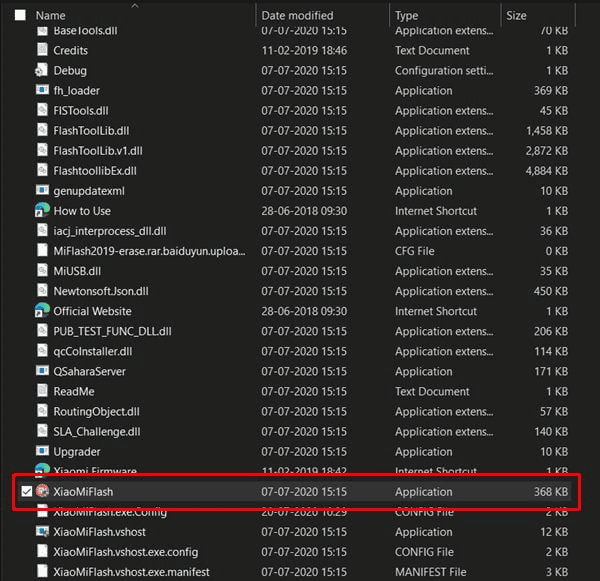
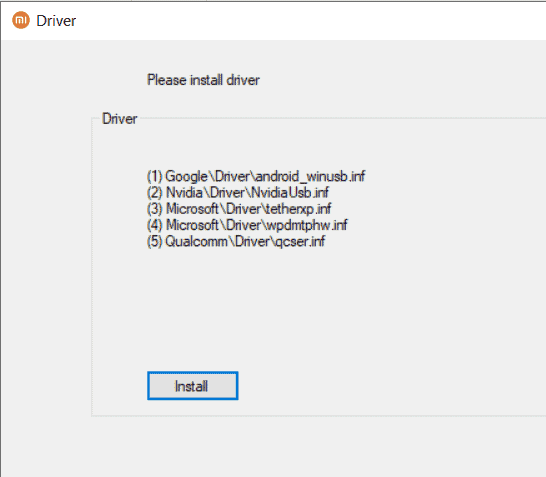

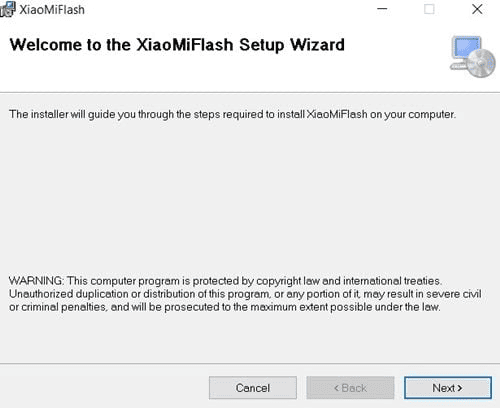
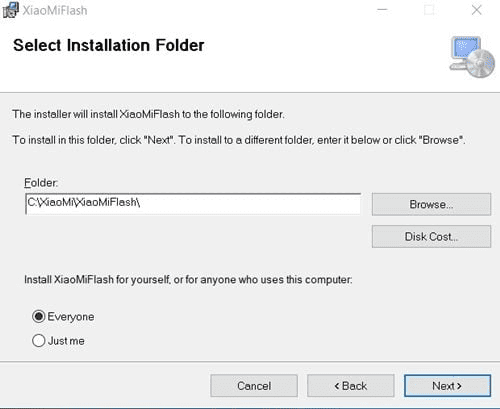
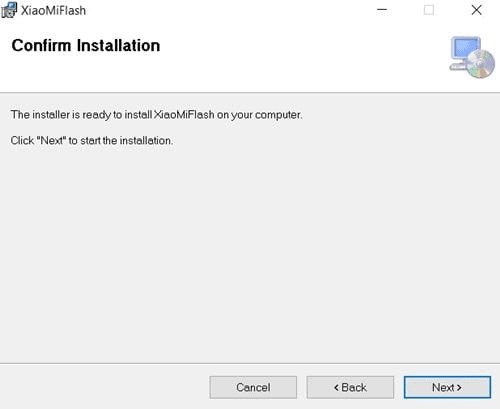
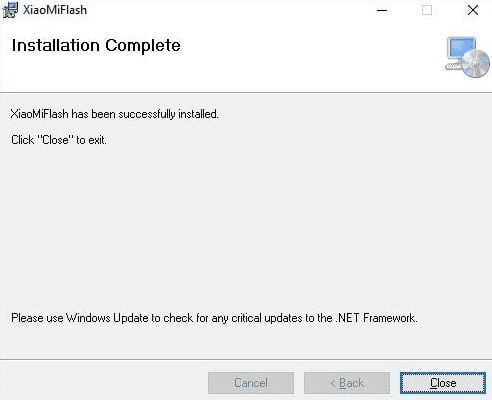
LEAVE A REPLY