What is Zygisk?
Zygisk is called Magisk in Zygote. The Zygote is the first process that the OS starts when you boot it up, just like PID 1 in other Linux-based operating systems. The Zygote process can let you hide the root without sending root data to the apps, as it starts first after the system. Zygisk runs parts of Magisk in the zygote process to make Magisk modules even more powerful. It is better than Magisk Hide in terms of hiding root from apps.
How to install Zygisk?
First of all, you need to install Zygisk (v25.2) from Magisk Manager, as Zygisk is a part of Magisk.
Download Magisk v24.1 or later to use Zygisk.
Steps to Install Zygisk:
- Open Magisk Manager and click on the Settings icon on the top right.
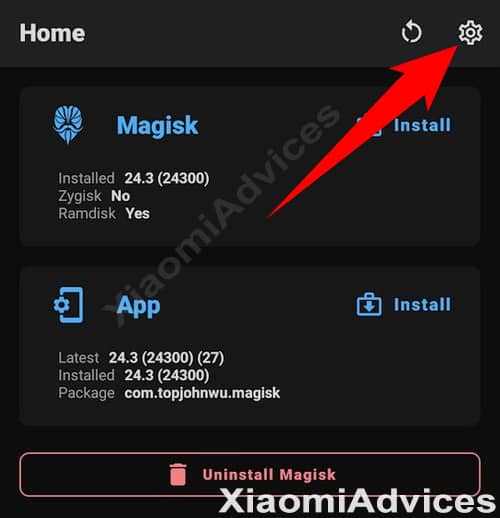
- You will see the “Zygisk Beta” section. Enable it.
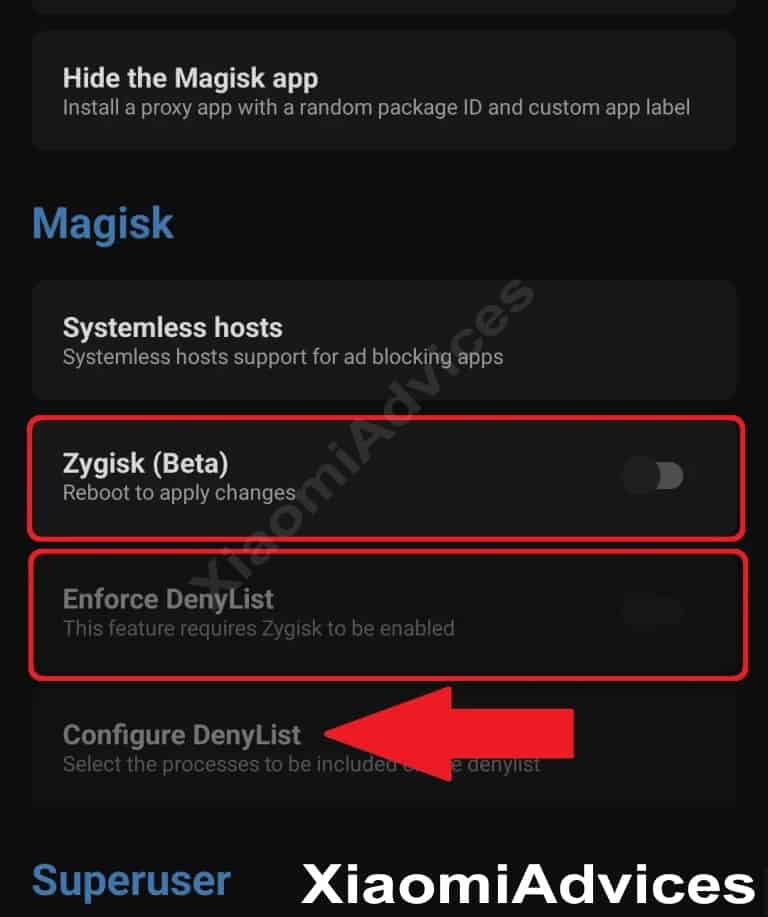
- And then enable “Enforce Denylist“,
- Click on “Configure Denylist“, select Google Play Services and enable all sections. You can also select other apps and allow all sections.
Zygisk Google Play Services Settings Zygisk Binance Settings - After you have done this, you need to reboot your phone.
- Congratulations, Zygisk has been installed on your device.
The issue with Zygisk is that it only works with some applications. If you want to root a particular app that is not working with Zygisk, you might need MagiskHide. However, you can use MagiskHide instead of Zygisk only if you have Magisk v23 or earlier.
How to uninstall Zygisk?
Here are the simple steps to uninstall the Zygisk application without using TWRP Recover.
- Go to the Magisk Manager app on your phone.
- Click on the ‘Uninstall‘ button.
- You will be prompted with this alert. Click on ‘Complete Uninstall‘.
- The Magisk Manager app will request permission to install and activate the Magisk Uninstaller file. Click on the ‘allow‘ button for approval.
- Once the Magisk Uninstaller file is downloaded, it will automatically uninstall Magisk and reboot the phone.
After rebooting the device, the Magisk Manager App is completely removed, and now you can use your device normally.
What is Magisk Hide?
Magisk Hide allows you to hide root access from certain apps, like gaming and financial apps, including banking apps. It can also hide root from other apps that don’t work on rooted devices.
In order to gain access, these are the steps you need to follow:
- Launch the Magisk Manager app and select the menu option.
- Click on the Settings.
- Next, scroll down and enable the Magisk Hide option.
- Click the Menu key again, and you will see a “Magisk Hide” option. Click on that.
- Now, you have to select the application from which you need to hide the root and find the app.
- Select the application; that’s all.
- You can now run the application without any hassles at all.
Was this tutorial helpful? Do let us know in the comment section below.


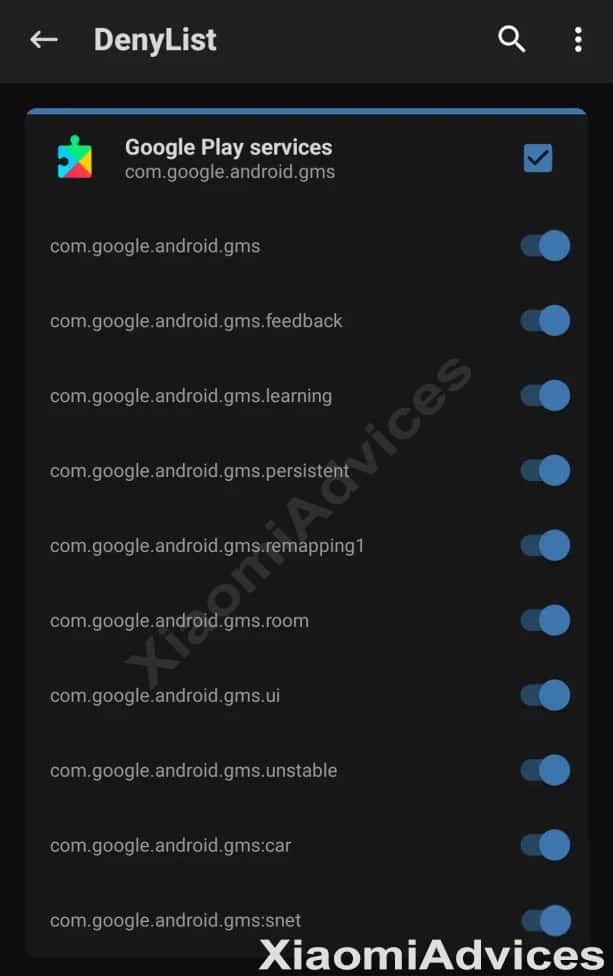
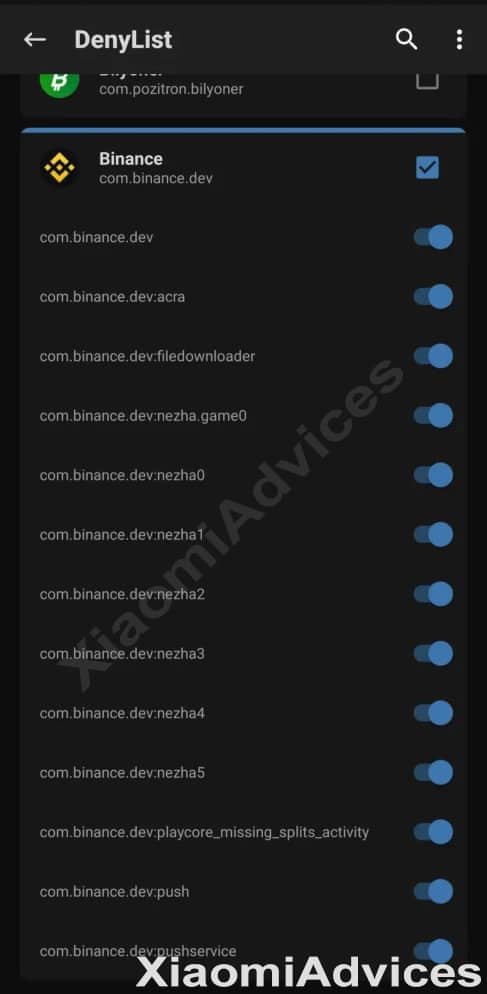
LEAVE A REPLY