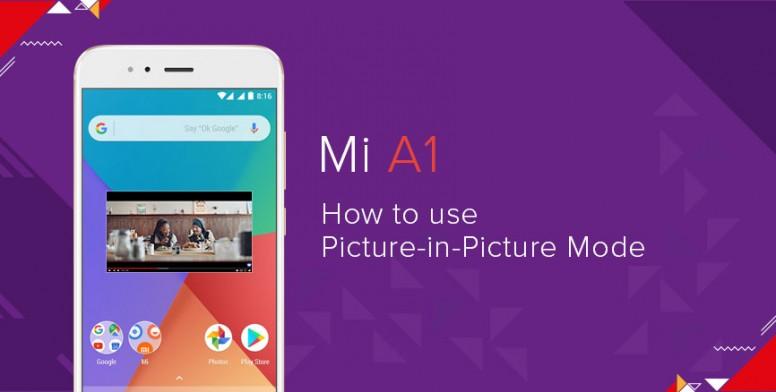
As promised, Xiaomi released Android 8.0 Oreo update to the Mi A1 smartphone. With this roll out, most of the Mi A1 users will be enjoying the Google’s latest operating system. As we all know, Android Oreo is a major Android upgrade with lots of new features and performance improvements. One such feature users wanted to get their hands is Picture-in-Picture mode (PIP Mode). Here we have a simple tutorial on how to use Picture-in-Picture mode on Mi A1.
The Picture-in-Picture mode is one of the best Android O feature which makes the multitasking easier. PIP mode (Picture-in-Picture) is basically a floating window which overlays other parts of the system. With this mode enabled, one can stream videos alongside browsing on internet, apps, and even multi-tasking. It also works with Google maps and video calls.
Related Content: Xiaomi Mi A1 gets Android 8.0 Oreo stable update via OTA: How to install, new features
As of now, only few apps are compatible with Mi A1 Picture-in-Picture mode, but it is expected to grow over time. In fact, there might be some apps you don’t want to have play in PIP at all. The following are the apps currently supports PIP mode –
- Netflix
- VLC
- Youtube/Youtube Red (only Youtube Red is fully supported)
- Google Maps
- Google Play Movies and TV
- Telegram
- Pocket Casts
- Duo
- Chrome (PiP is only supported when videos in full-screen mode)
How to Enable PIP Mode (Picture-in-Picture) on Mi A1:
Step 1: Launch Settings app on your Mi A1.
Step 2: Tap on “Apps and Notification” >> Advanced.
Step 3: Under special app access – open Picture-in-Picture.
Step 4: Here you’ll see list of apps compatible with PIP mode. Check the app’s own setting to enable PIP mode. (E.g. VLC – Preferences – BG/PIP mode – Play in PIP mode).
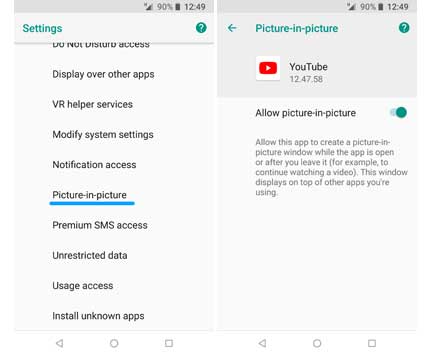
Step 5: Finally, open the app and press Physical Home button.
Now you’ve been enjoying Picture-in-Picture mode on your Xiaomi Mi A1. To disable PIP for any app, head to Settings > Apps > Advanced > Special app access > Picture-in-Picture.
Does the tutorial helpful? Do let us know in the below comments. Also share the post with your friends on Facebook and Twitter and let the enjoy PIP mode on their Mi A1.
Also Read: Xiaomi Mi 5X/A1 – Download USB Drivers, Mi PC Suite, Mi Flash Tool
How to Fix Duplicate Contacts Issue on Xiaomi Mi A1
Xiaomi Mi A1 vs Honor 7X: Camera, Specs, And Features Compared

LEAVE A REPLY