Xiaomi in a collaboration with China UnionPay launched its new NFC-based mobile payment service, the Mi Pay exclusively for the Chinese market. The service was first unveiled in China last month along with Mi Washing Machine. The China UnionPay is currently one of the world’s largest payment networks.
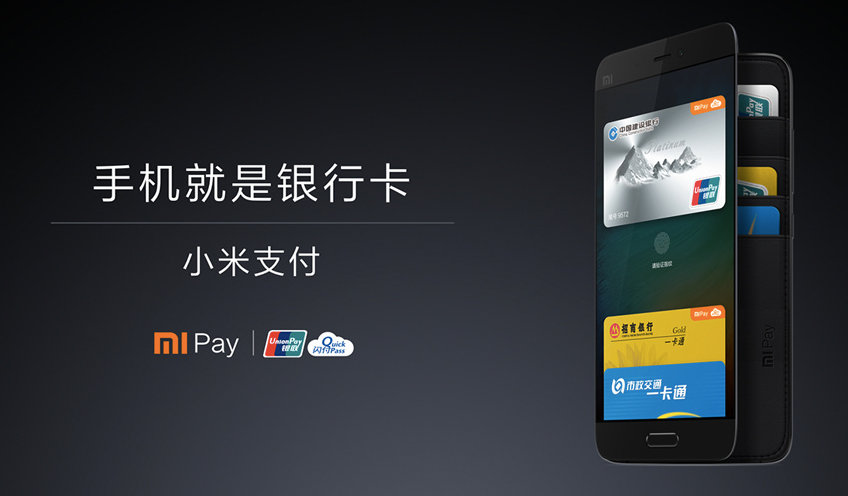
Mi Pay at the time of launch will support debit as well as credit cards from 20 banks including the Bank of China, Industrial and Commercial Bank of China, China Construction Bank, Bank of Communications, and China Merchants Bank among others. Not only these, it will also support public transportation cards from six cities across China which makes Xiaomi the first smartphone company in the world to support contactless payments through both bank cards and public transportation cards.

In order to use the Mi Pay service for payments, Xiaomi user’s first need to add their China UnionPay or public transportation cards to the Mi Wallet app. China UnionPay is a payment gateway which is similar to that of Visa and Mastercard. As the Mi Pay uses the NFC technology, it supports Xiaomi smartphones with NFC technology. Xiaomi Mi5 on MIUI 8 will be the only device to support Mi Pay service. This 2016 flagship smartphone have a built-in NFC chip with a seprate secure element chip which will helps in payment process.
How to add card: Users just need to install Mi Wallet app and choose the option to add a bank card. Once the card is added, you need to provide security key and then SMS verification. You can add up to eight cards to a single device. In case the device is lost, just visit its official website and turn off the Mi Pay service.
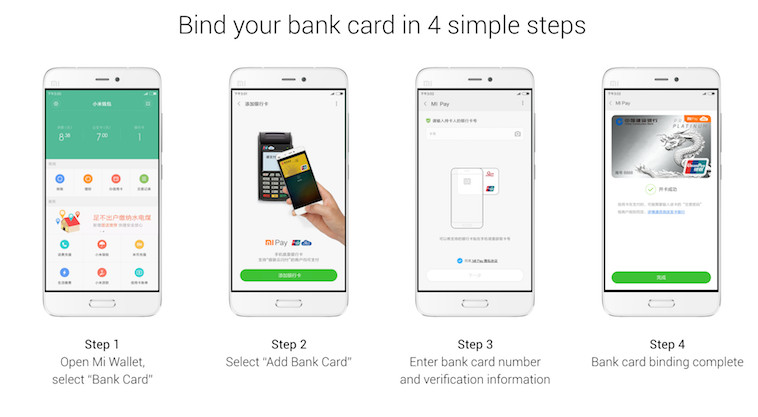
Announcing the new service, Xiaomi Founder and CEO Lei Jun said, “We believe that Mi Pay will be a key driving force in promoting the development of China’s mobile payments industry, and deliver much more convenience to our users. In the field of mobile payments, China UnionPay has been committed to collaborating with various stakeholders to build a structured and sustainable ecosystem. After cooperating with China UnionPay over the past three years, Xiaomi is now truly excited about our joint partnership to launch Mi Pay.”

LEAVE A REPLY