Flashing a fastboot ROM allows you to install new firmware or custom ROMs on your Xiaomi phone. It is an advanced process compared to a regular OTA update. If you want to flash a fastboot ROM on your Xiaomi device, This guide will walk you through flashing fastboot ROMs on Xiaomi devices using the Mi Flash tool on a PC or Laptop.
What is Fastboot ROM?
Fastboot ROM is used to reflash the partitions on your device. It allows the users to flash a new bootloader, recovery image, or system image onto their device. Fastboot ROM is typically used when the device is in a bricked state or when a complete re-installation of the firmware is necessary.
What is the difference between Fastboot ROM and Recovery ROM?
A Recovery ROM is used to perform recovery mode tasks without needing to wipe out the user’s data, and it can be done by just inserting the SD card into your device. In contrast, the Fastboot ROM completely wipes out the user’s data in the process, and it needs a tool and a PC or Laptop to perform the flashing process, whereas the Recovery ROM does not require it.
Pre-requirements
- You will need a PC or Laptop to flash Fastboot ROM.
- Before flashing Fastboot ROM, entirely back up your Xiaomi device data. In the process, flashing will erase all user’s data.
- Charge your Xiaomi smartphone battery to at least 60%.
- A USB cable is needed to connect your device to a PC or laptop.
- Make sure to install Xiaomi USB Drivers on your PC.
- Install Fastboot drivers from here.
- Download and install the MIUI ROM Flashing tool from here.
Disclaimer
XiaomiAdvices.com or Xiaomi is not responsible for any kind of damage that may occur to your device while following this guide. Proceed at your own risk.
Download MiFlash Tool
Download MIUI ROMs
You can download MIUI ROMs from – Here
Unlock Device Bootloader
Before flashing any external file on your Xiaomi smartphone, it’s important that you unlock the bootloader of the device first. Without unlocking the bootloader, you won’t be able to flash the file onto your Xiaomi device. And if you have already unlocked the bootloader on your Xiaomi device in the past, then it is not necessary to unlock the bootloader again.
In case you are not aware of the process to unlock the device bootloader for Xiaomi devices. You may follow our guide on How to Unlock the Bootloader of Xiaomi phones for more details.
Flash Fastboot ROM on Xiaomi Phones using Mi Flash tool
- Download the MIUI ROM Flashing Tool on your PC or Laptop.
- Select the MIUI ROM version of your device and download the corresponding package files. e.g. version for German users – EEA, version for Colombian users – Global.
- Turn off your Xiaomi device.
- Now, Boot it into Fastboot mode by pressing the Volume Down and Power buttons together until you see the Fastboot logo.
- Connect your device to your PC or Laptop via USB cable.
- On the PC or Laptop, extract the downloaded ROM file. Please check if the ROM file suffix is ‘.tgz‘. If it is ‘.gz‘, please rename it to ‘.tgz‘.
- Now, extract the Xiaomi Flash Tool and double-click the XiaoMiFlash.exe file to launch it. Click on “yes” if any Windows security warning prompt pops up.
- If the Mi Flash tool asks you to install any pending drivers, please click “Install” to install the pending drivers.
- Once the drives are installed, restart your PC or Laptop.
- Open the Xiaomi Mi Flash Tool again, click on the “select” button, and select the Fastboot folder, and make sure to select the Fastboot ROM folder instead of the image folder.
- Tap on the refresh button to let the Xiaomi Flashing Tool recognize your Xiaomi device.
- Click on the “flash” button to begin the flashing process and it may take 5-10 min to finish the process. Please do not turn off your computer or disturb the USB connection to your Xiaomi smartphone.
- Once the flashing process is done, you will see the success screen in the Mi Flash Tool. This means that the Fastboot ROM has been successfully flashed on your Xiaomi device.
- Now, restart your Xiaomi device and see if the ROM has been installed and is working properly.
NOTE: After flashing the Fastboot ROM, the first boot may take more time than usual. So, please wait patiently and let the device boot up properly.
If the above flashing guide couldn’t help you, then you can try to download the Mi PC Suite and try to flash the fastboot ROM to your Xiaomi device. You can do this by entering the Fastboot Mode on your Xiaomi phone, and connecting it to your computer, and selecting the correct ROM file to flash.
FAQ’s
What is fastboot ROM in MIUI?
Fastboot ROM is a practical application that is used to update the rooted Xiaomi device. It can allow you to flash recovery images or system images to your Xiaomi device.
Is it safe to use fastboot ROM?
If you are following the instructions carefully while flashing, then it is safe to use fastboot ROM. But if you mess up the process, then it may lead to bricking your Xiaomi device.
How do I download Fastboot ROM for my Xiaomi device?
You can download the official Fastboot ROM for your specific Xiaomi model from the MIUI Downloads page or forums.
What tools do I need to flash Fastboot ROM?
You only need the Fastboot tool and the ROM file to flash Fastboot firmware. No other tools like Mi Flash Tool are required.
What are the steps to flash Fastboot ROM manually?
Steps include: boot into Fastboot mode, connect phone to PC, unzip ROM file, type fastboot flash boot boot.img, fastboot reboot to install the firmware.
Should I unlock the bootloader before flashing Fastboot ROM?
No, you don’t need to unlock the bootloader to flash Fastboot firmware. The flash process will automatically unlock and re-lock it.
Will I lose data if I flash Fastboot ROM?
Flashing Fastboot ROM only replaces the bootloader firmware and does not affect your main OS or data. But take backups anyway before flashing.
How can I fix it if my phone gets bricked after flashing Fastboot ROM?
You can unbrick using the EDL mode or try re-flashing Fastboot ROM. Seek help from the Xiaomi service center if all else fails.
Is flashing Fastboot ROM safe for my Xiaomi device?
Yes, flashing official Fastboot firmware from Xiaomi using correct steps is safe for your device.
Conclusion
This brings us to the end of this guide on how to install Flastboot ROM on your Xiaomi, Redmi, and POCO phones. Please note that the above guide can help all Xiaomi smartphones, including all Mi, Redmi, and even POCO devices. The process of installing ROMs on your device may seem easy and straightforward, but it’s essential to approach this process with caution. Being hasty with it may brick your device, so make sure to follow the instructions carefully.
I hope this guide was helpful and you were able to flash the fastboot ROM on your Xiaomi, Redmi, and POCO phone successfully. If you are facing any issues in this regard, please let us know in the comment section, and we will try our best to help you out.
Also Read: How to Exit Fastboot Mode on Xiaomi, Redmi, POCO Devices?
If you like our guide, please let us know in the comment section.

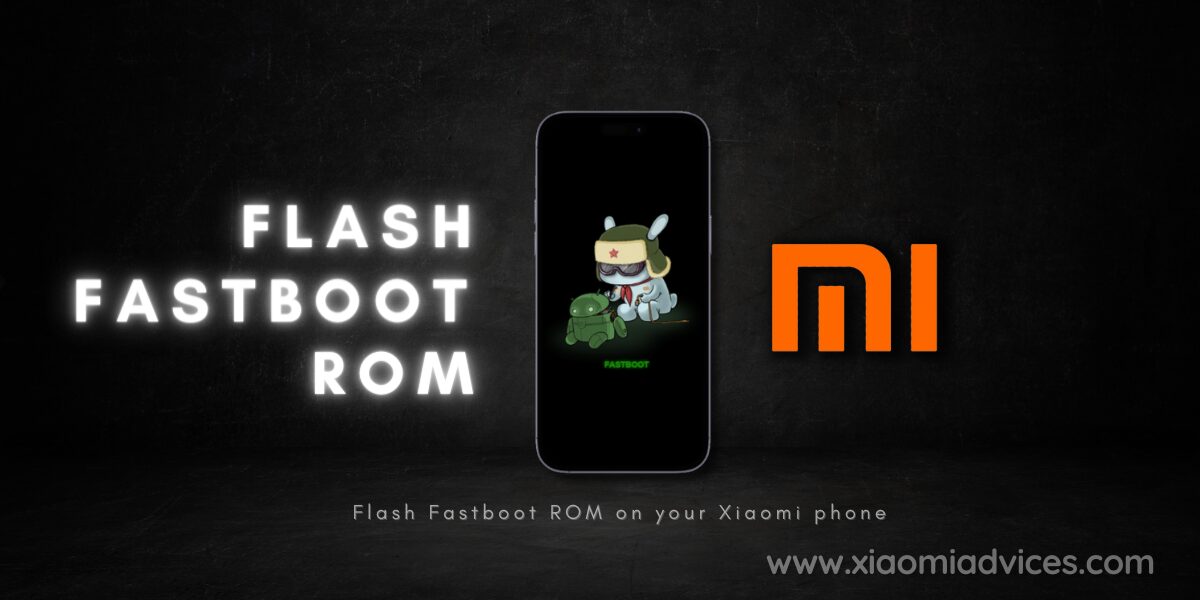


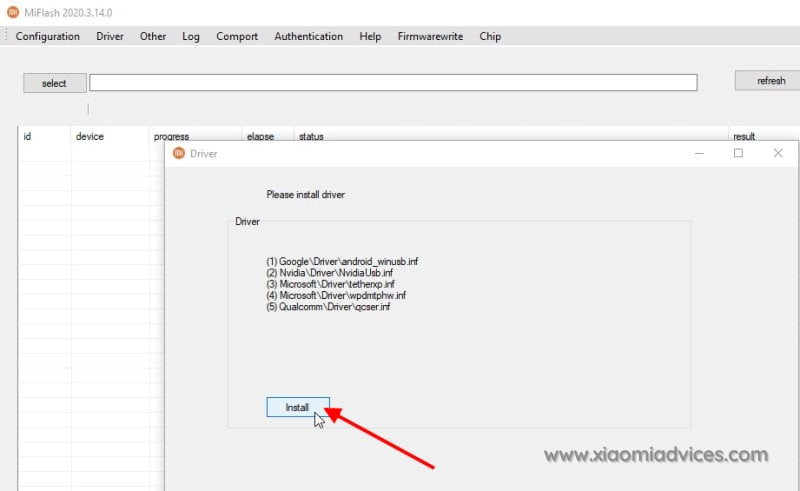



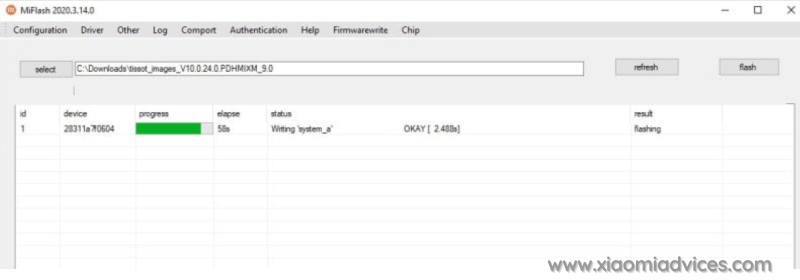
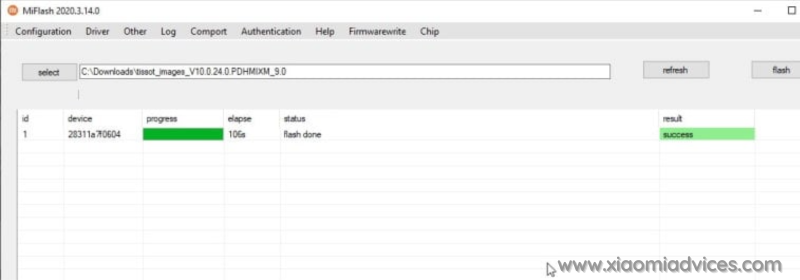
hi i live in turkey and got a XIAOMI REDMI NOTE 2 but some how i cant receive ota updates it is my be because my rom is a early beta but it is anoying me now i tried every thing here but even fastboot tool can not push any new files to the phone i gues my bootloader is locked even the mi pc suite is not recognising the phone how can i fix this i can not see my cd card nore the phone on pc i am tired of looking methods to fix these problems do you know any thing that i can try
SYSTEM (Android 5.0.2)
Model: Redmi Note 2
Manufacturer: Xiaomi
Device: hermes
Product: hermes
Brand: Xiaomi
Android Version: 5.0.2 (Lollipop)
API Level: 21
Build ID: LRX22G
Fingerprint: Xiaomi/hermes/hermes:5.0.2/LRX22G/5.9.24:user/release-keys